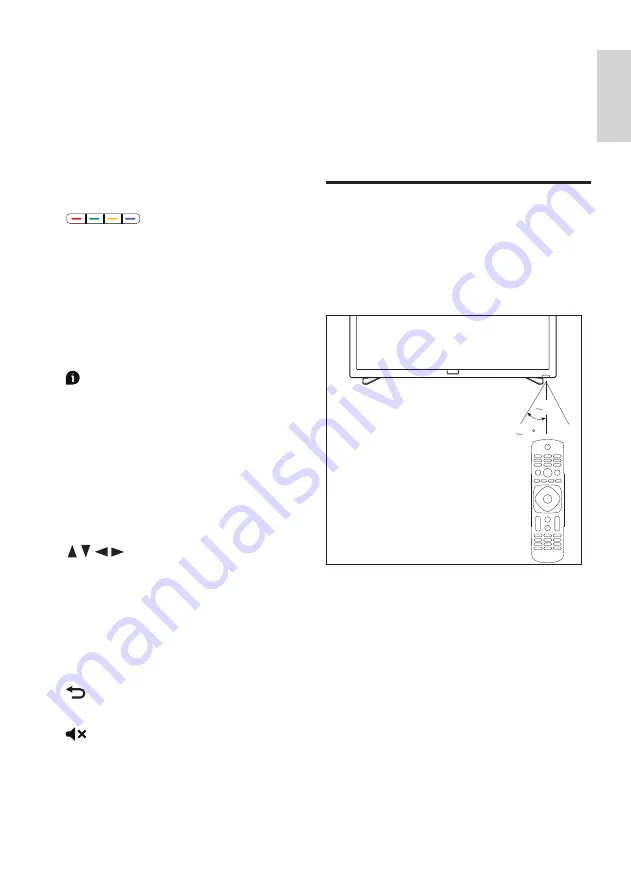
7
EN-GB
English
h
TV
Switch to TV source.
i
Smart star
No function.
j
EPG
To open EPG menu.
k
SMART TV
To enter Smart TV main menu.
l
Color buttons to select corresponding
tasks or options.
m
Signal source
To open or close the signal source menu,
and select the connected device.
n
Channel list
To display the channel list.
o
Information
To display the related information about
the signals of the currently played screen.
p
Application menu
To display the main screen of the menu.
q
OK button
To confirm your input.To press 0~9
number keys and then press OK (confirm)
when selecting channels.
r
navigation button
Navigation button Select items from the
menu.
s
/-
To adjust the volume size.
t
C/-
To select the next or previous channel.
u
To return to the previous level/page.
v
Mute
To remain muted.Press the /-
button again, to restore the original volume.
w
0-9 number keys
Press 0~9 number keys to enter a channel.
x
Back
Press this button to return to the previous
channel.
y
Help
To open user manual.
Use of remote controller
When using the remote control, press and hold
it near the TV set, and point it to the remote
control sensor.
Ensure furniture, walls or other objects have not
blocked the sight between the remote control
and the TV set.
30
5m
(Product shape may vary according to the
different models, please refer to the actual
models!)
The TV set supports “Philips smart remote
control” software (which can be downloaded
from the app markets).
Through the use of “Philips smart remote
control” software, you can:
•
Family entertainments sharing: To play and
display the video, audio files on the devices
that support E-share on TV.
•
Common remote control: To change mobile
phones or Tablet PCs into the remote










































