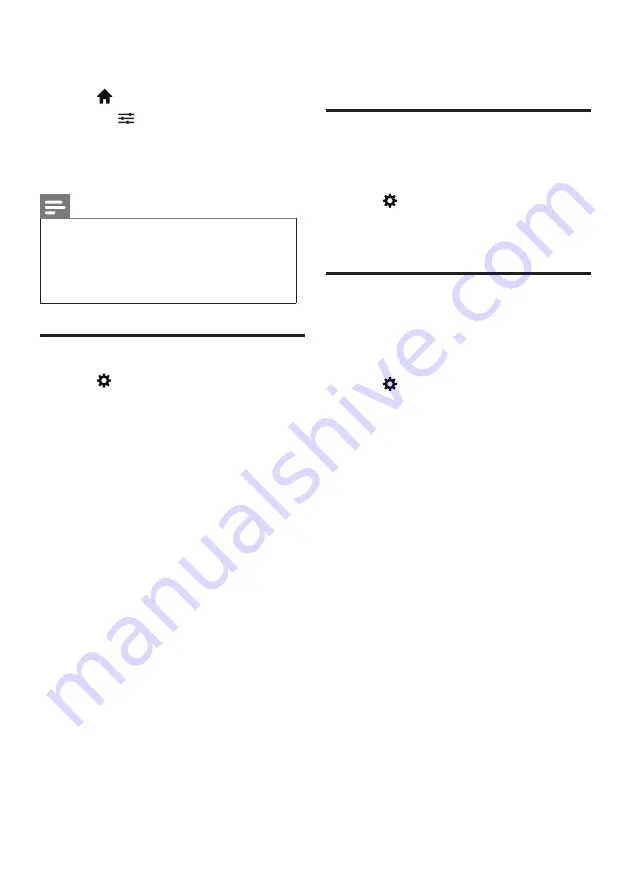
16 EN-GB
•
Using USB storage devices for automatic
updating.
1
Press
.
2
Press the
Application menu
, and
select
[About the TV]
>
[Manual
software updates]
, and then press
OK
.
3
Update the software following the on-
screen instructions.
Note
•
Your USB memory stick should be removed
after software update.
•
For software update, please use the USB device.
The hard disk may cause the update to fail and
restart because of the excessive demand for the
current.
Changing TV preferences
1
Press
, and select
[TV Settings]
.
2
Select one of the following items, and then
press
OK
.
•
[Location]
: To select the position of
your TV set.
•
[Picture and Sound reset]
: To
restore all the TV picture and sound
settings to their default values.
•
[EasyLink]
: To set the EasyLink-
related features.
•
[About the TV]
: To display the
information about TV.
•
[Key Beep]
: To turn on the button
sound of the remote control.When
the user presses the remote control
button, the TV will give a sound.
•
[Sleep timer]
: To let the TV set to go
into sleep after the set time.
•
[Clear Cache]
: To clear the cache
data from the built-in SD card
partitioning.
•
[Reinstall TV]
: Restore all of the TV
settings to their default values.
Watching TV demos
You can better understand the functions of TV
from the TV demos.Some models do not have
this function.
1
Press
.
2
Select
[TV Settings]
>
[Location]
>
[Shop],
and then press
OK
to watch.
Settings when reset to the
factory settings
You can reset the picture and sound settings to
the factory settings. Channel settings will not
be reset.
1
Press
, and select
[TV Settings]
>
[Picture and Sound reset]
, and then
press
OK
.
2
Select
[OK]
, to start resetting the settings.






























