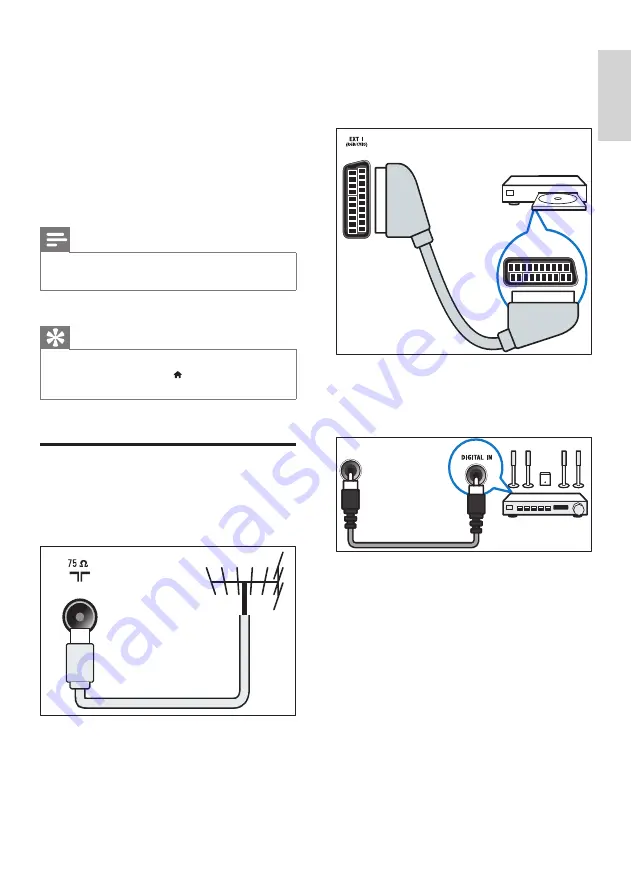
33
English
b
EXT 1 (RGB and CVBS)
Analogue audio and video input from
analogue or digital devices such as DVD
players or game consoles.
c
DIGITAL AUDIO OUT
Digital audio output to home theatres and
other digital audio systems.
d
SERV. U
For use by service personnel only.
SPDIF OUT
7 Connect devices
This section describes how to connect devices
with different connectors. For the location of
these connectors on your TV, see the quick
start guide. More examples of connections with
other devices are provided in the Quick Start
Guide.
Note
•
You can use different types of connectors to connect a
device to your TV.
Tip
•
After connection, for easy access to your device, add
it to the home menu: press , then select
[Add new
device]
.
Back connections
a
TV ANTENNA
Signal input from an antenna, cable or
satellite.
TV ANTENNA
EN
















































