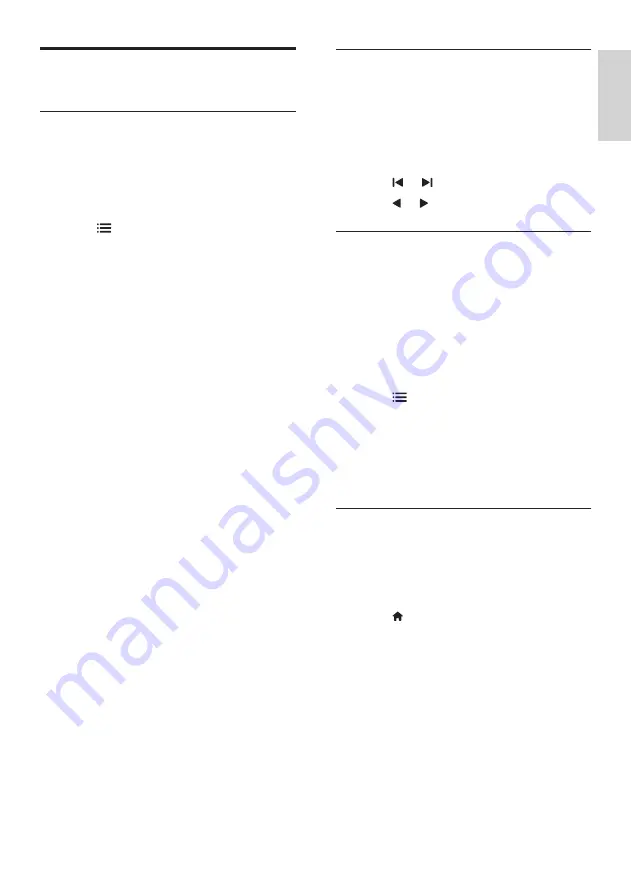
19
English
Select teletext subpages
A teletext page can contain several subpages.
Subpages are displayed next to the main page
number.
1
Press
TEXT
.
»
The teletext screen appears.
2
Press or to select a teletext page.
3
Press or to enter a subpage.
Select T.O.P. teletext broadcasts
Jump from one subject to another without
entering page numbers with Table Of Pages
(T.O.P.) teletext broadcasts. T.O.P. teletext
broadcasts are available on selected TV
channels.
1
Press
TEXT
.
»
The teletext screen appears.
2
Press
OPTIONS
.
3
Select
[T.O.P. overview]
, then press
OK
.
»
The T.O.P. overview appears.
4
Select a subject.
5
Press
OK
to view the page.
Use Teletext 2.5
Teletext 2.5 offers more colours and better
graphics than normal teletext. If Teletext 2.5
is broadcast by a channel, it is switched on by
default.
1
Press .
2
Select
[Setup]
>
[TV settings]
>
[Preferences]
>
[Teletext 2.5]
.
3
Select
[On]
or
[Off]
, then press
OK
to
confirm.
Use advanced teletext
features
Access the teletext options menu
Access the teletext features through the
teletext options menu.
1
Press
TEXT
.
»
The teletext screen appears.
2
Press
OPTIONS
.
»
The teletext options menu appears.
3
Select one of the following options, then
press
OK
.
•
[Freeze page]
/
[Unfreeze page]
:
Freeze/unfreeze the current page.
•
[Dual screen]
/
[Full screen]
: Switch
between full screen and dual screen
teletext.
•
[T.O.P. overview]
: Switch on Table of
Pages teletext broadcasts
•
[Enlarge]
/
[Normal view]
: Switch
between enlarged and normal view of
teletext pages.
•
[Reveal]
: Hide or reveal hidden
information on a page, such as
solutions to riddles or puzzles.
•
[Cycle subpage]
: If subpages are
available, automatically display each
subpage in sequence.
•
[Languages]
: Select a language for
teletext.
EN






























