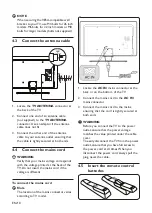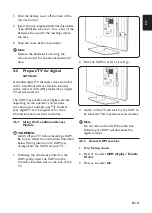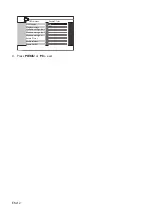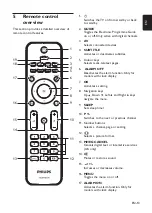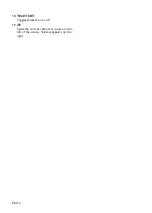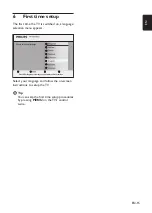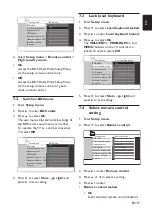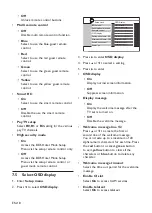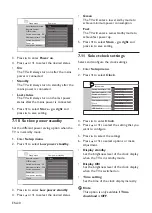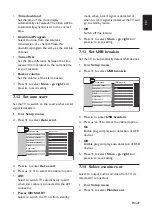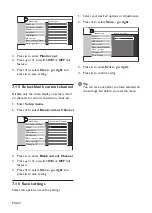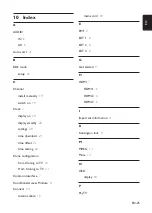EN-24
9 Trouble shooting
This section describes commonly-encountered
issues and accompanying solutions.
Communication issues
9�1
The TV does not communicate with
external interactive terminal:
Check that the card slot is enabled. See
•
Section 4.6.2 Access CAM services
for details.
Picture issues
9�2
No picture
Check that the
•
Blank current channel
feature is not switched on. See
Section 7.16
Select blank current channel
for details.
Other issues
9�3
The character 'F' appears on the TV
screen�
This means that the TV is currently in factory
mode.
Press and hold the
•
MENU button at the
side of the TV for a few seconds. This will
reset the TV to normal operation.
No respond from TV when using guest
mode remote control�
This means that high security mode has been
set to On.
Select
•
Setup menu > Remote control.
Set High security mode to Off.
BDS mode not working�
Check that the mode is not switched on.
•
Switch the TV off and on to reset.
Remote control does not work
Check that the batteries are not faulty.
•
Check that the remote control is not
•
locked. See
Section 7.4 Select remote control
setting
for details.