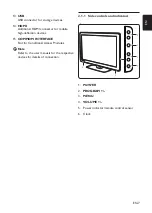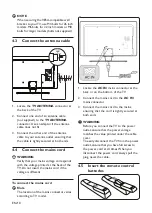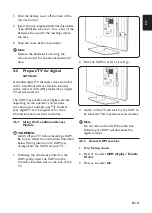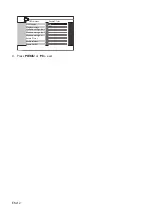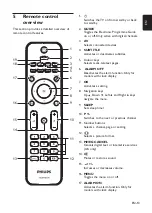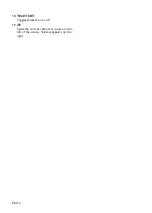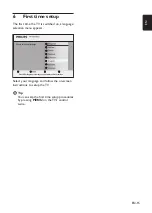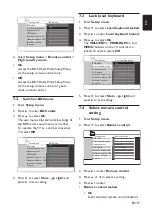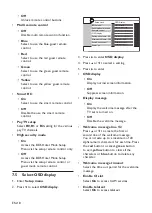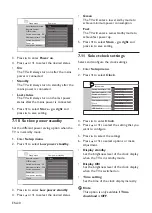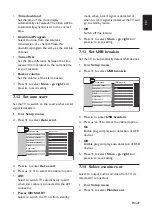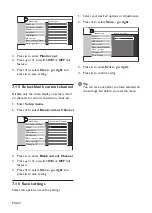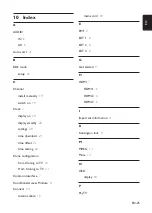EN-21
EN
• Time download
Set the time of the clock display
automatically via Teletext. The clock will be
automatically synchronised to the correct
time.
Download Program
•
Select the time from the teletext
transmission of a channel. Make this
download program the same as the startup
channel.
• Time offset
Set the time difference between the time
received from Teletext to the current time
at your location.
• Buzzer volume
Set the volume of the alarm buzzer.
Press
7.
ï
to select Store - go right and
press
Æ
to save setting.
Set
7�12
auto scart
Set the TV to switch to the source where scart
signal is detected.
Enter
1.
Setup menu.
Press
2.
ï
to select Auto scart.
Setup menu
Auto scart
Maximum volume 100
Switch on channel
Power on
Low power standby
Clock
Auto scart
USB break-in
Monitor out
AV1
Power ON SCART
Off
Press
3.
Æ
to enter Auto scart.
Press
4.
Î
or
ï
to select the desired option.
AV1
•
Select to switch TV automatically to AV1
when scart cable is connected to the AV1
connector.
Power ON SCART
•
Select to switch the TV on from standby
mode when a scart signal is detected or
when no scart signal is detected the TV will
go to standby mode.
Off
•
Switch off this feature.
Press
5.
ï
to select Store - go right and
press
Æ
to save setting.
Set USB break-in
7�13
Set the TV to automatically detect USB devices.
Enter
1.
Setup menu.
Press
2.
ï
to select USB break-in.
Setup menu
USB break-in
Switch on channel
Power on
Low power standby
Clock
Auto scart
USB break-in
Monitor out
Blank current Channel
On
Off
Press
3.
Æ
to enter USB break-in.
Press
4.
Î
or
ï
to select the desired option.
On
•
Enable plug and play auto detection of USB
devices.
Off
•
Disable plug and play auto detection of USB
devices.
Press
5.
ï
to select Store - go right and
press
Æ
to save setting.
Select monitor out
7�14
Select to output audio and video from TV via
relevant AV connectors.
Enter
1.
Setup menu.
Press
2.
ï
to select Monitor out.