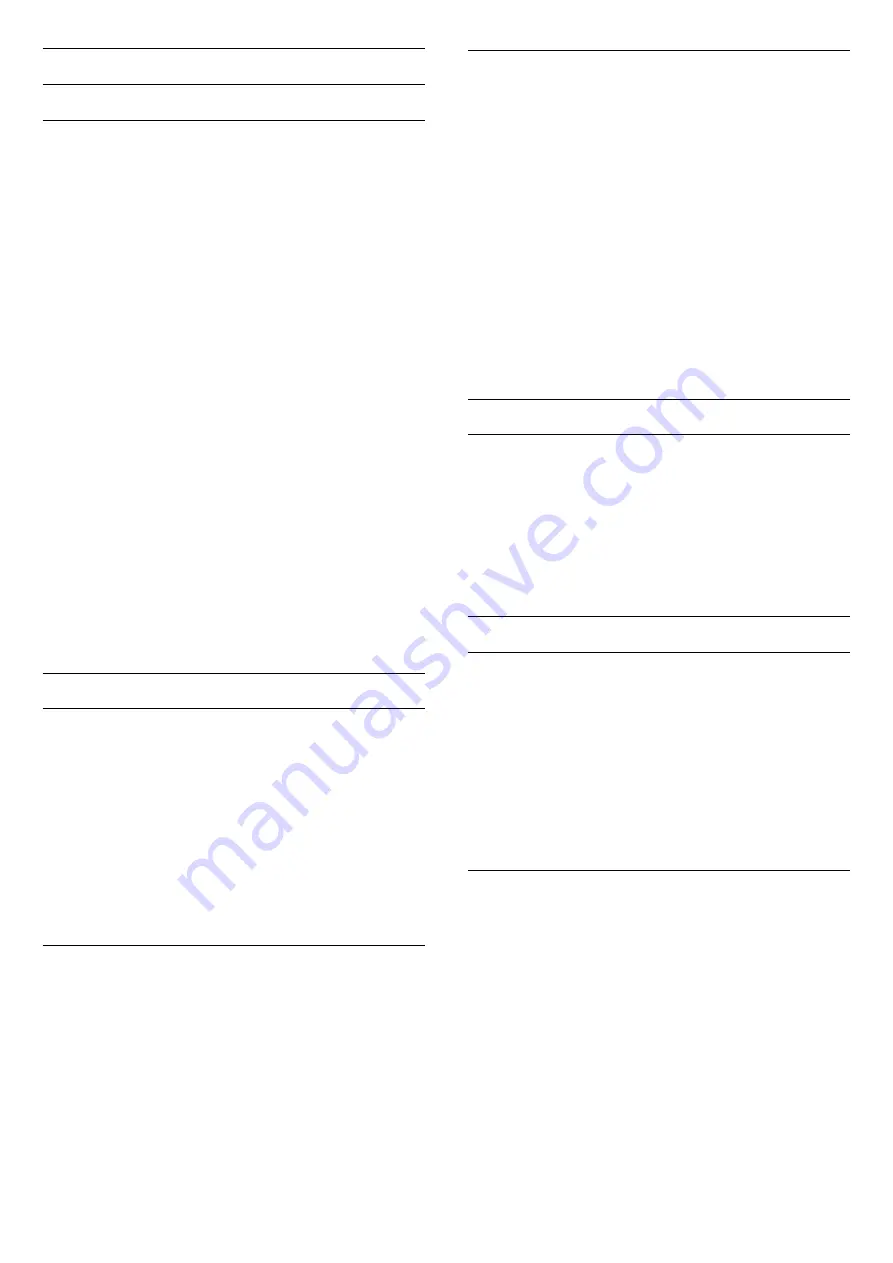
Advanced Picture Settings
Colour Settings
Advanced Colour Settings
Adjust the colour enhancement
Press
/
/
Home >
Settings >
Picture > Advanced > Colour
> Colour
Enhancement.
Select
Maximum, Medium,
or
Minimum
to set the
level of the colour intensity and the details in bright
colours.
Select the preset colour temperature
Press
/
/
Home >
Settings >
Picture > Advanced > Colour
> Colour
Temperature.
Select
Normal, Warm,
or
Cool
to set the colour
temperature for your preference.
Customise colour temperature
Press
/
/
Home >
Settings >
Picture > Advance
d > Colour
> Custom Colour temperature.
Select Custom in Colour temperature menu
to customise a colour temperature yourself. Press
the arrows
(up) or
(down) to adjust the
value. WP is white point and BL is black level. You
can also select one of the presets in this menu.
Advanced Contrast Settings
Contrast Modes
Press
/
/
Home >
Settings >
Picture > Advanced >
Contrast > Contrast
mode.
Select
Normal
,
Optimized for picture
, or
Optimized
for energy savings
to set the TV automatically
reduces the contrast, for best power consumption or
for best picture experience, or select Off to switch
off the adjustment.
Dynamic Contrast
Press
/
/
Home >
Settings >
Picture > Advanced >
Contrast > Dynamic
contrast.
Select Maximum, Medium, or Minimum to set the
level at which the TV automatically enhances the
details in the dark, middle and light areas of the
picture.
Video Contrast, Gamma
Video contrast
Press
/
/
Home >
Settings >
Picture > Advanced >
Contrast > Video
contrast.
Press the arrows
(up) or
(down) to adjust the
video contrast level.
Gamma
Press
/
/
Home >
Settings >
Picture > Advanced >
Contrast > Gamma.
Press the arrows
(up) or
(down) to set a non-
linear setting for picture luminance and contrast.
Advanced Sharpness Settings
Ultra Resolution
Press
/
/
Home >
Settings > Picture >
Advanced > Sharpness > Ultra Resolution.
Select On to have a superior sharpness in line edges
and details.
Picture Clean
Noise reduction
Press
/
/
Home >
Settings > Picture >
Advanced > Picture clean > Noise reduction.
Select Maximum, Medium, or Minimum to set the
level for removing the noise in video content.
Noise is mostly visible as small moving dots in on-
screen picture.
MPEG Artefact Reduction
Press
/
/
Home >
Settings > Picture >
Advanced > Picture clean > MPEG Artefact
Reduction.
Select Maximum, Medium, or Minimum to have
different degress of smoothing the artefects in digital
video content.
MPEG artefacts are mostly visible as small blocks or
jagged edges in on-screen images.
24
















































