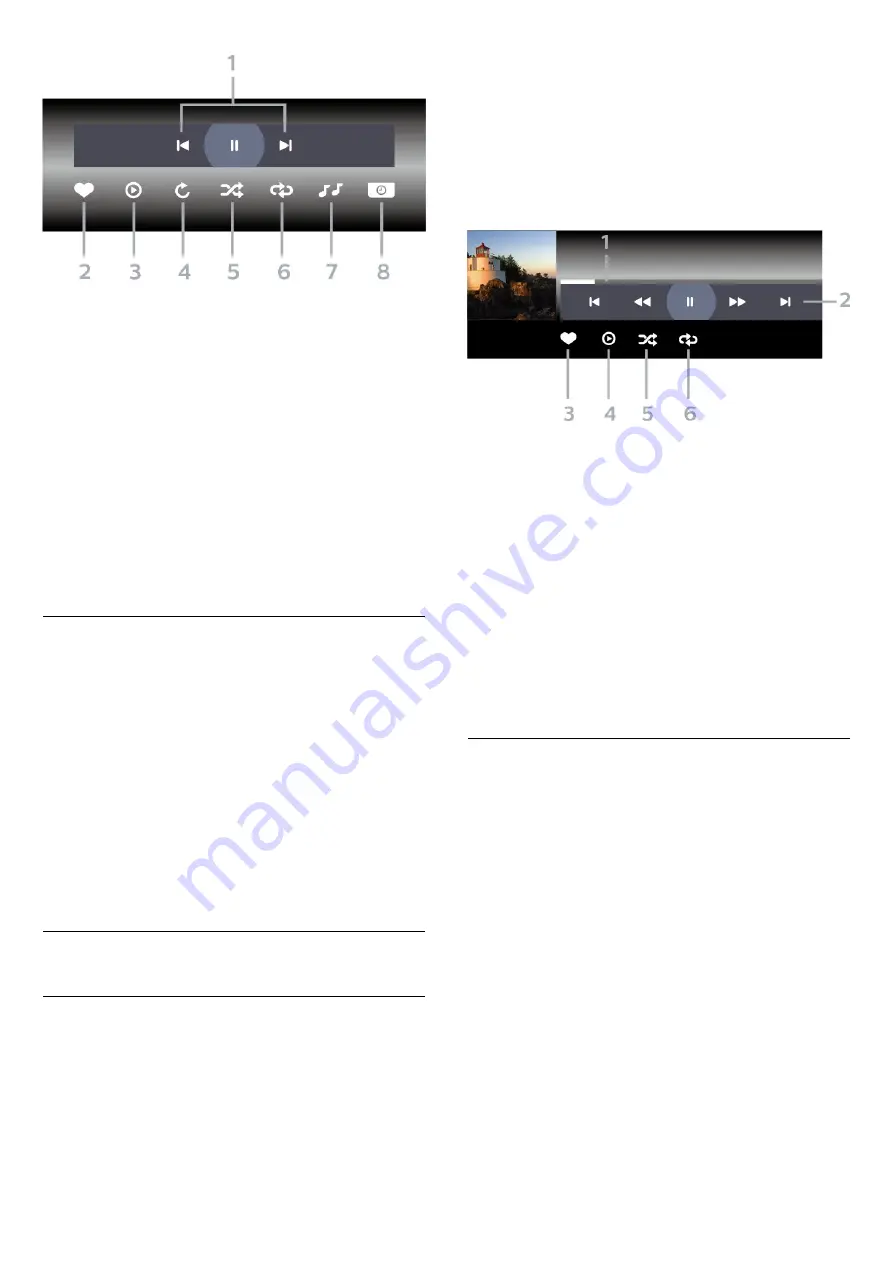
1 -
Playback control bar
-
: Jump to the previous photo in a folder
-
: Jump to the next photo in a folder
-
: Pause the slideshow playback
2 -
Mark as favourites
3 -
Start a slideshow
4 -
Rotate the photo
5 -
Shuffle: play your files in a random order
6 -
Repeat: plays all photos in this folder once or
continuously
7 -
Stop the music playing in the background (Not
available in Professional Mode ON)
8 -
Set the speed of the slide show
Photo Options
During the video playback, press
OPTIONS,
select Info and press OK to...
• Mark as favourites
• Start a slideshow
• Rotate the photo
• Shuffle: play your files in a random order
• Repeat: plays all photos in this folder once or
continuously
• Stop the music playing in the background (Not
available in Professional Mode ON)
• Set the speed of the slide show
7.4
Play your Music
Play Music
Open Music folder
1 -
Press
CHANNELS, select
Sources.
2 -
Select
Media
Browser, select
Music
and press
OK.
Play music
1 -
Press
CHANNELS, select
Sources.
2 -
Select
Media
Browser, select
Music
and press
OK.
3 -
You can press
Mark favourite
to add the
music folder to favourite menu -
Favourites
.
4 -
You can quickly find a music using classification
-
Genres
,
Artists
,
Albums
,
Tracks
.
Control bar
1 -
Progress bar
2 -
Playback control bar
-
: Jump to the previous music in a folder
-
: Jump to the next music in a folder
-
: Rewind
-
: Fast forward
-
: Pause the playback
3 -
Mark as favourites
4 -
Play all music
5 -
Shuffle: play your files in a random order
6 -
Repeat: plays all music in this folder once or
continuously
Music Options
During playing the music, press
OPTIONS,
select Info and press OK to...
• Mark as favourites
• Play all music
• Shuffle: play your files in a random order
• Repeat: plays all music in this folder once or
continuously
16






























