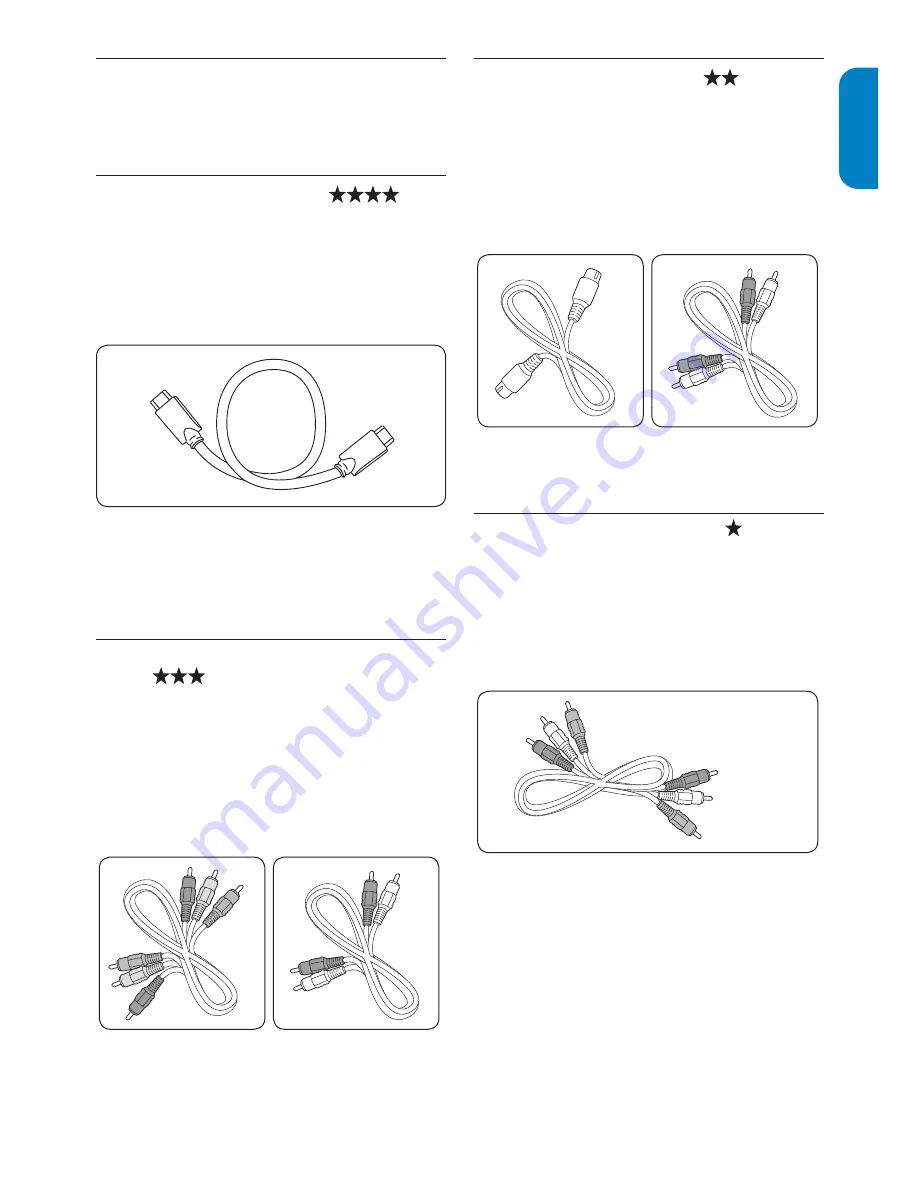
EN-21
ENGLISH
FRANÇAISE
ESP
AÑOL
7.2
Select connection quality
This section describes how you can enhance your
audio visual experience by connecting your devices
with the best possible connectors.
7.2.1.
HDMI - Highest quality
HDMI produces the best audio visual quality possible.
Both audio and video signals are combined in one
HDMI cable, providing an uncompressed, digital
interface between your Monitor and HDMI devices.
You must use HDMI to experience full high-definition
video.
E
Tip
If your device only equipped with a DVI
connector, use a DVI-HDMI adaptor to connect
to the HDMI connector at the back of the
Monitor.
7.2.2.
&RPSRQHQW<3E3U+LJKHUTXDOLW\
Component (Y Pb Pr) video provides better
picture quality than S-Video or composite video
connection does. Though component video supports
high-definition signals, picture quality is lower than
HDMI and is analogue. Also, connect an Audio L/R
cable to the red and white Audio L/R connectors at
COMPONENT for audio input..
Component video cable
-Red, Green, Blue
Audio L/R cable
-Red, White
7.2.3.
S-Video - Good quality
For analogue connection, the S-Video provides
better picture quality than composite video does.
When connecting your device with S-Video, plug the
S-Video cable to the S-Video connector on the side
of the Monitor. You must connect a separate Audio
L/R cable from your device to the red and white
Audio L/R connectors on the side of the Monitor.
S-Video
Audio L/R cable
-Red, White
7.2.4.
Composite - Basic quality
Composite video provides basic analogue
connectivity, usually combining a (yellow) video cinch
cable with (red and white) Audio L/R cinch cable.
Match the cable colors when connecting to the
composite Video and Audio L/R input connectors on
the side of the Monitor.
Composite audio/video cable
-Yellow, Red, White






















