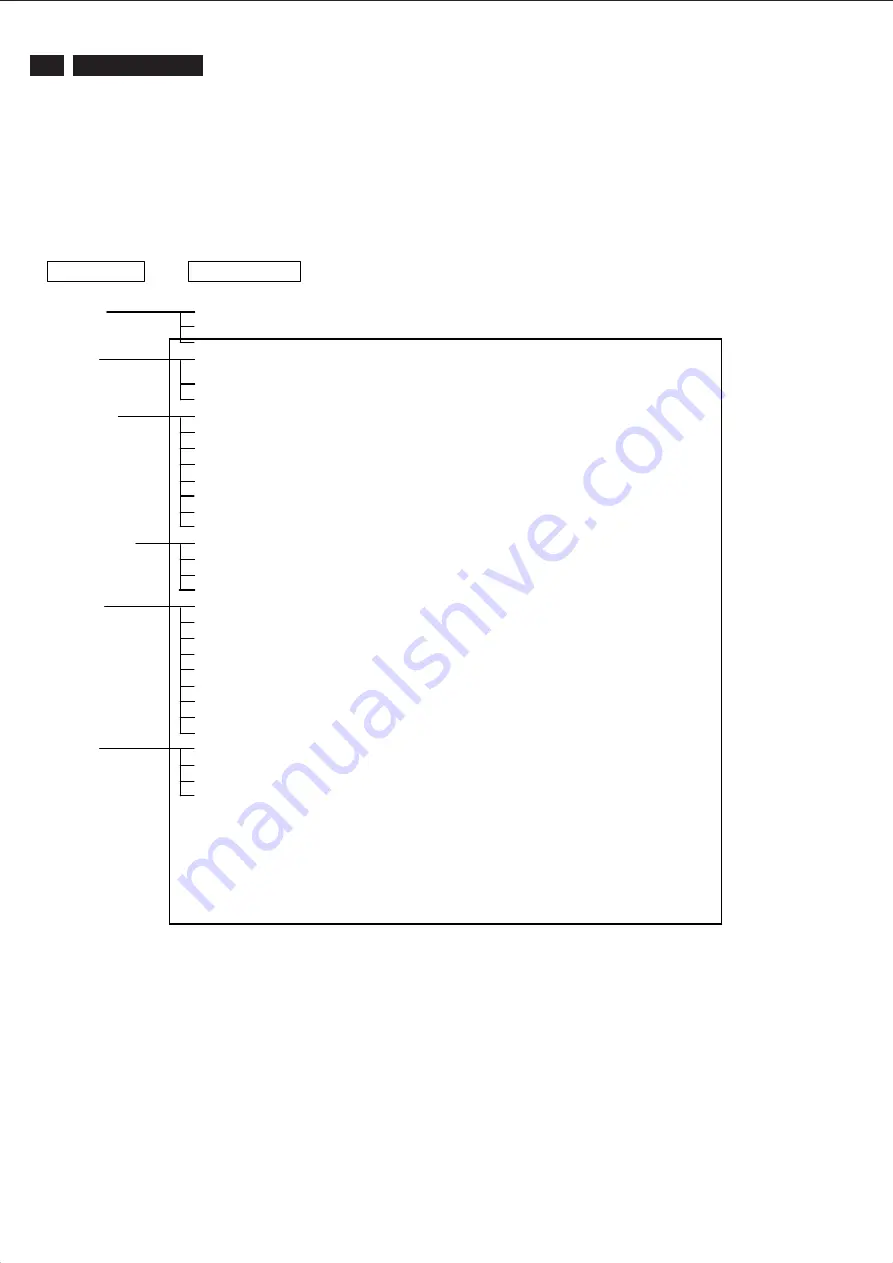
6
220CW8 LCD
4. The OSD tree
Below is an overall view of the structure of the On-Screen
Display. You can use this as a reference when you want to
work your way around the different adjustments later on.
4.1 Available for EU/AP/CN Model
OSD Menu Control Structure
Note:
sRGB is a standard for ensuring correct exchange of colors
between different devices(e. g. Digital cameras, monitor,
printers, scanners, etc.)
Using a standard unified color space, sRGB will help
represent pictures taken by an sRGB compatible device
correctly on your sRGB enabled Philips monitor. In that way,
the colors are calibrated and you can rely on the correctness
of the colors shown on your screen.
Important with the use of sRGB is that the brightness and
contrast of your monitor is fixed to a predefined setting as
well as the color gamut. Therefore it is important to select the
sRGB setting in the monitor’s OSD.
To do so, open the OSD by pressing the OK button on the
side of your monitor. More the down button to go to color and
press OK again. Use the right button to go to sRGB. Then
move the down button and press OK again to exit the OSD.
After this, please do not change the brightness or contrast
setting of your monitor. If you change either of these, the
monitor will exit the sRGB mode and go to a color
temperature setting of 6500K.
Brightness
Contrast
Factory
Color Temperature(5000K,
6500K, 7500K, 8200K, 9300K,
sRGB
User Define(
English
Español
Français
Deutsch
Italiano
Português
Pycck
Horizontal
Vertical
Transparency(
Phase
Clock
H. Position
V. Position
Smart Response(
Reset(Yes/No)
Resolution notification(On/Off)
Information
Auto
VGA
DVI
Setup
Input
Picture
Color
Language
OSD Settings
Main Menu (1
st
Level)
Sub Menu (2
nd
Level)







































