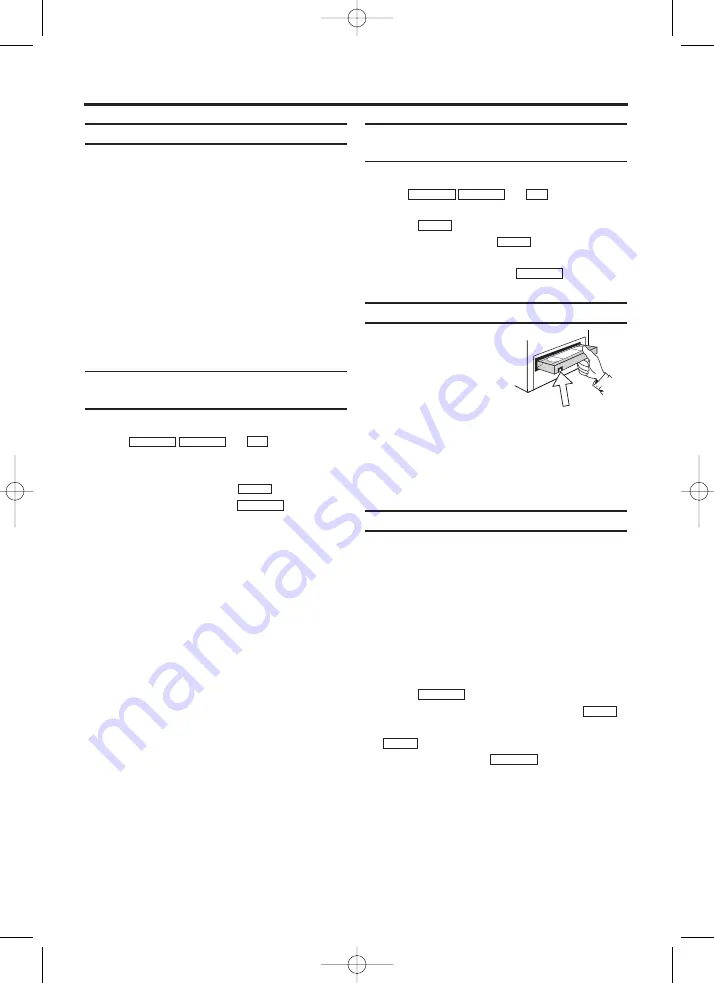
11
EN
General information
Use 'Manual Recording' to make a sponta-
neous recording (for example, a programme cur-
rently being shown).
If you want to start and stop a recording manual-
ly, read the section 'Recording without auto-
matic switch-off'.
If you want to start a recording manually but
have it stopped automatically, read the section
'Recording with automatic switch-off'. (e.g.
not to record to the end of the tape)
Read the section 'Automatic recording from a
satellite receiver', if you want a recording to be
controlled automatically by a satellite receiver.
Recording without automatic
switch-off
1.
1.
Insert a cassette.
2.
2.
Use
or
to select the
programme number you want to record, for
example, 'P01'.
3.
3.
To start recording, press
.
4.
4.
To stop recording, press
.
Recording with automatic switch-off
(OTR One-Touch-Recording)
1.
1.
Insert a cassette.
2.
2.
Use
or
to select the
programme number you want to record.
3.
3.
Press .
4.
4.
Each time you press
you will add 30
minutes to the recording time.
5.
5.
To stop recording, press
.
Preventing accidental erasing
All cassettes (except
rental and pre-recorded
cassettes) have a securi-
ty tab on the back of the
cassette.
To prevent recording
over important recordings (erasing), you can
remove this security tab.
If you later decide to record on a protected cas-
sette, simply cover the hole with adhesive tape
or slide the tab to the right.
Lining up recordings (assemble cut)
When you add a further recording to a cassette,
which already has a recording on it, a short
blank (flicker) can appear between the old and
the new recording or the picture itself can flicker.
To help reduce these from occurring, proceed as
follows:
1.
1.
Find the tape position of the old recording
where you want to insert the new recording.
2.
2.
Look at the last minute of the old recording
(playback).
3.
3.
Press
at the tape position where
the new recording is to go and press
.
4.
4.
Now start recording as usual by pressing
on the remote control.
5.
5.
Stop recording with
.
STOP
C
-
L
REC
I
REC
I
STILL
2
2
STOP
C
-
L
REC
I
REC
I
0..9
PROG P–
PROG P+
STOP
C
-
L
REC
I
0..9
PROG P–
PROG P+
6. Manual recording
T6400EZ-BG/DK(EN).qx3 03.4.21 15:51 Page 11






































