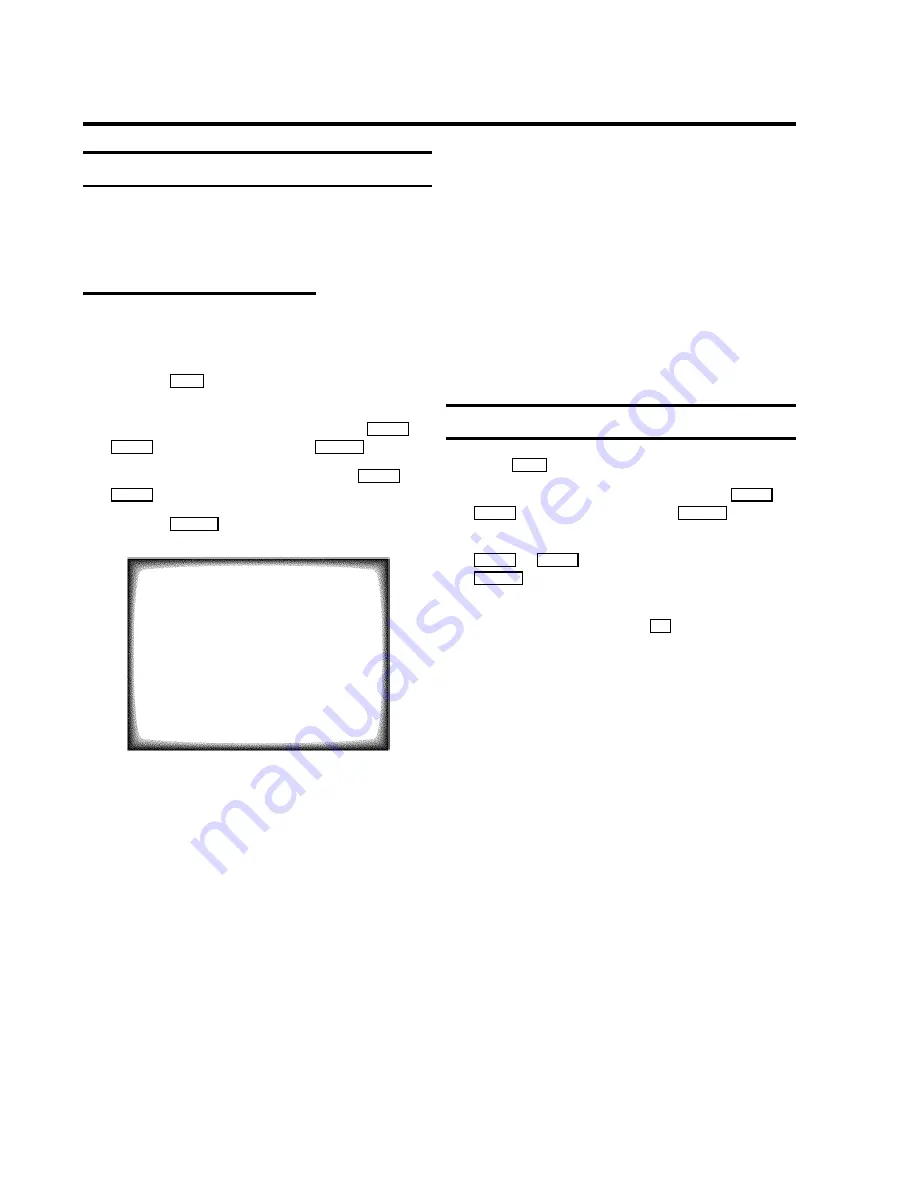
Special installation functions
You can select one of the following installation functions in
order to adapt your TV-VIDEO Combi to your own specific
requirements.
Automatic TV channel search
Your TV-VIDEO Combi will search for all TV channels.
If you want to start the automatic TV channel search again,
then follow the instructions below.
a
Press the
MENU
button on the remote control. The main
menu will appear.
b
Select the line ’
Installation
’ with the
B
P
r
or
A
P
q
button and confirm with the
SqC
button.
c
Select the line ’
Autoinstall
’ with the
B
P
r
or
A
P
q
button.
d
Press the
SqC
button. The ’Automatic TV channel
search’ starts.
Searching...
CHANNELS FOUND:
//////,,,,,,,,,,,,,,,,,,,,,
e
When the TV channel search is complete,
’
Installation comp.
’ will appear on the
screen.
How to search for a TV channel manually, you can read in the
section ’Manual TV channel search’.
D
If you have programmed a recording (TIMER), a wake-up
timer or a sleep-timer, you can’t select the function
’
Autoinstall
’.
D
Automatic Channel Installation:
Some cable companies or broadcasters offer the
possibility to install TV channels automatically with ’ACI’.
Information about the installation offered and how to
select it, will appear on the screen.
This set will recognize and install TV channels with ’ACI’
automatically.
TV channels will be stored from programme number 1
onward.
If ’ACI’ cannot identify a TV channel, you can search for it
using the method as described in the section ’Manual TV
Channel Search’.
Searching for new TV channels
a
Press
MENU
. The main menu will appear.
b
Select the line ’
Installation
’ with the
B
P
r
or
A
P
q
button and confirm with the
SqC
button.
c
Select the line ’
Add new channels
’ with the
B
P
r
or
A
P
q
button and confirm with the
SqC
button.
Channel search will start.
d
To store the TV channel, press
OK
.
e
Repeat step
d
, until you have found all desired TV
channels.
D
If you have programmed a recording (TIMER), a
wake-up timer or a sleep-timer, you cannot select
the function ’
Add new channels
’.
7
























