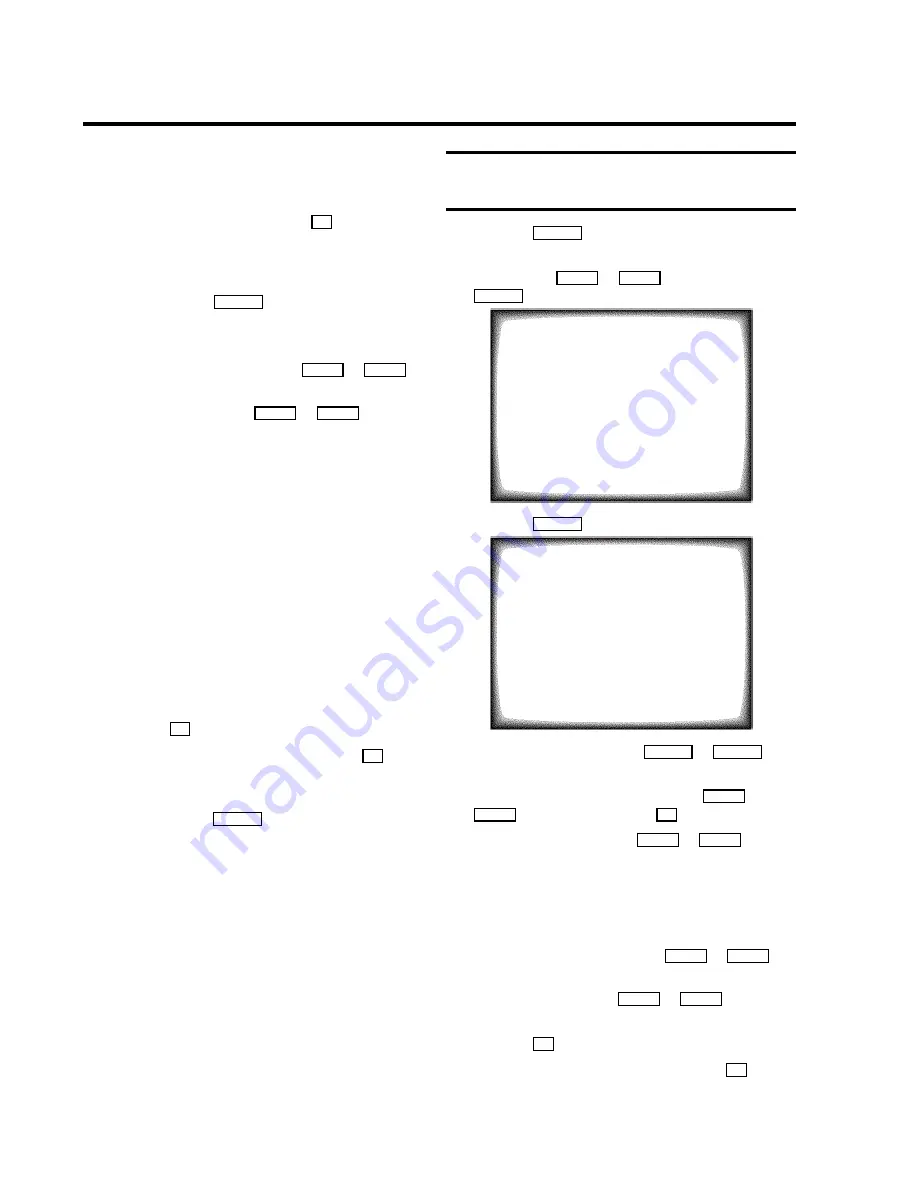
D
If VIDEO Plus+ does not recognise the TV channel,
’
P??
’ will appear on the TV screen. Instead of
’
P??
’, you can select the programme number you
want with the number buttons
0-9
.
D
If ’
Code error
’ appears on the TV screen, this
means you entered an incorrect PlusCode number
or the incorrect date. Correct your instructions or
end with the
TIMER
s
button.
D
If ’
Daily error
’ appears on the TV screen, the
date was incorrectly entered.
D
Under ’
VPS/PDC
’, use the
B
P
r
or
A
P
q
button to switch ’VPS or PDC’ on or off.
D
Under ’
LP
’, use the
B
P
r
or
A
P
q
button to
select the recording speed ’SP’ or ’LP’.
D
The TIMER lamp on the front of the set will light up
when one or more of the TIMER blocks are
occupied.
D
When you are recording, the red recording light at
the front of the TV-VIDEO Combi will be alight.
D
If the end of the cassette is reached during a
recording, the TV-VIDEO Combi will automatically
eject the cassette.
D
If you forgot to insert cassette, ’
No cassette
’
will appear.
D
If you have inserted a cassette with erase protection
when you want to start a recording, the cassette will
be ejected.
f
Press the
OK
button.
g
Confirm the message on the screen with the
OK
button.
A TIMER recording can only start, if the set is not used for
other video recorder functions (e.g. playback).
h
To end, press the
TIMER
s
button.
Programming a recording
(without ’VIDEO Plus+’)
a
Press the
TIMER
s
button on the remote control.
b
Select the line ’
TIMER PROGRAMMING
’ with the
menu buttons
B
P
r
or
A
P
q
and confirm with the
SqC
button.
TIMER PROGRAMMING
VPS
DATE PROG.
START END
LP PDC REP.
,,,,,,,,,,,,,,,,,,,,,,,,,,,,,,,,,
--
--
--:-- --:--- -
-----
ã Exit:
Start:
« press TIMER
press
è
c
Press the
SqC
button.
TIMER PROGRAMMING
VPS
DATE PROG. START END
LP PDC REP.
,,,,,,,,,,,,,,,,,,,,,,,,,,,,,,,,,
15 xxx
15:36 15:50 - * ONCE
ã
è
Store:
«
press OK
d
Select the entry field with the
DSr
or
SqC
button.
e
Enter information with the menu buttons
B
P
r
or
A
P
q
or with the digit buttons
0-9
.
D
Under ’
REP.
’, use the
B
P
r
or
A
P
q
button to
select daily or weekly programming.
’
ONCE
’
: Recording only once.
’
Mo-Fr
’
: Recording from Monday to Friday.
’
Mo-Su
’
: Recording from Monday to Sunday.
’
WEEKL
’
: Recording every week on the same day.
D
Under ’
VPS/PDC
’, use the
B
P
r
or
A
P
q
button to switch ’VPS or PDC’ on or off.
D
Under ’
LP
’, use the
B
P
r
or
A
P
q
button to
select the recording speed ’SP’ or ’LP’.
f
Press the
OK
button.
g
Confirm the message on the screen with the
OK
button.
A TIMER recording can only start, if the set is not used for
other video recorder functions (e.g. playback).
19






















