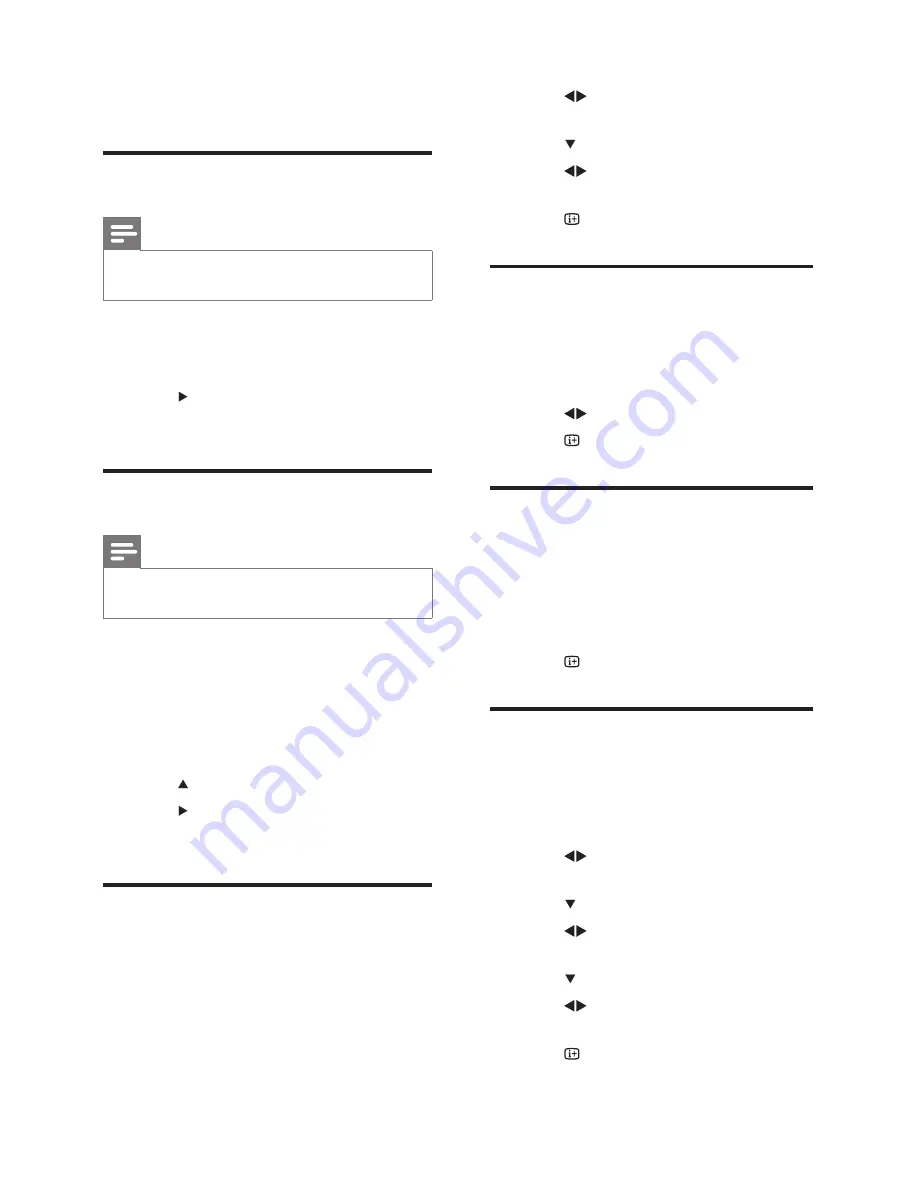
4 Install channels
Automatically install channels
.
Note
Make sure the TV is in TV mode. Press
AV
repeatedly until the channel number appears.
•
1
Press
MENU
.
2
Select
[INSTALL]
>
[AUTO STORE]
.
3
Press
to start auto search.
4
Press
MENU
to exit.
Manually install channels
Note
Make sure the TV is in TV mode. Press
AV
repeatedly until the channel number appears.
•
1
Press
MENU
.
2
Select
[INSTALL]
>
[MANUAL STORE]
> [CHANNEL]
.
3
Press the numeric buttons to key in the
channel number.
4
Press to select
[SEARCH]
.
5
Press to start manual search.
6
Press
MENU
to exit.
Select the colour and sound
system
1
Press
MENU
.
2
Select
[INSTALL]
>
[MANUAL STORE]
> [COLOUR SYS]
.
3
Press
to select your desired colour
system.
4
Press to select
[SOUND SYS]
.
5
Press
to select your desired sound
system.
6
Press
to exit.
Fine tune channels
1
Press
MENU
.
2
Select
[INSTALL]
>
[MANUAL STORE]
> [FINE TUNE]
.
3
Press
to adjust.
4
Press
to exit.
Skip or edit channels
1
Press
MENU
.
2
Select
[INSTALL]
>
[MANUAL STORE]
> [SKIP]
.
3
Select
[ON]
to skip channel.
4
Press
to exit.
Swap channels
1
Press
MENU
.
2
Select
[INSTALL]
>
[CH SWAP]
>
[FROM]
.
3
Press or the numeric buttons to key
in the channel number.
4
Press to select
[TO]
.
5
Press or the numeric buttons to key
in the channel number.
6
Press to select
[EXCHANGE]
.
7
Press to exchange the progams of
the two channels.
8
Press
to exit.
































