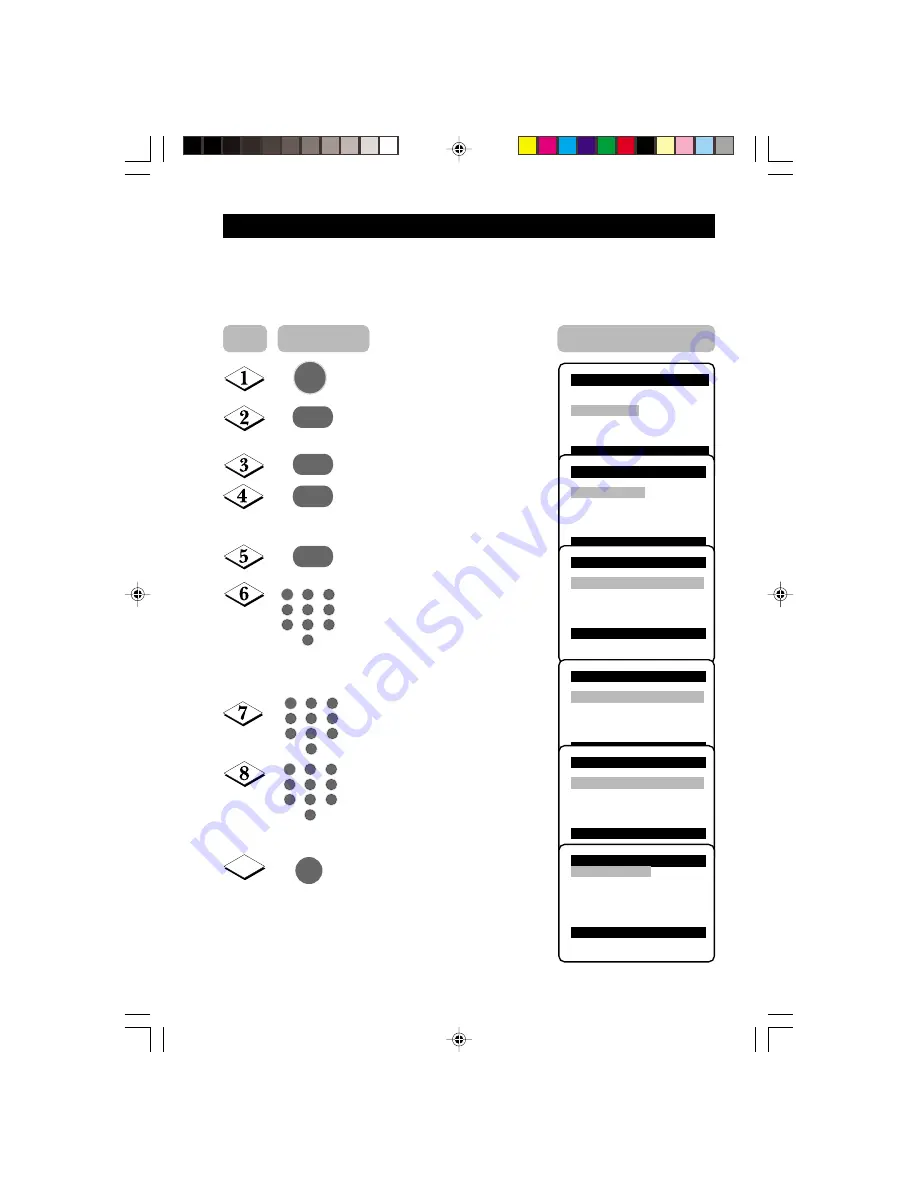
25
A
CTIVATING
THE
C
HILD
L
OCK
(A
CCESS
C
ODE
)
The Child Lock feature allows you to lock channels to prevent your children from watching
programmes you deem undesirable.
Note
: You can only have access to the locked channels via the remote control. Keep the
remote control out of reach so as to prevent your children from having access to it.
Display the main menu on screen.
Press button repeatedly until
Features
is selected.
Enter the Features menu.
Select
Child Lock
.
Enter Child Lock mode.
Key in the 4-digit access code.
For the first time or if you have
forgotten the access code, enter
the universal access code 0711
twice. It will now prompt you to
key in a
New Code
.
Key in your preferred code (4-digit).
Key in the new code the second
time to confirm code.
The Child Lock menu will now
appear. You can proceed to lock
channel (refer to section on
“Lock Channel”). If not, exit menu
from screen.
Note : After you have exit menu from screen and you want to
enter the child lock menu again, you need to key the new
access code only once.
¸
˙
¸
˙
9
5
1
3
2
4
6
7
9
8
0
5
1
3
2
4
6
7
9
8
0
MENU
5
1
3
2
4
6
7
9
8
0
m
Step
Press button
Result on screen
Main
o
■
Picture
Timer
■
Sound
Child Lock
✔
Features
π
Format
■
Install
AutoPic.Booster
œ
Features
o
■
Timer
✔
Child Lock
π
■
Format
■
AutoPic.Booster
œ
Features
o
■
Timer
Access Code
✔
Child Lock
π
xxxx
■
Format
Correct
■
AutoPic.Booster
œ
Features
o
■
Timer
New Code
✔
Child Lock
π
xxxx
■
Format
■
AutoPic.Booster
œ
Features
o
■
Timer
Confirm Code
✔
Child Lock
π
xxxx
■
Format
Confirmed
■
AutoPic.Booster
œ
Child Lock
o
■
Lock Channel
π
002
■
Change Code
003
■
Clear All
004
■
Lock All
005
006
007
œ
23-29/E
11/9/01, 4:54 PM
25













































