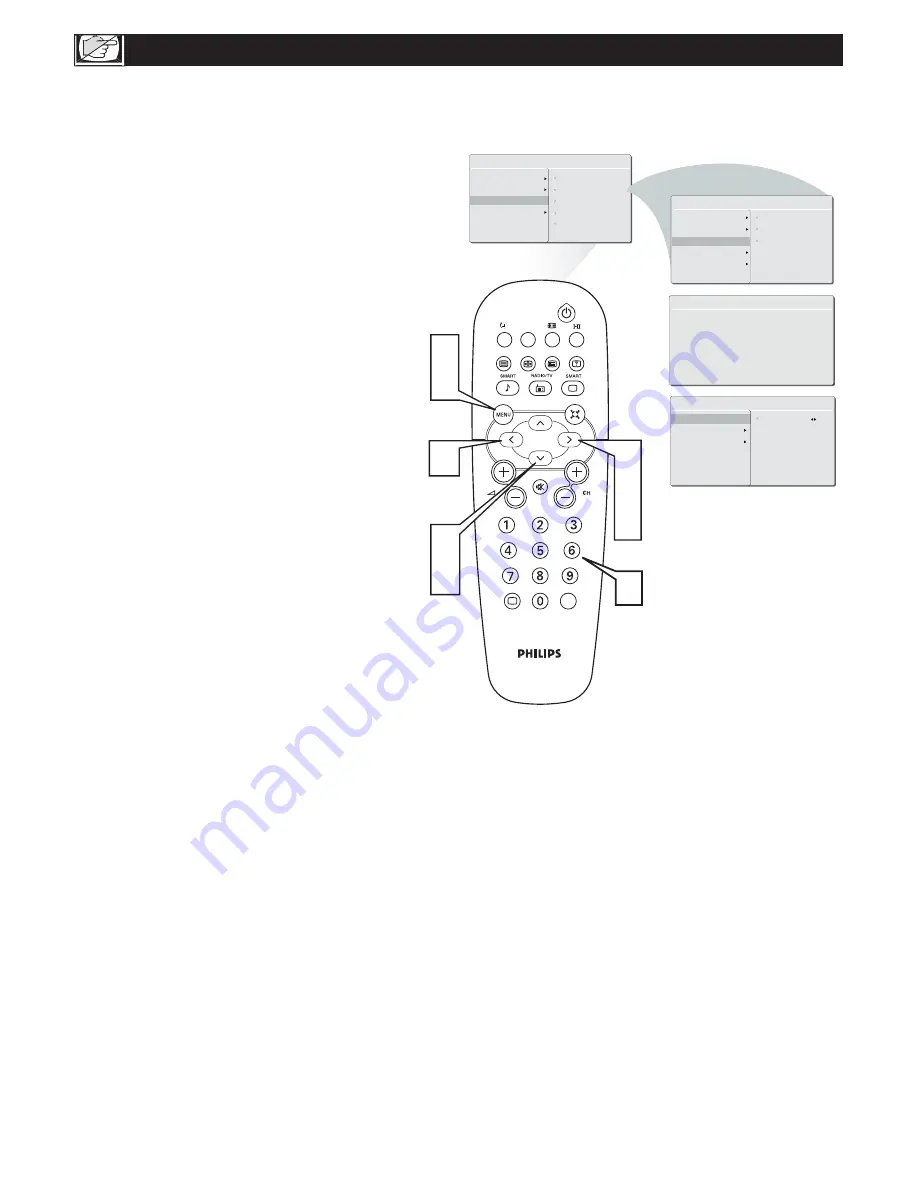
20
A
UTO
L
OCK
P
ROGRAM
A
fter your personal access code has been
set (see the previous page), you are ready to
select the channels or inputs you want to block out
or censor.
Press the MENU button to see the
onscreen menu.
Press the CURSOR DOWN button to highlight
the FEATURES menu, then press CURSOR
RIGHT to enter.
Press the CURSOR DOWN button to select
AUTO LOCK, then press the CURSOR
RIGHT to enter.
Use the Number buttons to enter
your access code.
Press the CURSOR RIGHT/LEFT button to
block current selected channel or CURSOR
RIGHT/LEFT button to unblock a channel.
Press MENU repeatedly to remove the menu
from the screen.
1
2
3
4
5
6
Note:You can block additional channels by using
Number buttons to jump to another channel.
AUTO LOCK
LOCK PROGRAM
CHANGE CODE
CLEAR ALL
18
AUTO LOCK
ACCESS CODE
----
MAIN CONTROL
PICTURE
AUDIO
FEATURES
INSTALL
PICTURE FORMAT
AUTO LOCK
FEATURES
PICTURE FORMAT
AUTO LOCK
LOCK PROGRAM
CHANG CODE
CLEAR ALL
COLOR TEMP
COLOR TEMP
PICTURE ALIGNMENT
PICTURE ALIGNMENT
A/CH
AV
i
+
1
6
2
3
2
3
5
5
4
SOURCE LIST
SOURCE LIST






























