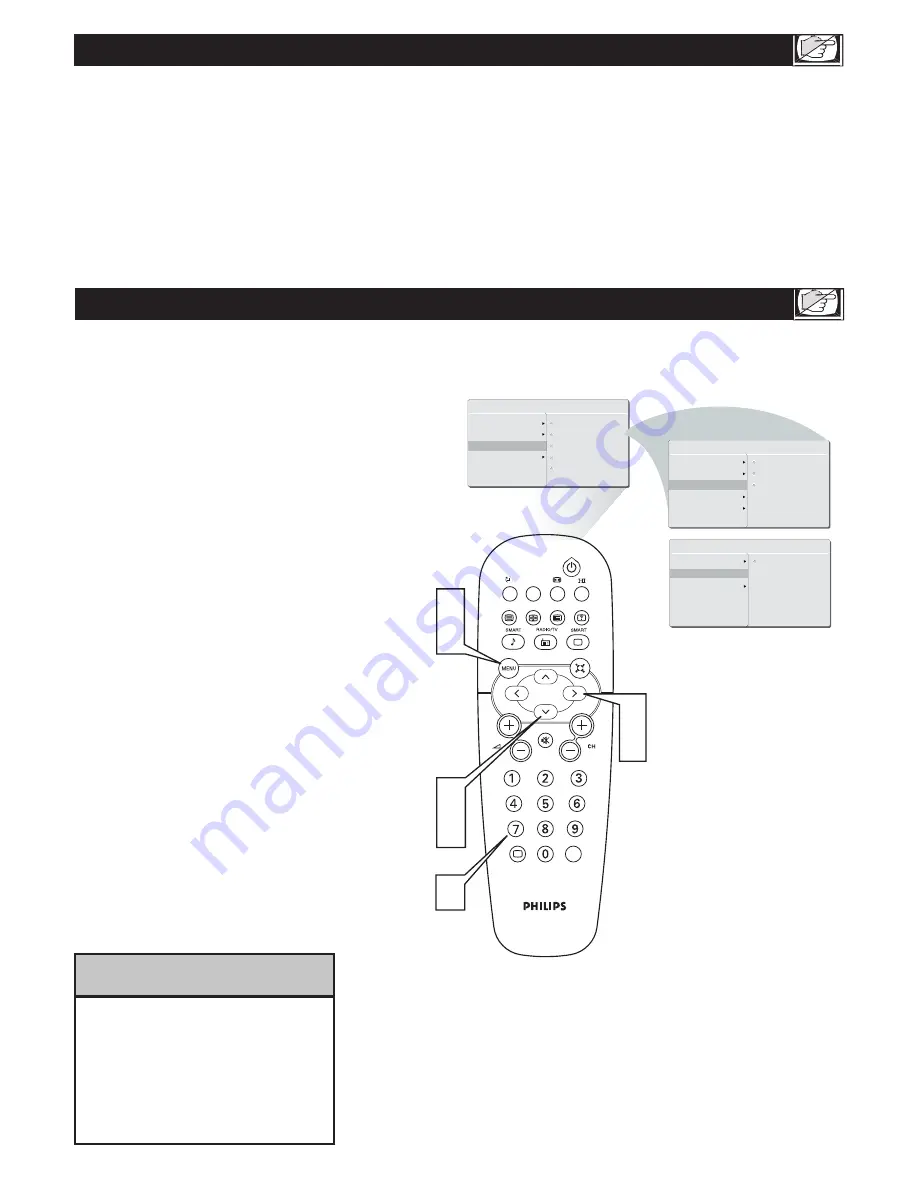
19
A
UTO
L
OCK
T
he AUTO Lock feature allow you to lock channels, and prevent your children from watching unsuitable content of
programmes.
AUTO Lock offers various BLOCKING controls from which to choose:
Access Code
- An Access Code must be set to prevent children from unblocking questionable or censored programming set by
their parents.
Lock Program
- Select the TV channel you want to lock.
Change Code
- To change your access code or overwriting.
Clear All
- To unlock all locked channels and programming.
Remember that 0711 is the
default AutoLock code. If your
access code has been changed by
someone other than you (a child,
for example) or you have forgotten
the code, you can always get in by
inputting the default code.
H
ELPFUL
H
INT
O
ver the next few pages you’ll learn how
to block programs and understand the rating
terms for certain broadcasts. First, set an access code.
Press the MENU button to see the
onscreen menu.
Press the CURSOR DOWN button to highlight
the FEATURES menu, then press CURSOR
RIGHT to enter.
Press the CURSOR DOWN button to select
AUTO LOCK.
Press the CURSOR RIGHT button
CHANGE CODE will appear on the screen.
Enter a four-digit code using the Number
buttons. The screen will prompt you to confirm
the code you just entered. Enter your same new
code again.
Press MENU repeatedly to remove
the menu from the screen.
1
2
3
4
5
6
MAIN CONTROL
PICTURE
AUDIO
FEATURES
INSTALL
PICTURE FORMAT
AUTO LOCK
COLOR TEMP
PICTURE ALIGNMENT
FEATURES
LOCK PROGRAM
CHANG CODE
CLEAR ALL
A/CH
AV
i
+
1
6
2
3
2
4
5
CHANGE CODE
YES
LOCK PROGRAM
CHANG CODE
CLEAR ALL
SOURCE LIST
PICTURE FORMAT
AUTO LOCK
COLOR TEMP
PICTURE ALIGNMENT
SOURCE LIST
A
UTO
L
OCK
A
CCESS
C
ODE






























