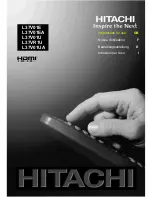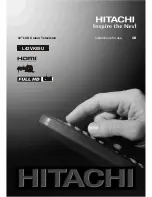English
- 3 -
Connecting power
The TV set is designed to operate on
220-240V AC, 50
Hz
socket. After unpacking, allow the TV set to reach
the ambient room temperature before you connect the
set to the mains. Plug the power cable to the mains
socket outlet.
Switching on/off
To switch the TV on
To switch on the TV from standby mode either:
•
Press the “
” button,
CH- or CH+
or a numeric
button on the remote control.
• Press the side function switch until the TV comes
on from standby.
Note
:
If the TV has been left on and not been operated for a
while, the TV will go into standby. When you next switch-on,
the following message will be displayed: “
Standby Cause
No Operation
”. Press
OK
to continue.
To switch the TV off
•
Press the “ ” button on the remote control or
press the side function switch until the TV switches
into standby mode.
Note: To power down the TV completely, unplug the power
cord from the mains socket.
First time installation
You will see the language selection screen when you
first turn on your TV. Select your preferred language
and press OK followed by the selection Home Mode/
Shop Mode.
You can set up your TV by following the First Time
Installation (FTI) screen with the following selections.
Aerial installation
Select the
AERIAL
option from the
Search Type
screen to search for terrestrial digital TV broadcasts.
Optional a channel list, which is generated by LCN (*),
will be displayed on screen when the search is over.
Select “Yes” and press OK to store this list.
Press “
” button to quit channel list and watch TV.
(*) LCN is the Logical Channel Number system that
organizes available broadcasts in accordance with a
recognizable channel sequence (if available).
Cable installation
Select
CABLE
option and press
OK
on the remote
control. For automatic installation in case your Cable
network supplier supports a Network-ID based
installation (e.g. Unitymedia), select
YES
in following
screen and press OK.
In case your Cable network supplier does not support
a Network-ID based installation please select “
NO
”,
press
OK
and follow the instruction on the screen.
You can also select frequency ranges from this screen.
Notifications, features and accessories
Energy efficiency
This TV is designed with energy efficieny features:
•
Power save mode (ECO):
You can apply a
combination of energy saving picture settings. While
you watch TV, press the Menu button and, the Power
Save Mode settings can be found in the ‘Picture’
section of the Main Menu.
•
Picture off mode:
If you only want to listen to audio
from the TV, you can switch off the display. Other
functions continue to operate normally. While you
watch TV, press Menu and select Picture, and from
there select ‘Picture off’ under the Power Save
Mode option.
Note:
Disconnect your TV from the mains plug in
case your TV is going to be inactive for a long time.
TV scroll button
The TV Scroll button on the side of the TV allows you
to control the volume, change channels and put the
TV into standby.
To change volume
: Increase the volume by scrolling
up. Decrease the volume by scrolling down.
To change channel:
1.
Press the middle of the scroll button, the channel
information banner will appear on the screen.
2.
Scroll through the stored channels by pushing the
button up or down.
To change source
:
1.
Press the middle of the button twice, the source list
will appear on the screen.
2.
Scroll through the available sources by pushing the
button up or down.
To switch the TV to standby:
Press the middle of
the button down and hold it down for a few seconds,
the TV will turn into standby mode.