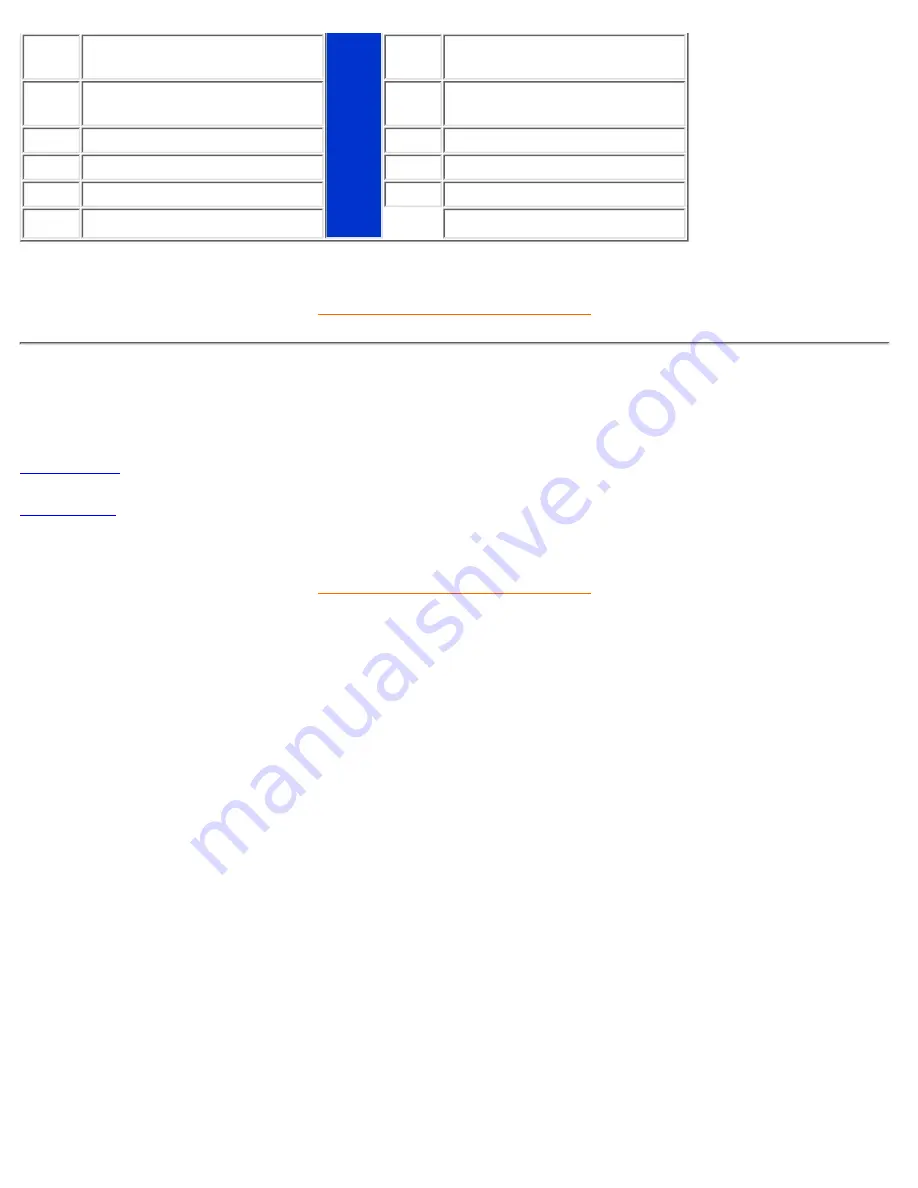
3
Blue video input
11
Identical output - connected
to pin 10
4
Identical output - connected
to pin 10
12
Serial data line (SDA)
5
Ground
13
H. Sync / H+V
6
Red video ground
14
V. Sync (VCLK for DDC)
7
Green video ground
15
Data clock line (SCL)
8
Blue video ground
RETURN TO TOP OF THE PAGE
Views
Follow the links to see various views of the monitor and its components.
Front View
Rear View
RETURN TO TOP OF THE PAGE
201P Product Information
file:///D|/rita/LF2/LF2/LFa1/multi_manual/english/201P/PRODUCT/PRODUCT.HTM (4 of 4) [8/29/2001 3:14:01 PM]









































