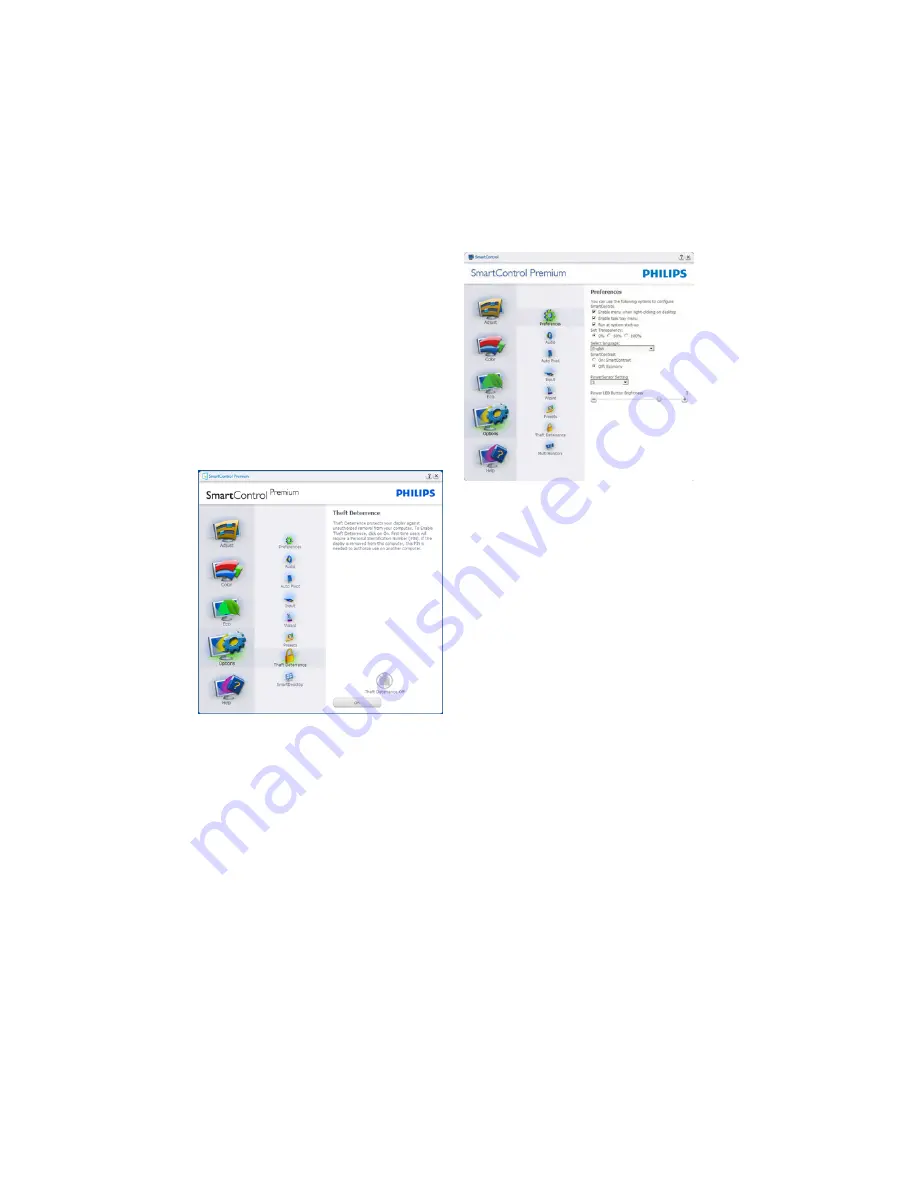
16
To enable Theft Deterrence, clicking Enable Theft
Deterrence
0RGHEXWWRQEULQJVXSWKHIROORZLQJ
screen:
v
User can enter PIN between 4 and 9 digits
numbers only.
v $IWHUHQWHULQJ3,1$FFHSWEXWWRQWDNHVXVHU
to the pop-up dialog box on the following
page.
v 0LQLPXPPLQXWHVVHWWR6OLGHUVHWWRE\
default.
v
Does not require the display be attached to
a different host to go into Theft Deterrence
mode.
$IWHUFUHDWLQJ3,1WKH7KHIW'HWHUUHQFHSDQHZLOO
indicate Theft Deterrence Enabled and provide
PIN Options button:
v
Theft Deterrence Enabled is displayed.
v
Disable Theft Deterrence
0RGHRSHQVSDQH
screen on next page.
v
PIN Options button only available after user
creates PIN, button opens secure PIN web
site.
Options>Preferences
- Will only be active
when selecting Preferences from the drop-down
Options menu. On a non-supported display
capable of DDC/CI, only the Help and Options
tabs are available.
v
Displays current preference settings.
v $FKHFNHGER[HQDEOHVWKHIHDWXUH7KH
check box is a toggle.
v (QDEOH&RQWH[W0HQXRQGHVNWRSLVFKHFNHG
(On) by default. Enable Context menu
displays SmartControl Premium selections
for Select Preset and Tune Display in the
desktop right-click context menu. Disabled
removes SmartControl Premium from the
right click context menu.
v
Enable Task Tray icon is checked (On) by
default. Enable context menu shows the task
tray menu for SmartControl Premium
$ULJKW
click on the task tray icon displays the menu
options for Help, Technical Support. Check
IRU8SJUDGH$ERXWDQG([LW:KHQ(QDEOH
task tray menu is disabled, the task tray icon
will only display EXIT.
v
Run at Startup is checked (On) by default.
When disabled, SmartControl Premium will
not launch at start or be in the task tray. The
only way to launch SmartControl Premium is
either from the desktop short cut or from the
SURJUDPILOH$Q\SUHVHWVHWWRUXQDWVWDUWXS
will not load when this box is unchecked
(Disabled).
v
Enable transparency mode (Windows 7,
Vista, XP). Default is 0% Opaque.






























