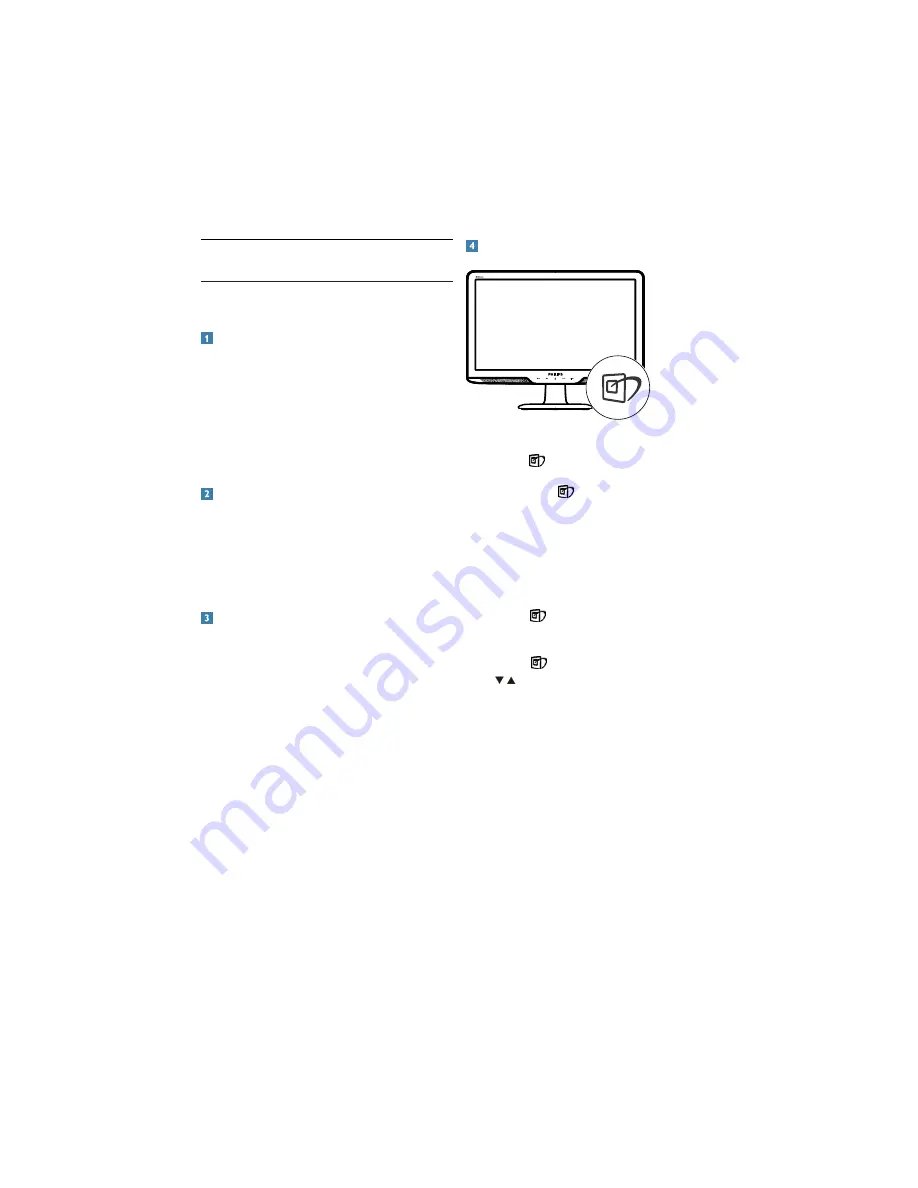
10
How to enable SmartImage?
201B
1.
Press to
launch the SmartImage on
screen display;
2.
.HHSSUHVVLQJ
to toggle between
Standard, Internet, Game.
3.
The SmartImage on screen display will
remain on screen for 5 seconds or you can
DOVRSUHVVy2.yWRPDNHFRQILUPDWLRQ
4.
:KHQ6PDUW,PDJHLVHQDEOHGWKHV5*%
scheme is disabled automatically. To use
sRGB you need to disable SmartImage
with the
button at the front bezel of
your monitor.
Except using
key to scroll down, you can also
press
buttons to choose and press “
OK
” to
confirm selection and close the SmartImage OSD.
There are six modes to be selected: Office, Photo,
Movie, Game, Economy, Off.
3.1 Smartimage
What is it?
SmartImage provides presets that optimize
display for different types of content, dynamically
adjusting brightness, contrast, color and sharpness
LQUHDOWLPH:KHWKHU\RXjUHZRUNLQJZLWKWH[W
applications, displaying images or watching a
video, Philips SmartImage delivers great optimized
monitor performance.
Why do I need it?
You want a monitor that delivers optimized display
all your favorite types of content, SmartImage
software dynamically adjust brightness, contrast,
color and sharpness in real time to enhance your
monitor viewing experience.
How does it work?
SmartImage is an exclusive, leading edge Philips
technology that analyzes the content displayed
on your screen. Based on a scenario you select,
SmartImage dynamically enhances the contrast,
color saturation and sharpness of images to
enhance the contents being displayed - all in real
time with the press of a single button.
3. Product information













































