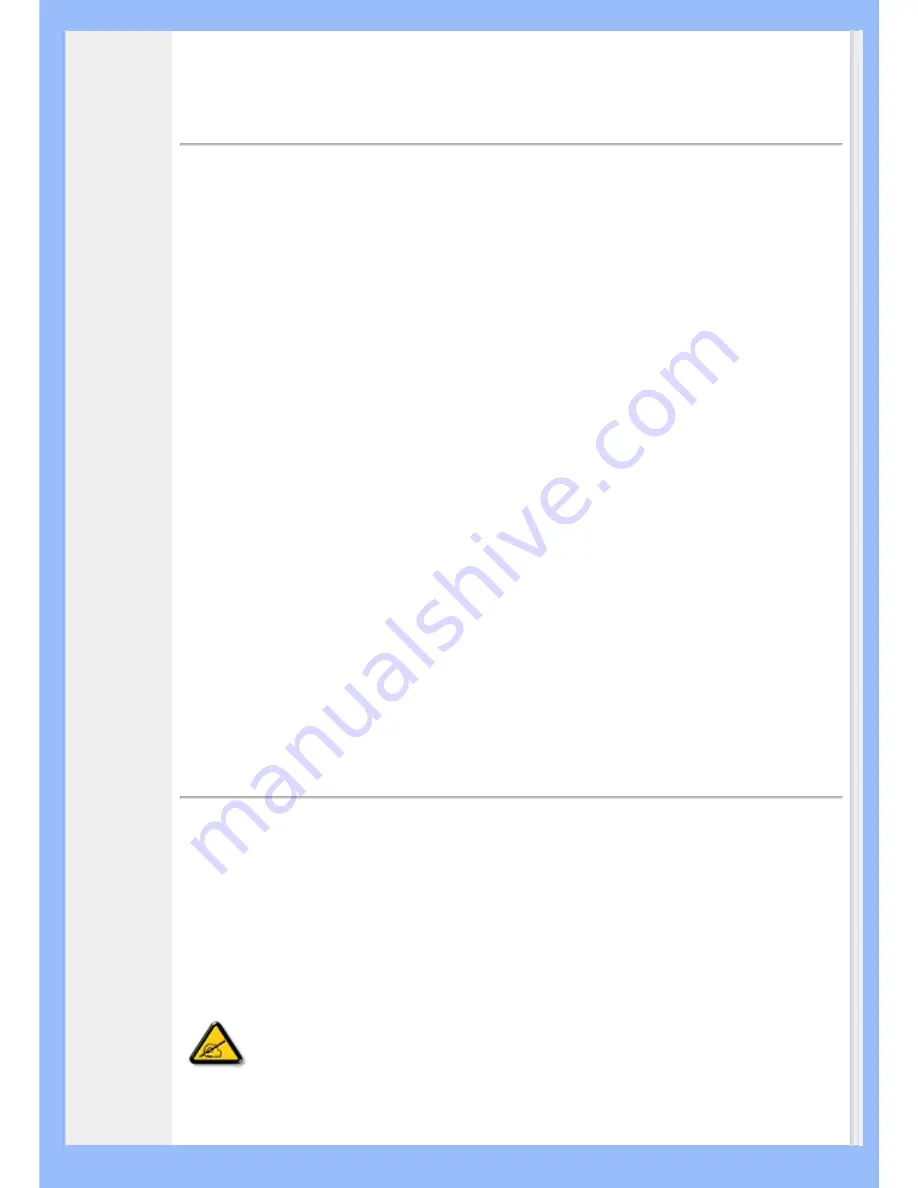
• About This
Guide
• Notational
Descriptions
About This Manual
About This Guide
This electronic user's guide is intended for anyone who uses the Philips LCD Monitor. It
describes the LCD monitor's features, setup, operation and other important information.
Its contents are identical to the information in our printed version.
It includes the following sections:
●
Safety and Troubleshooting Information
provides tips and solutions for common
problems as well as other related information you may need.
●
About This Electronic User's Manual gives an overview of information included,
along with notation icon descriptions and other documentation for your reference.
●
Product Information
gives an overview of the monitor's features as well as the
technical specifications for this monitor.
●
Installing Your Monitor
describes the initial setup process and gives an overview of
how to use the monitor.
●
On-Screen Display
provides information on adjusting the settings on your monitor.
●
Customer Care and Warranty
contains a list of worldwide Philips Consumer
Information Centers along with help desk phone numbers and information on the
warranty applicable to your product.
●
Glossary
defines technical terms.
●
Download and Print Option
transfers this entire manual to your hard drive for easy
reference.
RETURN TO TOP OF THE PAGE
Notational Descriptions
The following subsections describe notational conventions used in this document.
Notes, Cautions and Warnings
Throughout this guide, blocks of text may be accompanied by an icon and printed in bold
or italic type. These blocks contain notes, cautions or warnings. They are used as follows:
NOTE: This icon indicates important information and tips that help you make
better use of your computer system.
Summary of Contents for 200BW8
Page 1: ...Philips LCD Monitor Electronic User s Manual 200BW8 200BW ...
Page 22: ...RETURN TO TOP OF THE PAGE China RoHS RETURN TO TOP OF THE PAGE ...
Page 33: ...2 Swivel 1 Tilt 20 5 3 Height adjustment 200BW 200BW 200BW ...
Page 34: ...1 Tilt RETURN TO TOP OF THE PAGE ...
Page 42: ......
Page 46: ...2 3 Cable management 4 Connect to PC W B 0 0 2 4 1 3 2 5 1 ...
Page 73: ......
















































