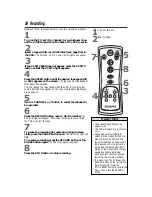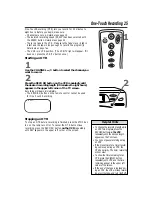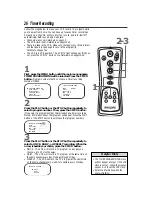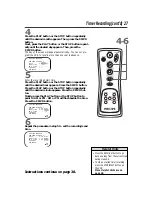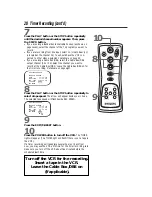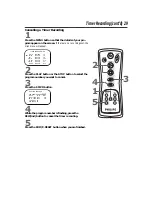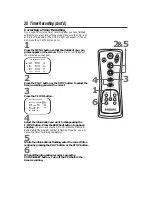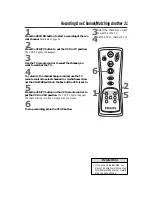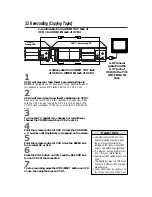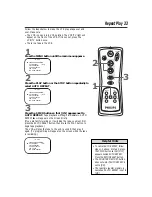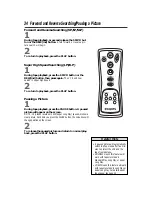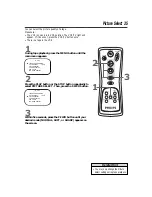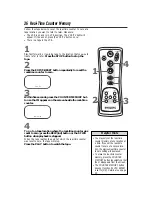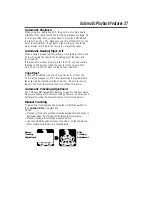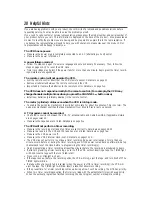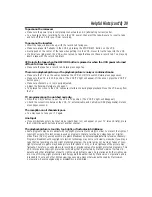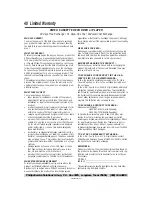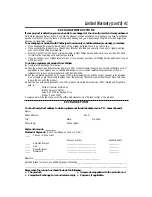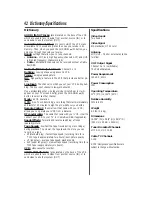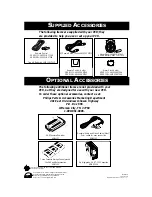If you are having problems with your product, check this list of problems and possible solutions before
requesting service. You may be able to solve the problem yourself.
If you need to call a customer service representative, please know the model number and serial number of
your product before you call. This information is displayed on the back of the product. Also, please take a
moment to identify the problem you are having, and be prepared to explain this to the representative. If
you believe the representative will need to help you with operations, please stay near the product. Our
representatives will be happy to assist you.
The VCR has no power.
• Make sure the power plug is completely connected to an AC (alternating current) outlet.
• Make sure the power is turned on.
A power failure occurred.
• Follow the steps on page 11 to select a language and set up channels, if necessary. Then, follow the
steps on pages 14-15 to reset the VCR clock.
• Timer recordings may be lost if the power fails for more than one minute. Reprogram the timer record-
ings. Details are on pages 26-30.
The remote control will not operate the VCR.
• Aim the remote control directly at the VCR’s remote sensor. Details are on page 21.
• Remove all obstacles between the remote control and the VCR.
• Inspect and/or replace the batteries in the remote control. Details are on page five.
The VCR does not respond normally to the remote control. (For example, the VCR may
change channels multiple times when you press the CHANNEL
o
button once.)
• Install new batteries (preferably alkaline) in the remote control.
The motor (cylinder) rotates even when the VCR is in Stop mode.
• To enable the quick play mechanism, the cylinder will rotate for about five minutes. This is normal. The
quick play mechanism switches the tape mechanism from Stop to Play in just one second.
A TV program cannot be recorded.
• Check the connections between the VCR, TV, antenna/cable, and Cable Box/DBS, if applicable. Details
are on pages seven-10.
• Make sure the tape has a record tab. Details are on page five.
The VCR will not perform a timer recording.
• Make sure the recording start and stop times are set correctly. Details are on pages 26-30.
• Make sure a tape is in the VCR and the tape has a record tab. Details are on page five.
• Make sure the VCR power is off.
• Make sure the VCR’s internal clock is set. Details are on pages 14-15.
• The VCR may not perform or continue a timer recording if a power interruption of more than one
minute occurs before or during the timer recording, even if the power comes back on afterward. Set up
channels and reset the clock before re-programming the timer recording(s).
• Finish programming a timer recording at least five minutes before the recording is scheduled to begin.
• If, after programming a timer recording, you turn off the VCR without inserting a tape, the TIMER light
will blink. Insert a tape with the record tab intact.
• Noon is 12 p.m. Midnight is 12 a.m.
• If the tape runs out before the recording ends, the VCR will stop, eject the tape, and turn itself off. The
TIMER light will blink.
• If a tape without a record tab is inserted (when the power is off for a timer recording), the VCR will
eject the tape. The TIMER light will blink. Insert a tape that allows recording.
• If the preset time for a timer recording comes up during a One-Touch Recording, the OTR has priority.
• When two timer recordings overlap, the timer recording with the earliest start time will have priority.
When the earliest program has finished recording, the next program number will begin recording.
38 Helpful Hints