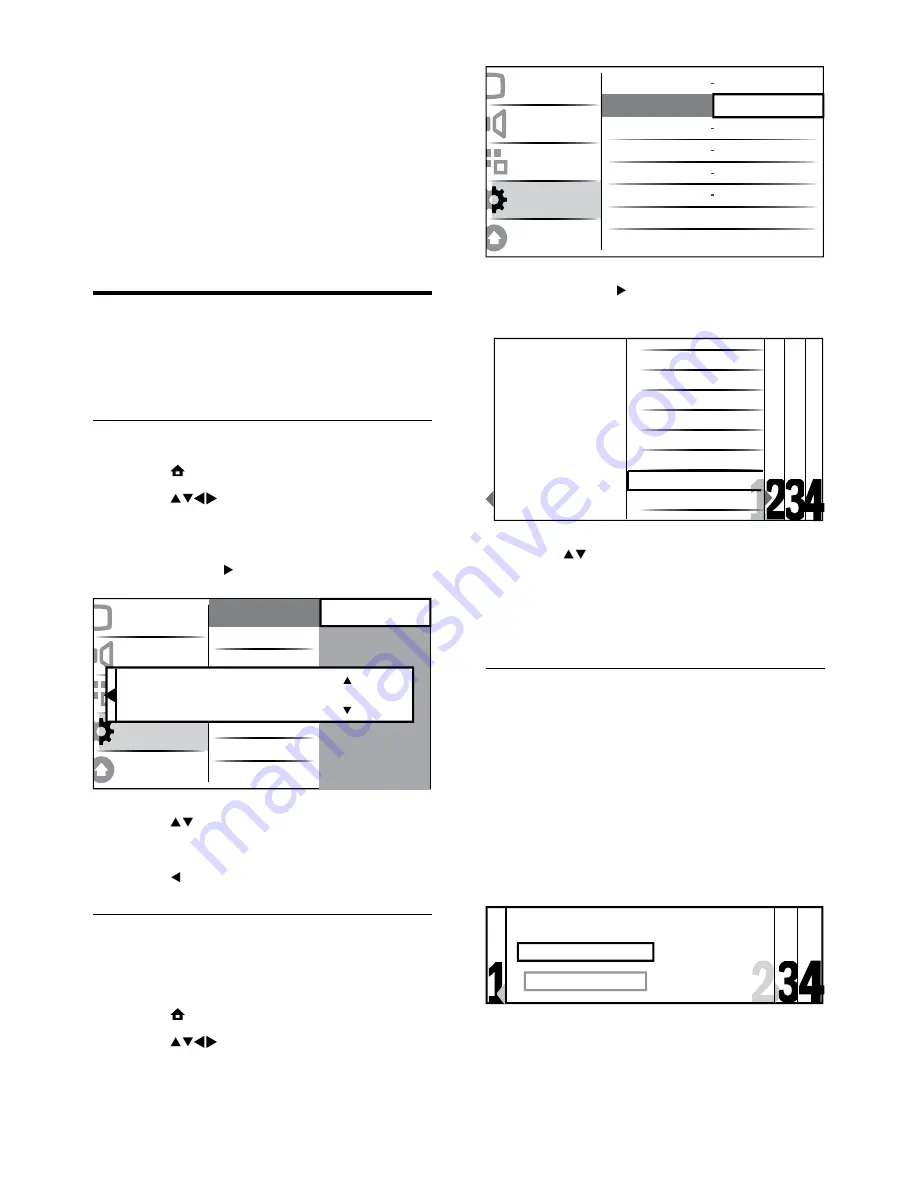
24
3
Press
OK
or to enter the menu.
The country menu appears.
»
4
Press to select your country.
5
Press
OK
to confirm your choice.
The channel installation guide appears
»
on the screen.
Step 3 Install channels
Install the available analogue and digital
TV channels and digital radio channels
automatically.
1
From the channel installation guide
screen (see ‘Step 2 Select your country’
on page 24), select
[Full installation]
to
automatically install all TV channels and
digital radio channels.
2
Press
OK
to confirm.
The TV starts to search and store all
»
the available channels.
Language
Channel install.
Preferences
Decoder
Clock
Factory settings
Menu language
Channel assistant
Location
Channel
Auto clock
Action
Picture
Sound
Features
Installation
Software update
Select your country,
then press OK
Slovakia
Slovenia
Spain
Sweden
Switzerland
Turkey
Ukraine
UK
Start automatic installation.
This takes a few minutes.
Full installation
Skip installation
6 Install
channels
The first time you set up your TV, you are
prompted to select a menu language and to
install TV and digital radio channels (if available).
This chapter provides instructions on how to
re-install and fine tune channels.
Automatically install channels
This section describes how to search and store
channels automatically.
Step 1 Select your menu language
1
Press
MENU
.
2
Press
to select
[Setup]
>
[Installation]
>
[Language]
>
[Menu
language]
.
3
Press
OK
or to enter
[Menu language]
.
4
Press to select a language setting.
5
Press
OK
to confirm.
6
Press to return to
[Installation]
menu.
Step 2 Select your country
Select your country for proper channel
installation.
1
Press
MENU
.
2
Press
to select
[Setup]
>
[Installation]
>
[Channel install.]
>
[Channel assistant]
.
Cl
Menu language
ock
Primary subtitle in
Picture
Sound
Features
Installation
Software update
Decoder
Language
Channel install.
Preferences
Decoder
Clock
Factory settings
Menu language
Primary audio language
Secondary audio language
- - - -
- - - -
- - - -
- - - -
Hearing impaired
Menu language
English
EN
Summary of Contents for 19PFL3404D
Page 41: ...39 EN ...
Page 42: ...40 EN ...
Page 43: ... 2009 Koninklijke Philips Electronics N V All rights reserved ...
















































