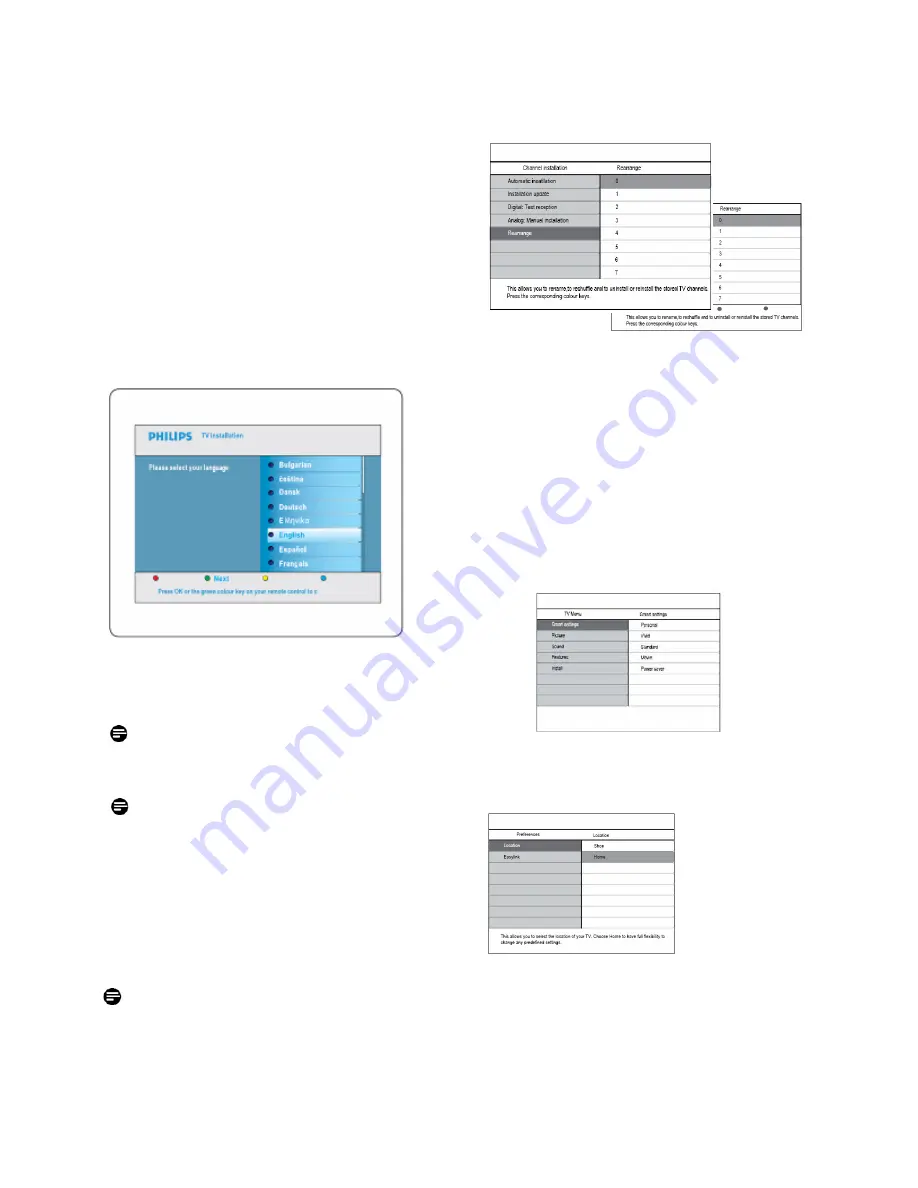
PB5
3 INITIAL SETUP
1.1
Virgin mode – Out Of Box Setting and Initial
Setup
This TV set includes an installation feature that, at
initial set-up of the TV, guides you through the
installer menu to apply the proper installation settings.
This feature, named Virgin Mode, active when the TV
set is unpacked and first powered on, is normally
used for installation/setting of first TV set. To save
time during a complete setup for hospitality system
with more televisions, the settings of this first TV set
can be duplicated to other televisions using the
cloning mechanism (described in chapters 4.6 and
4.7).
Please select your language
Press OK or the green color key on your remote control
to confirm
Before setting PBS Mode to ON, and not
using cloning as configuration mechanism,
the television must be configured.
Note: In case of cloning the TV settings,
Virgin mode can be skipped by pressing the
“Menu” button on the television twice.
Follow the Virgin Mode guiding to set all
channels/programs
Digital Channels start at Program Number 1, Analogue
Channels start at Program Number 900.
Note:
The channel list can be customized by hotel
installer through Rearrange channel list feature
as indicated below.
Also rearrange channels can be easily done
through using Rename Channels feature by
entering direct channel numbers and channel
name if needed.
After setup/installation is completed, subsequent
switching on the TV will not let this Virgin Mode menu
to pop up again.
For details refer to consumer TV User Guide.
Preferred customer picture, sound and feature
settings - these settings will be used whenever the TV
is switched on from mains or standby in PBS Mode
This can be achieved by popping up consumer TV setup menu
as below and do Picture/sound setup and channel installation etc
accordingly: Apart from manually adjusting picture settings, you
can use Smart settings to set your TV to a predefined picture and
sound setting.
For details refer to consumer TV User Guide.
The installer should change the TV to Home mode by
select Install > Preferences > Location
Summary of Contents for 19HFL3330
Page 10: ...PB10 ABC 2008 Koninklijke Philips Electronics N V All rights reserved 72 E330MD X411A ...
Page 11: ...Register your product and get support at www philips com welcome EN USER MANUAL ...
Page 54: ...EN 43 EN ...
Page 55: ...EN 44 ...
Page 56: ... 2008 Koninklijke Philips Electronics N V All rights reserved ...






































