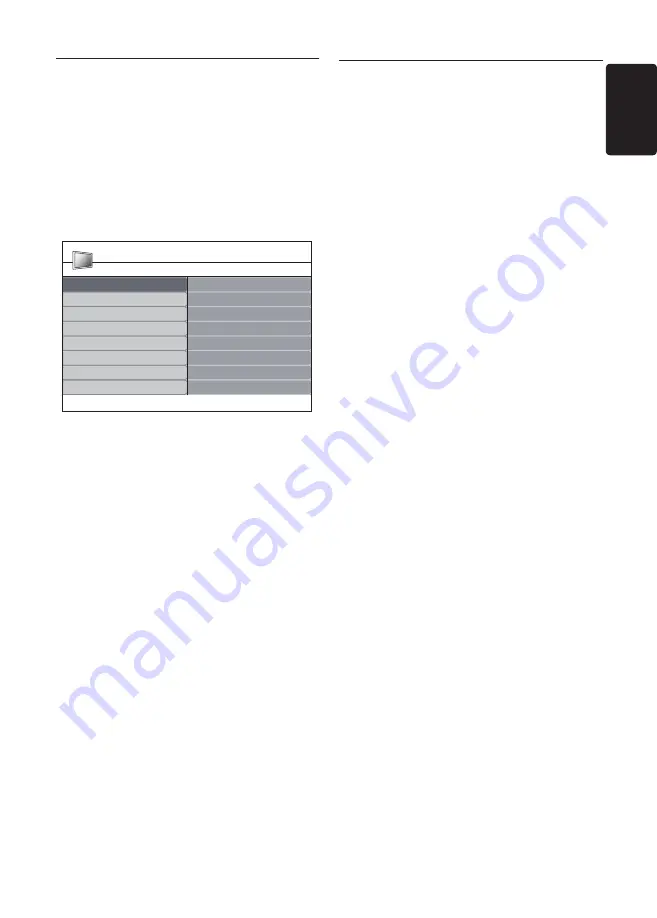
EN-35
EN
7�4 Setup devices
Assign a channel decoder
Decoders that decode digital channels can be
connected to SCART. You have to assign the
TV channel as a channel to be decoded. Then
assign the connection where the decoder is
connected.
Press
1.
MENU
on the remote control and
select
Install
>
Decoder
.
TV Menu
Smart settings
Picture
Sound
Features
Vivid
Standard
Movie
Power saver
Install
Personal
Smart settings
PHILIPS
Press
2.
Æ
to enter the list.
Press
3.
Î
or
ï
to select the channel to
decode.
Press
4.
OK
to select or unselect the channel.
Press
5.
Í
to return to the previous menu.
Press
6.
MENU
to exit.
Use Philips EasyLink
7�5
Your TV supports Philips EasyLink, which
enables one-touch play and one-touch standby
between EasyLink-compliant devices. Compliant
devices must be connected to your TV via
HDMI and assigned as described in
Section 7.4.1
Assign devices to connectors
.
Enable or disable EasyLink
Press
1.
MENU
on the remote control then
select
Install
>
Preferences
>
EasyLink
.
Select
2.
On
or
Off
.
Use one-touch play
One-touch play enables you to press the play
button on, for example, your DVD remote
control. This starts playback on your DVD
device and automatically switches your TV to
the correct source, displaying DVD content.
Use System standby
System standby enables you to press and hold
the
POWER
button on, for example, your
TV remote control. This switches your TV and
all connected HDMI devices on or to standby
mode. You can perform system standby using
remote controls from any of the connected
HDMI devices.
Summary of Contents for 19HFL3330
Page 10: ...PB10 ABC 2008 Koninklijke Philips Electronics N V All rights reserved 72 E330MD X411A ...
Page 11: ...Register your product and get support at www philips com welcome EN USER MANUAL ...
Page 54: ...EN 43 EN ...
Page 55: ...EN 44 ...
Page 56: ... 2008 Koninklijke Philips Electronics N V All rights reserved ...











































