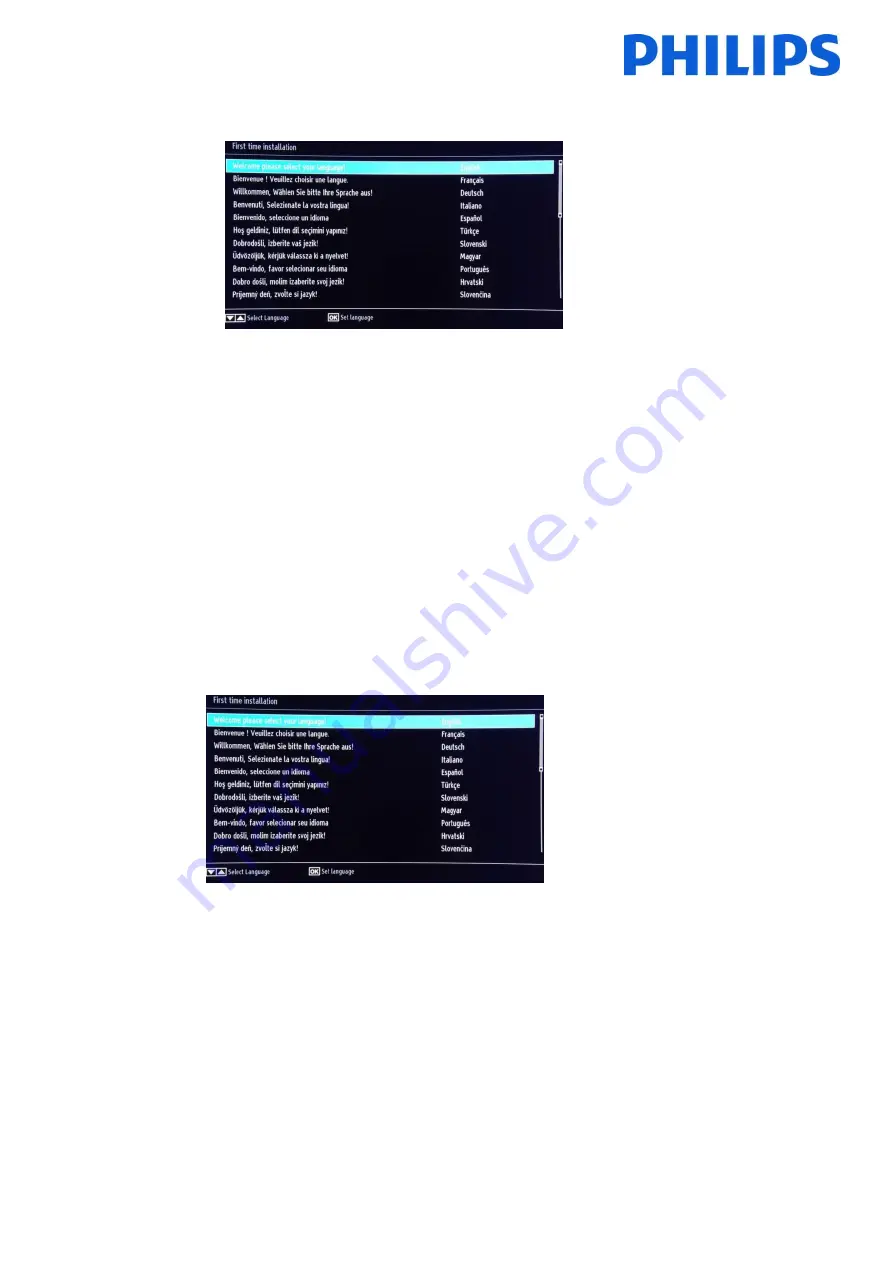
28
12.1 Software upgrade and Instant Initial Cloning
Software upgrade and cloning can be done without going through the installation wizard.
When the installation wizard is displayed, it is possible to directly upgrade the FW or install the TV with a clone file
taken from another similar TV. To be able to upgrade you have to have a USB stick plugged in with a valid FW and/or
clone file(s) before starting the TV.
A valid FW should have
VES151HE_upgrade.bin
as file name and placed in the root directory of the USB stick. If a
valid FW is found on the USB stick, you can upgrade the FW by pressing the
RED
button on the guest remote control.
After the FW is loaded successfully, the TV will go to standby mode, program the FW in the TV while flashing the red
LED on the TV and boot up again with the installation wizard.
Instant initial cloning allows you to copy all TV channels and settings without going through installation wizard. The
procedure requires to have a USB flash drive which contains the cloning data from master TV.
Steps for instant initial cloning are:
1.
While the first step of the installation wizard is displayed (language selection) insert the USB flash drive in
side connector.
2.
Press the GREEN button on the remote and TV set will display the folder view of the USB flash drive.
3.
Select the folder which contains the cloning data which needs to be applied. After selecting the folder press
OK to start the upgrade process.
4.
TV will display the OSD message the cloning data was uploaded and TV will reset.
5.
When the process is complete, the TV will restart and display the switch ON channel. USB flash drive can be
removed. TV set is configured.

























