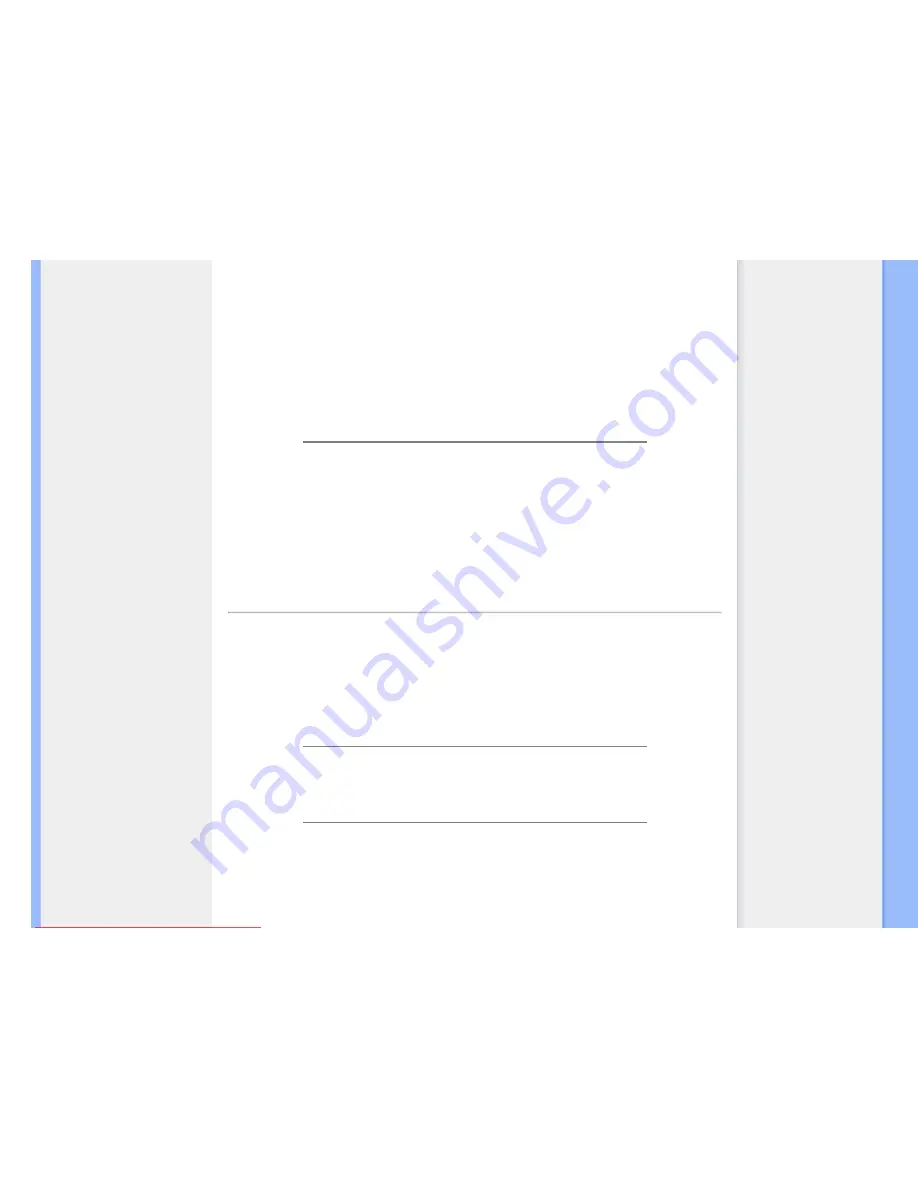
FAQs (Frequently Asked Questions)
Screen Adjustments
Q:
When I install my monitor, how do I get the best performance from the monitor?
A:
For best performance, make sure your display settings are set at 1280x1024@60Hz for 19". Note:
You can check the current display settings by pressing the OSD OK button once. The current display
mode is shown in OSD first page.
Q:
How do LCDs compare to CRTs in terms of radiation?
A:
Because LCDs do not use an electron gun, they do not generate the same amount of radiation at the
screen surface.
RETURN TO TOP OF THE PAGE
Compatibility with other Peripherals
Q:
Can I connect my LCD monitor to any PC, workstation or Mac?
A:
Yes. All Philips LCD monitors are fully compatible with standard PCs, Macs and workstations. You
may need a cable adapter to connect the monitor to your Mac system. Please contact your Philips sales
representative for more information.
Q:
Are Philips LCD monitors Plug-and-Play?
A:
Yes, the monitors are Plug-and-Play compatible with Windows® 95, 98, 2000, XP and Vista.
Q:
What is USB (Universal Serial Bus)?
A:
Think of USB as a smart plug for PC peripherals. USB automatically determines resources (like
driver software and bus bandwidth) required by peripherals. USB makes necessary resources available
without user intervention. There are three main benefits of USB. USB eliminates "case anxiety," the fear
file:///G|/CD MANUAL/813/190B9/lcd/manual/ENGLISH/190B9/safety/saf_faq.htm(第 4/8 页)2008-5-20 9:08:13
Downloaded from ManualMonitor.com Manuals








































