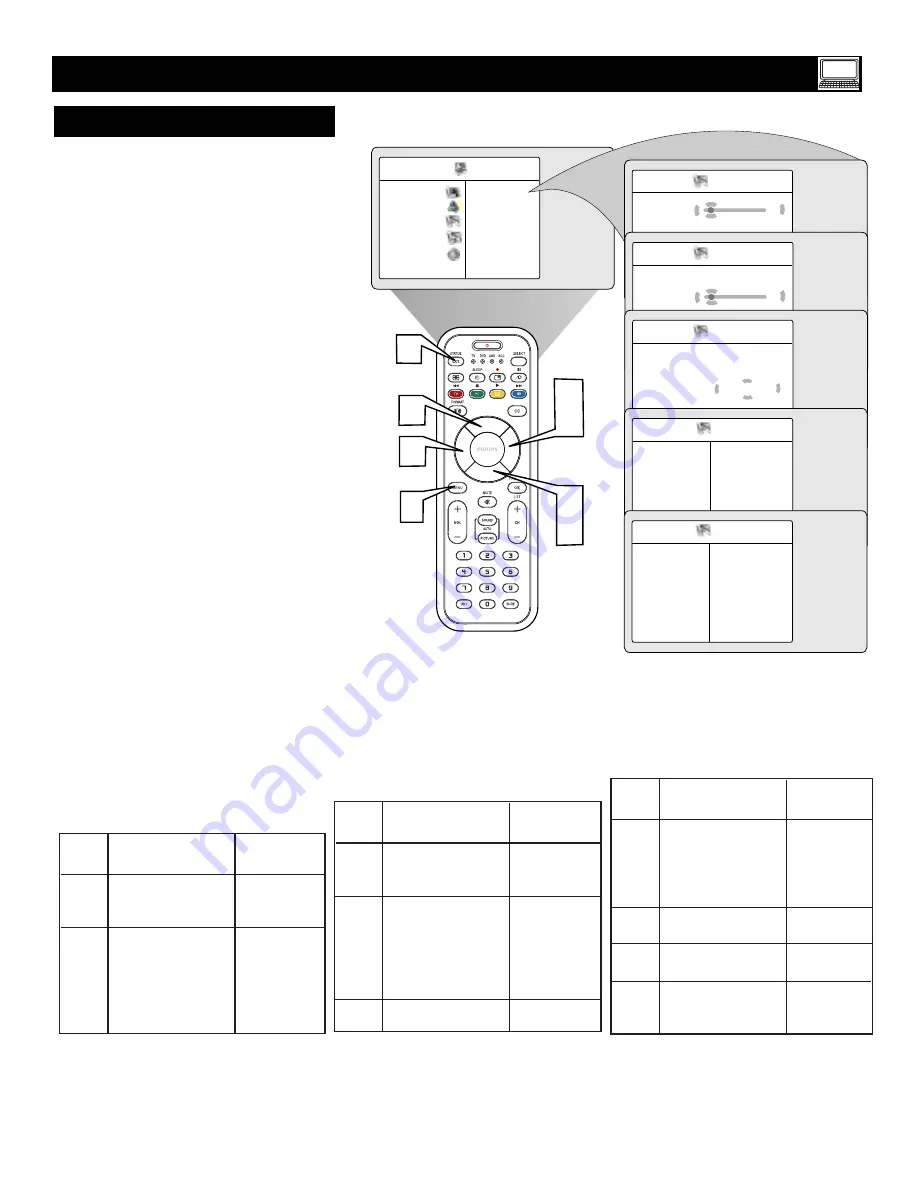
39
5
PC
F
EATURES
Press the MENU button
to the
remote control to display
menu.
Press the CURSOR DOWN button
REPEATEDLY
to highlight
FEA-
TURES
.
Press the CURSOR RIGHT button
to access the Features menu.
Press the CURSOR UP and DOWN
buttons
to access the items in the
Features
menu
:
Phase –
eliminates the horizontal inter-
fering lines
Clock –
eliminates the vertical interfer-
ing lines
Format –
choose between Full Screen
and the original format (Native) of the
PC screen
PIP
– call up a PIP window for TV,
HD or FM Radio (refer to page 40
for more additional details).
Auto Adjustment
– automatically
adjusts the control based on the signal
being received to give the best possible
picture.
Press the CURSOR LEFT or CUR-
SOR RIGHT button
to make the
desired adjustments.
Press the STATUS/EXIT button
to
exit the menu from the screen.
1
2
3
4
6
U
SING THE
PC M
ODE
(P
ERSONAL
C
OMPUTER
M
ONITOR
)
3
2
PC Mode
Picture
• Phase
Audio Selection
• Clock
Features
• Format
Reset to Factory
• PIP
Mode
• Auto Adjust
Features
Phase
3
Clock
É
Format
É
PIP
É
Auto Adjust
É
Ñ
É
Features
Phase
É
Clock
2
Format
É
PIP
É
Auto Adjust
É
Ñ
É
Features
Phase
É
Clock
É
Format
Full Screen
PIP
É
Auto Adjust
É
Ñ
É
Features
Phase
É
•
PIP
Clock
É
•
Horizontal
Format
É
•
Vertical
PIP
É
Auto Adjust
É
Features
Phase
É
Clock
É
Format
É
PIP
É
Auto Adjust
É
Start ?
É
1
5
5
6
4
4
B
efore using the PIP feature configure the computer for optimum resolution (1024 x
768, 60Hz).
Note: if you select another resolution, the
PIP feaure may not work.
No. Resolution
Refresh
Rate
1
640 x 350 70 Hz
2
85 Hz
3
640 x 480
60 Hz
4
67 Hz
5
72 Hz
6
75 Hz
7
85 Hz
No. Resolution
Refresh
Rate
8
720 x 400 70 Hz
9
85 Hz
10 800 x 600
56 Hz
11
60 Hz
12
72 Hz
13
75 Hz
14
85 Hz
15
800 x 624
75 Hz
No. Resolution
Refresh
Rate
16 1024 x 768 60 Hz
17
70 Hz
18
75 Hz
19
85 Hz
20
1152 x 864 75 Hz
21
1280 x 960 60 Hz
22
1280 x 1024 60 Hz
23
1280 x 1024 75 Hz










































