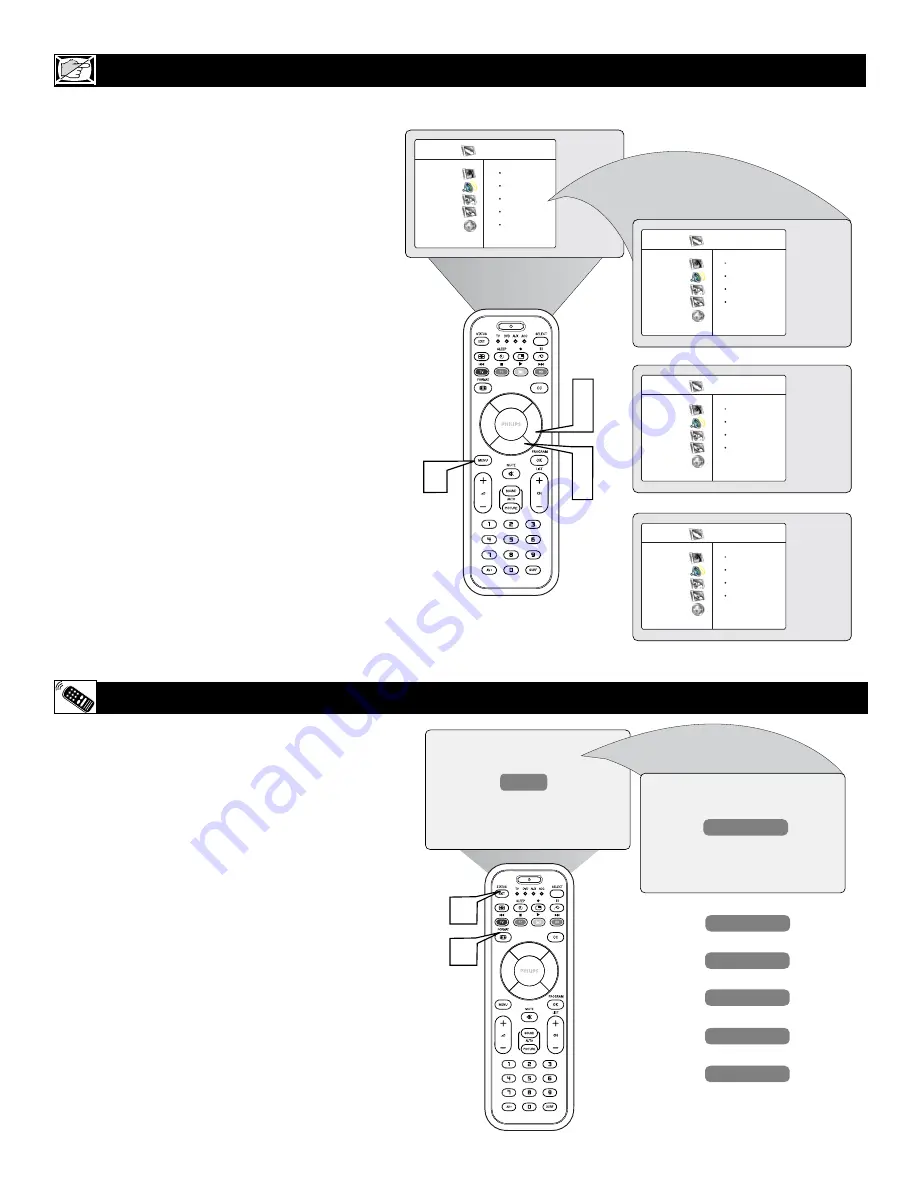
22
H
OW TO USE THE
F
ORMAT
C
ONTROL
H
OW TO USE THE
M
ODE
C
ONTROL
T
ne Mode Control will allow you to use the TV into
the TV, FM, HD, or PC Modes. Depending on
how the TV will be used, these modes may have their
own onscreen menu controls to optimize capability
when used with computers, radios, or high-definition
receivers.
1
Press the MENU button
on the remote con-
trol to show the onscreen menu.
2
Press the CURSOR DOWN
to highlight
Mode
.
3
Press the CURSOR RIGHT
to access the
Mode
menu.
4
Press the CURSOR DOWN button
until the
desired Mode (TV, FM Radio, PC, or HD) is
highlighted.
5
After you have highlighted the desired mode
is selected, press the CURSOR RIGHT but-
ton
to enter the selected
Mode
.
NOTE: You can also press the dedicated button on the
remote control to change the Mode.
TV Menu
Picture
TV
É
Sound
FM Radio
FM Radio
É
Features
PC
É
Install
HD
É
Mode
TV Menu
Picture
TV
É
Sound
FM Radio
FM Radio
É
Features
PC
É
Install
HD
É
Mode
TV Menu
Picture
Brightness
Sound
Color
Features
Picture
Install
Sharpness
Mode
Tint
3
5
1
2
4
TV Menu
Picture
TV
É
Sound
FM Radio
É
Features
PC
É
Install
HD
É
Mode
Y
ou can change the screen format size to match
the type of program you’re watching. Select the
normal 4:3, Zoom 14:9, Zoom 16:9, Subtitle Zoom,
Super Zoom, or Fullscreen.
1
Press the FORMAT button repeatedly
to
toggle the different format modes. You can
select from normal 4:3, Zoom 14:9, Zoom
16:9, Subtitle Zoom, Super Zoom, or
Fullscreen.
4:3
Zoom 16:9
Zoom 16:9
OR
Zoom 14:9
Zoom 14:9
Subtitle Zoom
Subtitle Zoom
Super Zoom
Super Zoom
OR
OR
Widescreen
Widescreen
OR
Fullscreen
Fullscreen
OR
2
1
















































