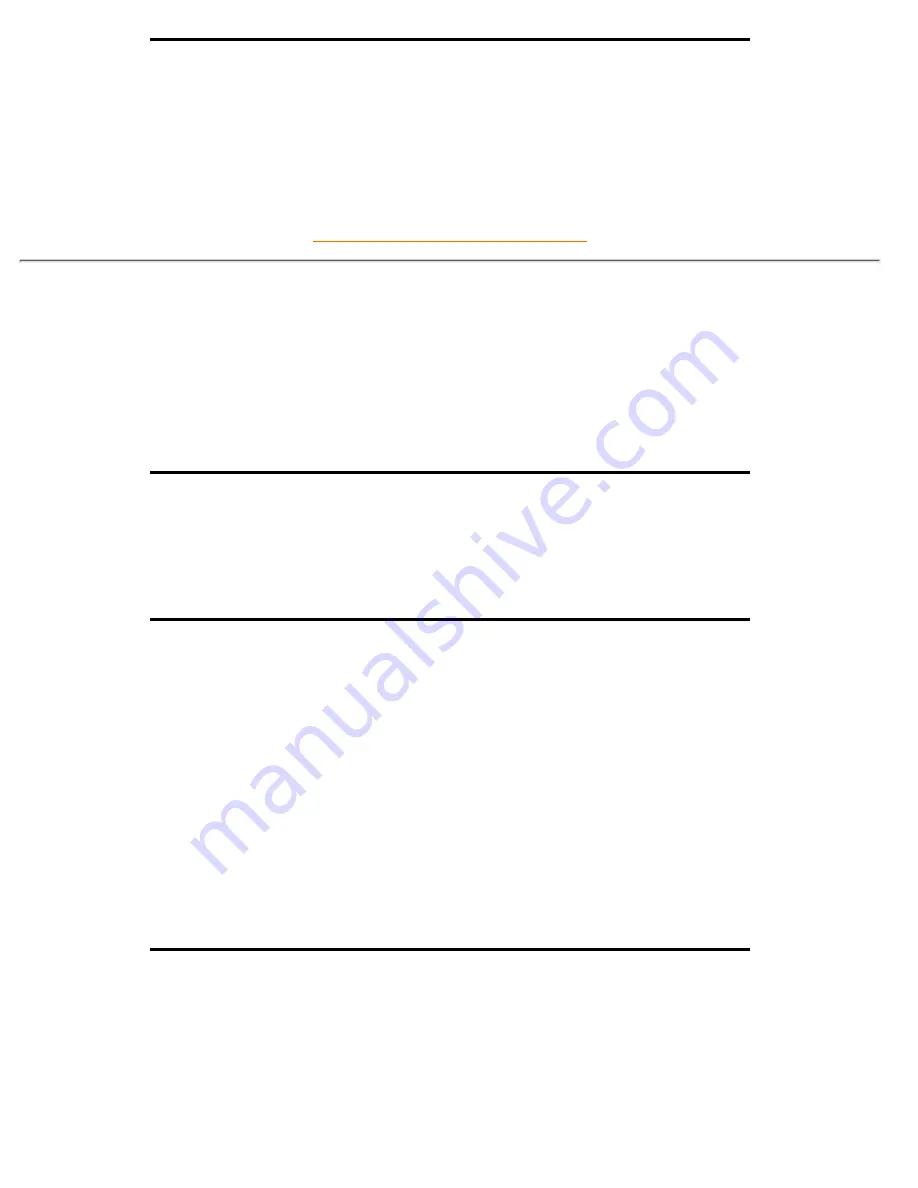
Q:
How can I adjust the screen?
A:
The screen brightness may be adjusted using the Brightness control in the OSD. Scaling an
image in this manner results in slight brightness "fuzziness" or distortion.
RETURN TO TOP OF THE PAGE
Compatibility with other Peripherals
Q:
Can I connect my LCD monitor to any PC, workstation or Mac?
A:
Yes, all Philips LCD monitors are fully compatible with standard PC, Mac and workstation. You
may need a cable adapter to connect the monitor to your Mac system. Please contact your
dealer/reseller for more information.
Q:
Are Philips LCD monitors Plug-and-Play?
A:
Yes, the monitors are Plug-and-Play compatible with Windows® 95, 98 and the PC98/99
platforms.
Q:
What is USB (Universal Serial Bus)?
A:
Think of USB as a smart plug for PC peripherals. USB automatically determines resources (like
driver software and bus bandwidth) required by peripherals. USB makes necessary resources
available without user intervention. There are three main benefits of USB. USB eliminates "case
angst," the fear of removing the computer case to install circuit board cards -- that often require
adjustment of complicated IRQ settings -- for add-on peripherals. USB does away with "port
gridlock." Without USB, PCs are normally limited to one printer, two Com port devices (usually a
mouse and modem), one Enhanced Parallel Port add-on (scanner or video camera, for example), and
a joystick. More and more peripherals for multimedia computers come on the market every day.
With USB, up to 127 devices can run simultaneously on one computer. USB permits "hot plug-in." No need
to shut down, plug in, reboot and run set up to install peripherals. No need to go through the reverse
process to unplug a device. Bottom line: USB transforms today's "Plug-and-Pray" into true Plug-and-Play!
Q:
What is a USB hub ? (150P/180P/181AS)
A:
A USB hub provides additional connections to the Universal Serial Bus. A hub's upstream port
connects a hub to the host, usually a PC. Multiple downstream ports in a hub allows connection to
another hub or device, such as a USB keyboard, camera or printer.
FAQs (Frequently Asked Questions)
file:///F|/180P/170B/safety/saf_faq.htm (5 of 9) [2000/7/17 12:53:10 PM]










































