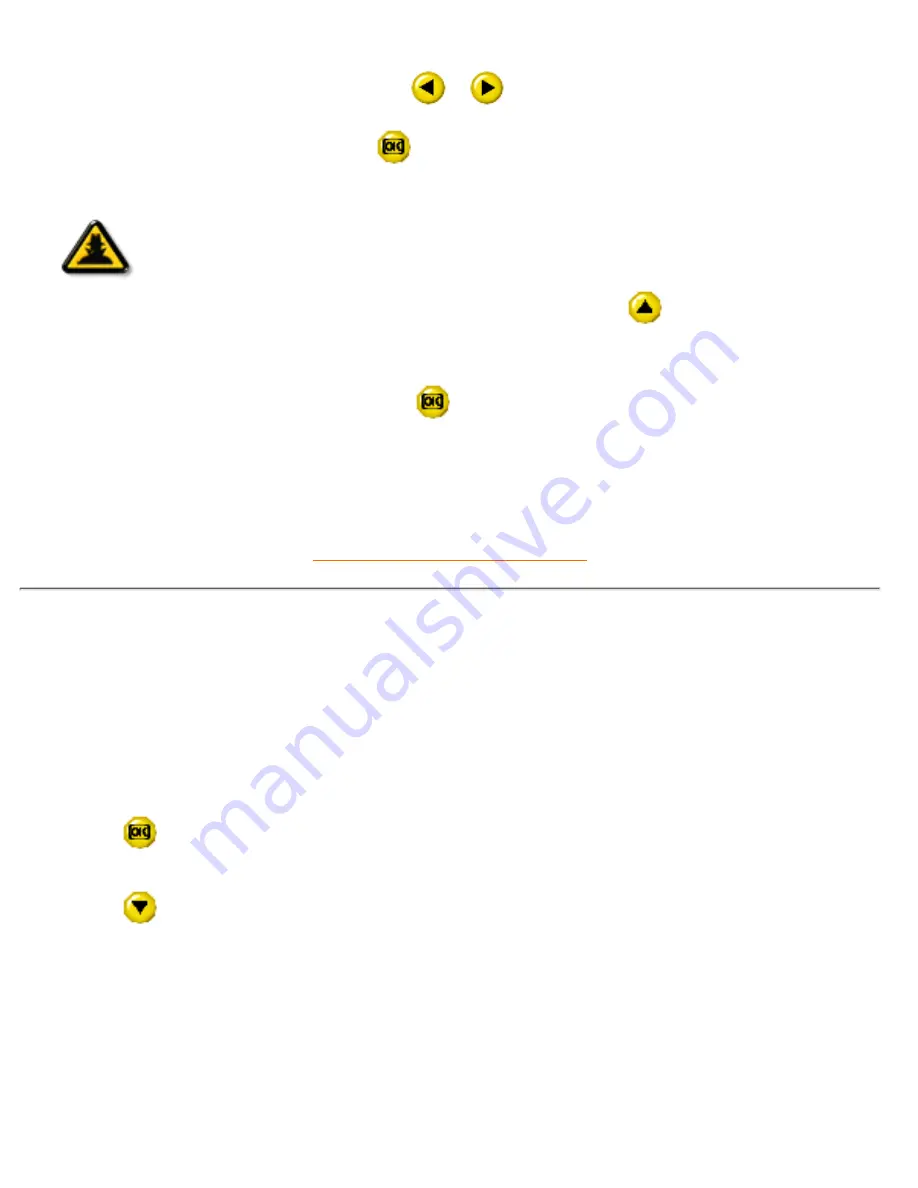
selection and return to the MAIN CONTROLS window. EXIT MAIN CONTROLS is highlighted.
6a) If USER SETTINGS is highlighted, press the
or
button to adjust the screen size.
6b) When adjustment is complete, press the
button to confirm your adjustment and return to the MAIN
CONTROLS window. EXIT MAIN CONTROLS is highlighted.
Smart
Help
Smart Help
After returning to MAIN CONTROLS…
… to continue to BRIGHTNESS & CONTRAST, press the
button until
BRIGHTNESS & CONTRAST is highlighted. Next, follow steps 3 - 6 under
BRIGHTNESS & CONTRAST.
… to exit completely, press the
button.
RETURN TO TOP OF THE PAGE
BRIGHTNESS & CONTRAST
BRIGHTNESS & CONTRAST is composed of two steps, BRIGHTNESS and CONTRAST. Brightness is the
overall intensity of the light coming from the screen. An 80% brightness is recommended. Contrast is the
difference between the light and dark areas on the screen. A 100% contrast is recommended.
To adjust the Brightness and Contrast, follow the steps below. Note: Brightness can also be adjusted
without using the MAIN CONTROLS window. See the steps at the beginning of these instructions to learn
how.
1) Press the
button on the monitor. The MAIN CONTROLS window appears. LANGUAGE is
highlighted.
2) Press the
button until BRIGHTNESS & CONTRAST is highlighted.
The OSD Controls
file:///F|/180P/170B/osd/osd_cont.htm (6 of 19) [2000/7/17 12:54:24 PM]
















































