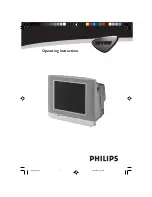Reviews:
No comments
Related manuals for 15PT1727

SENTRY 2 SY2551
Brand: Zenith Pages: 22

HLP24T305
Brand: Hyundai Pages: 102

TVD1805-13
Brand: Axess Pages: 18

FLA4321UH
Brand: F&U Pages: 86

27MT5005D - Hook Up Guide
Brand: Magnavox Pages: 35

27TP83 C101
Brand: Magnavox Pages: 40

SLE 26F06T
Brand: Sencor Pages: 28

QN92A
Brand: Samsung Pages: 44

32D46 - 32" CRT TV
Brand: Toshiba Pages: 2

32AFX54
Brand: Toshiba Pages: 2

32AF62
Brand: Toshiba Pages: 2

32AF45
Brand: Toshiba Pages: 2

34AS41
Brand: Toshiba Pages: 35

32A42
Brand: Toshiba Pages: 2

32AFX61
Brand: Toshiba Pages: 40

32A35
Brand: Toshiba Pages: 2

32AX60
Brand: Toshiba Pages: 44

34HF81
Brand: Toshiba Pages: 54