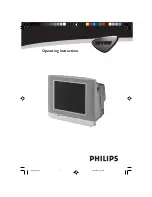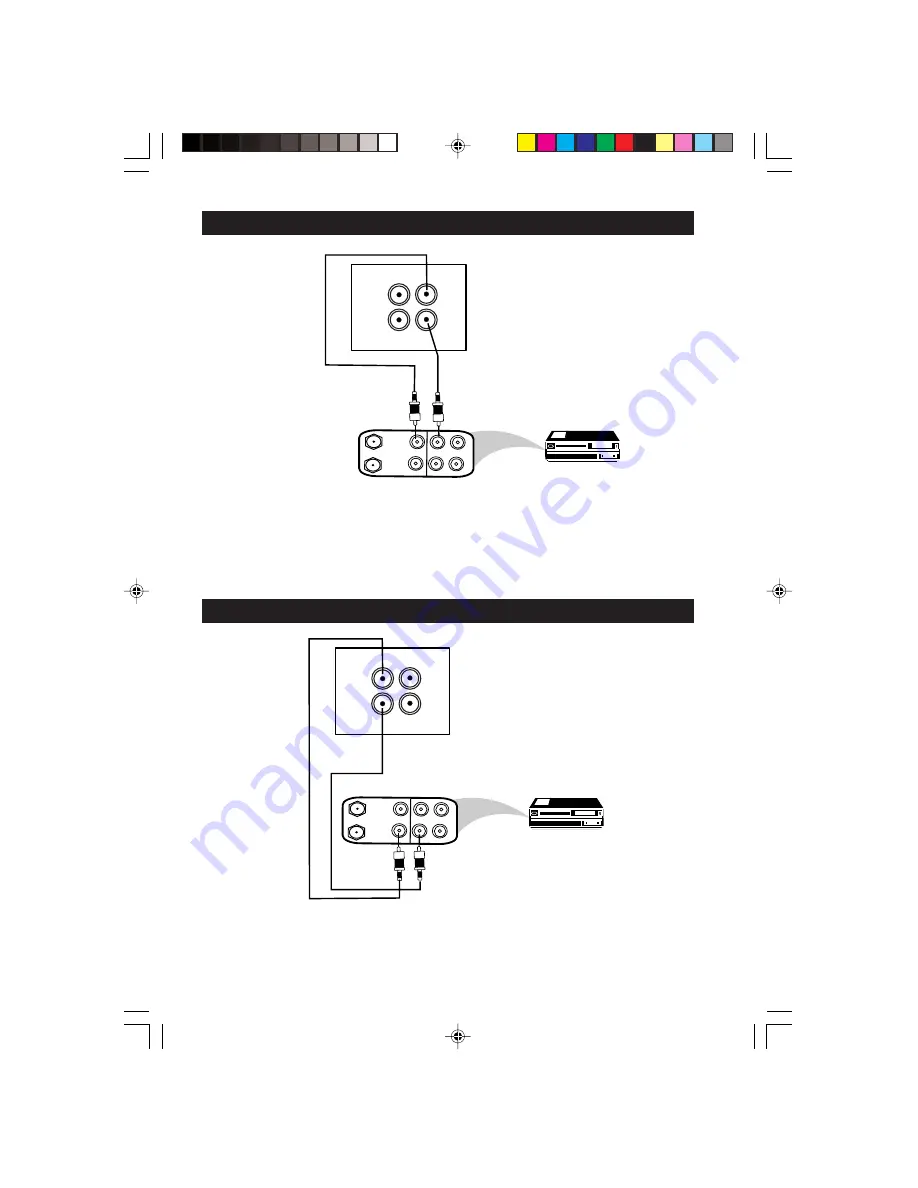
6
You can view the playback of VCR tapes (Video Disc players, camcorders, etc.) by using the AUDIO
and VIDEO INPUT sockets on the rear of the TV.
– Connect the
VIDEO
and
AUDIO IN
sockets on the rear of the TV to the
VIDEO
and
AUDIO OUT
sockets on the VCR.
C
ONNECTING
THE
A
UDIO
/V
IDEO
S
OCKETS
(R
ECORDING
)
– Connect the corresponding
INPUT
sockets of the VCR to the
VIDEO
and
AUDIO OUT
sockets on the rear of the TV.
– To enhance the sound of your TV, connect the
AUDIO OUT
sockets to an external
audio system instead of the VCR.
C
ONNECTING
THE
A
UDIO
/V
IDEO
S
OCKETS
(P
LAYBACK
)
ANTENNA
OUT
IN
OUT
IN
AUDIO
R
L
VIDEO
IN
OUT
VIDEO
AUDIO
in
out
Back of VCR
VCR (Equipped with
Video and Audio
Output sockets
AV sockets on
rear of TV
ANTENNA
OUT
IN
OUT
IN
AUDIO
R
L
VIDEO
IN
OUT
VIDEO
AUDIO
in
out
Back of VCR
VCR (Equipped with
Video and Audio
Input sockets
AV sockets on
rear of TV
15PT1320/p5-9
5/17/02, 10:59 AM
6