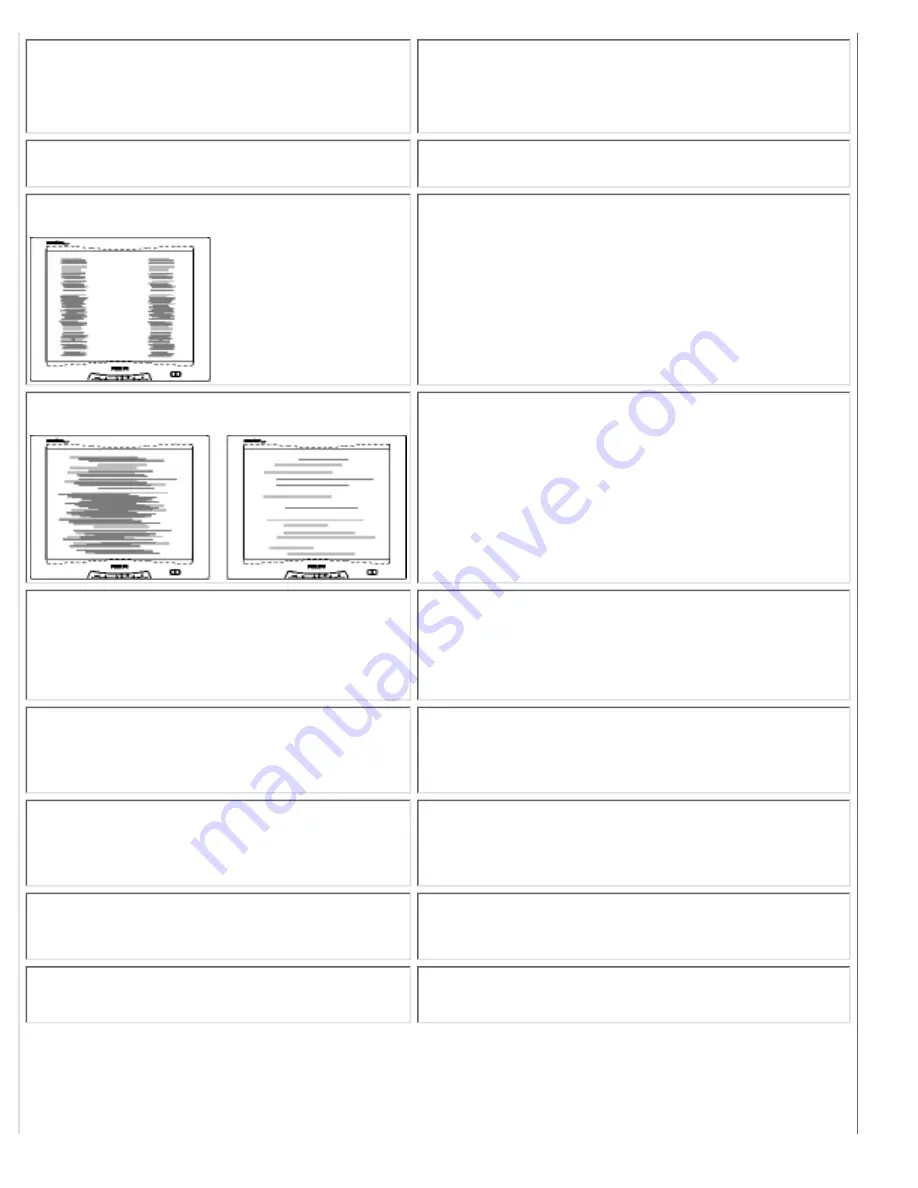
Display position is incorrect
Press the Auto button.
●
Adjust the image position using the Horizontal
Position &/or Vertical Position in OSD Main
Controls.
●
Image vibrates on the screen
Check that the signal cable is properly
connected to the graphics board or PC.
●
Vertical flicker appears
Press the Auto button.
●
Eliminate the vertical bars using the Clock
Adjustment of VIDEO NOISE in OSD Main
Controls.
●
Horizontal flicker appears
Press the Auto button.
●
Eliminate the horizontal bars using the Phase
Adjustment of VIDEO NOISE in OSD Main
Controls.
●
The screen is too bright or too dark
Adjust the contrast and brightness in OSD
Main Controls. (The backlight of the LCD
monitor has a fixed life span. When the screen
becomes dark or begins to flicker,
please
contact your dealer.
●
An after-image appears
If an image remains on the screen for an
extended period of time, it may be imprinted in
the screen and leave an afterimage This
usually disappears after a few hours
●
An afterimage remains after the power
has been turned off.
This is characteristic of liquid crystal and is not
caused by a malfunction or deterioration of the
liquid crystal. The afterimage will disappear
after a given amount of time
●
Green, red, blue, dark and white dots
remain
The remaining dots are normal characteristic
of the liquid crystal used in today’s
technology.
●
LightFrame
TM
doesn't work
Press the Auto button.
●
Activate the LightFrame
TM
software again.
●
Troubleshooting
file:///D|/C/english/150p4agb/safety/saf_troub.htm (2 of 3) [2/24/2003 2:49:38 PM]
















































