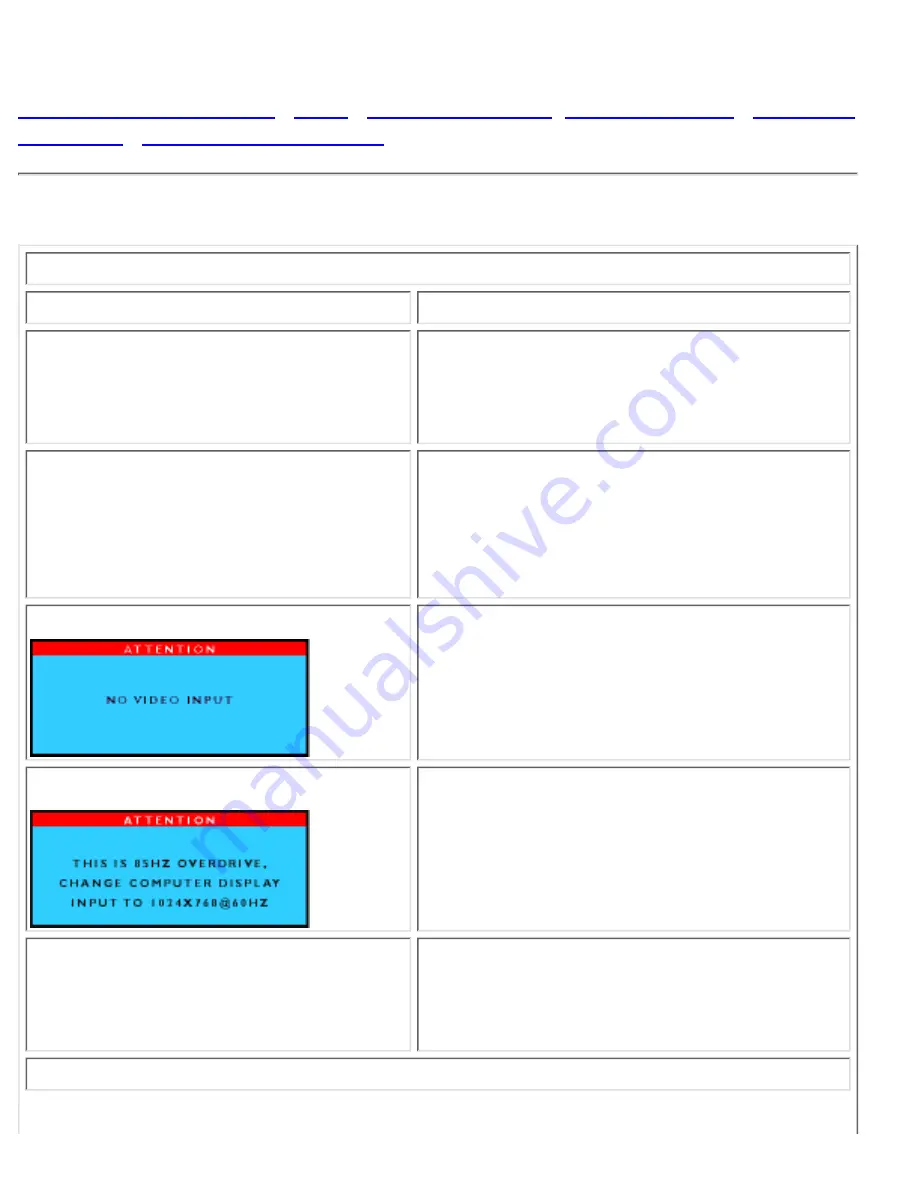
Troubleshooting
Safety and Troubleshooting
•
FAQs
•
Common Problems
•
Imaging Problems
•
Regulatory
Information
•
Other Related Information
This page deals with problems that can be corrected by the user. If the problem still persists after you
have tried these solutions, contact your nearest Philips dealer.
Common Problems
Having this problem?
Check these items
No Picture
(Power LED not lit)
Make sure the Power cable is plugged to the
wall and the back of the monitor.
●
Firstly, ensure that the power button in front of
the monitor is in the OFF position, then press
it to ON position again.
●
No Picture
(Power LED is amber or yellow)
Make sure the computer is turned on.
●
Make sure the signal cable is properly
connected to your computer.
●
Check to see if the monitor cable has bent
pins.
●
The Energy Saving feature may be activated
●
Screen says
Make sure the monitor cable is properly
connected to your computer. (Also refer to the
Quick Set-Up Guide).
●
Check to see if the monitor cable has bent
pins.
●
Make sure the computer is turned on.
●
Screen says
Make sure the vertical sync of input signal is
within the range of 56 ~ 75 Hz.
●
Change the refresh rate to 56~75Hz within 10
minutes.
●
Re-power on monitor to start over again if you
failed to change the refresh rate within 10
minutes.
●
AUTO button not working properly
The Auto Function is designed for use on
standard Macintosh or IBM-compatible PCs
running Microsoft Windows.
●
It may not work properly if you are using
non-standard PC or video card.
●
Imaging Problems
Troubleshooting
file:///D|/C/english/150p4agb/safety/saf_troub.htm (1 of 3) [2/24/2003 2:49:38 PM]
















































