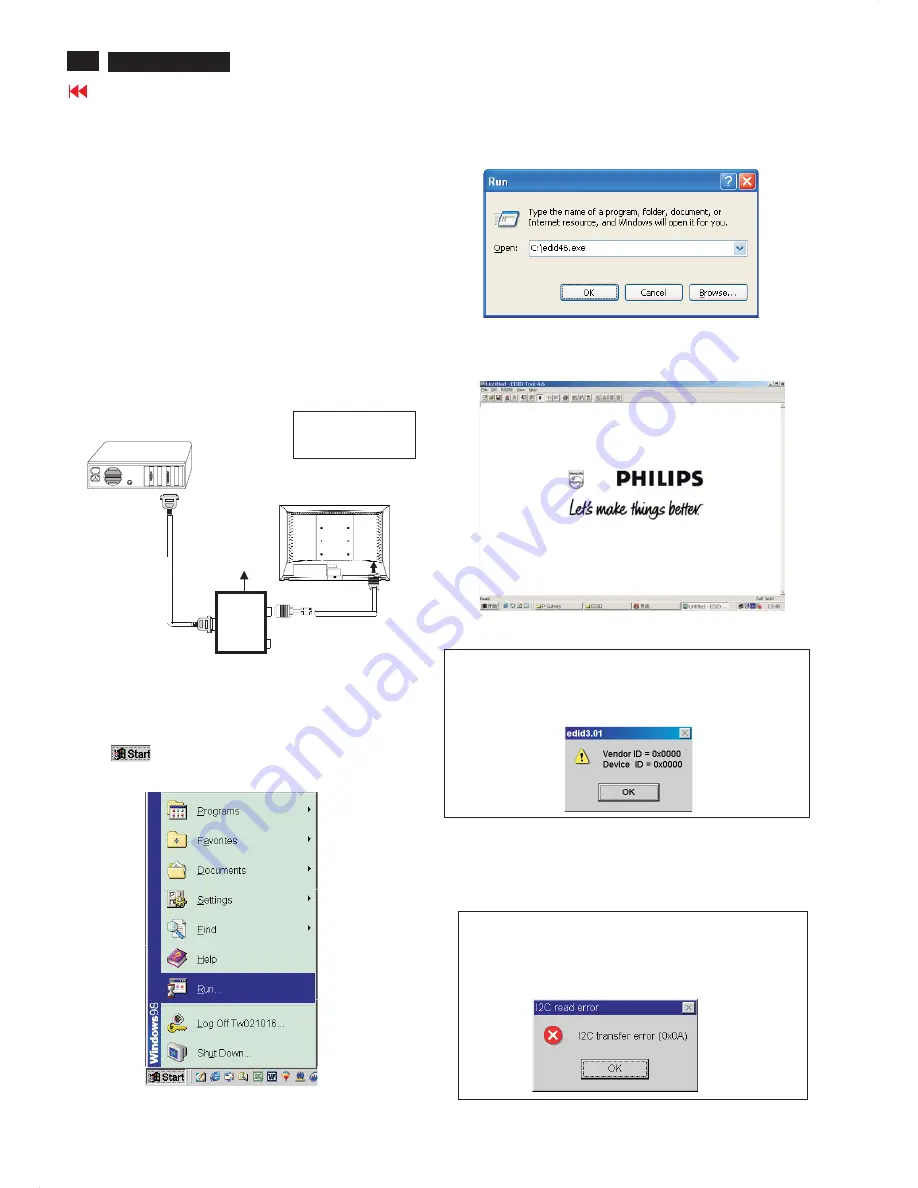
20
Go to cover page
Step 3: Installation of EDID46.EXE
Method 1: Start on DDC program
Start Microsoft Windows.
1. The Program"EDID46.EXE" in service manual cd-rom be copyed to C:\ .
2. Click
, choose Run at start menu of Windows as shown
In Fig. 5.
Fig. 5
4. Click OK button. The main menu appears (as shown in Fig. 7).
This is for initialize alignment box.
Fig. 7
Fig. 6
3. At the submenu, type the letter of your computer's hard disk drive
followed by :EDID46 (for example, C:\EDID46, as shown in Fig. 6).
Note 2: During the loading, EDID46 will verify the EDID data which just
loaded from monitor before proceed any further function, once
the data structure of EDID can not be recognized, the following
error message will appear on the screen as below. Please
confirm following steps to avoid this message.
1. The data structure of EDID was incorrect.
2. DDC IC that you are trying to load data is empty.
3. Wrong communication channel has set at configuration setup
windows.
4. Cables loosed or poor contact of connection.
1
Fig. 8
Note 1: If the connection is improper, you will see the following error
message (as shown in Fig. 8) before entering the main menu.
Meanwhile, the (read EDID) function will be disable. At this
time, please make sure all cables are connected correctly and
fixedly, and the procedure has
been performed properly.
Fig. 9
Configuration and procedure
There is no Hardware DDC (DDC IC) anymore. Main EEPROM stores
all factory settings and DDC data (EDID code) which is also called
Software DDC. The following section describes the connection and
procedure for Software DDC application. The main EEPROM can be re-
programmed by enabling '' factory memory data write'' function on the
DDC program (EDID46.EXE).
Initialize alignment box
In order to avoid that monitor entering power saving mode due
to sync will cut off by alignment box, it is necessary to initialize
alignment box before running programming software
(EDID46.EXE). Following steps show you the procedures and
connection.
Step 1: Supply 8-12V DC power source to the Alignment box by
plugging a DC power cord .
Step 2: Connecting printer cable and D-Sub cable of monitor as Fig. 4
Fig. 4
PC
1
=
Power connector
2
=
D-S
UB
connector
T
o
printer
port
(
L
TP1)
DC Power
8-12 V
Printer
Port
To
Monitor
To PC
1
2
-----
>
-----
>
DDC Instructions
170
B
6
L
CD
Summary of Contents for 150B6CB/00
Page 35: ...35 Go to cover page 170B6 LCD Wiring Diagram ...
Page 41: ...41 Go to cover page 170B6 LCD Scaler Diagram 2 170B6 ...
Page 44: ...44 Go to cover page 170B6 LCD Scaler Diagram 1 150B6 ...
Page 45: ...45 Go to cover page 170B6 LCD Scaler Diagram 2 150B6 ...
Page 47: ...47 Go to cover page 170B6 LCD Scaler Diagram 4 150B6 1 2 3 4 5 6 7 8 9 10 11 12 13 ...
Page 48: ...48 Go to cover page 170B6 LCD Scaler Diagram 1 190B6 ...
Page 49: ...49 Go to cover page 170B6 LCD Scaler Diagram 2 190B6 ...
Page 52: ...52 Go to cover page 170B6 LCD Scaler Board C B A 1 150B6 170B6 190B6 ...
Page 53: ...53 Go to cover page 170B6 LCD Scaler Board C B A 2 150B6 170B6 190B6 ...
Page 54: ...54 Go to cover page 170B6 LCD AUDIO CONTROL Diagram 170B6 ...
Page 55: ...55 Go to cover page 170B6 LCD AUDIO CONTROL 170B6 Board C B A ...
Page 56: ...56 Go to cover page 170B6 LCD AUDIO CONTROL Diagram 150B6 ...
Page 57: ...57 Go to cover page 170B6 LCD AUDIO CONTROL 150B6 Board C B A ...
Page 58: ...58 Go to cover page 170B6 LCD AUDIO Diagram 190B6 ...
Page 59: ...59 Go to cover page 170B6 LCD AUDIO 190B6 Board C B A 1 ...
Page 60: ...60 Go to cover page 170B6 LCD AUDIO 190B6 Board C B A 2 ...
Page 61: ...61 Go to cover page 170B6 LCD CONTROL Diagram C B A 190B6 ...
Page 62: ...62 Go to cover page 170B6 LCD Power Diagram 1 170B6 190B6 ...
Page 63: ...63 Go to cover page 170B6 LCD Power Diagram 2 170B6 190B6 ...
Page 64: ...64 Go to cover page 170B6 LCD Power Board C B A 1 170B6 190B6 ...
Page 65: ...65 Go to cover page 170B6 LCD Power Board C B A 2 170B6 190B6 ...
Page 66: ...66 Go to cover page 170B6 LCD Power Diagram 1 150B6 ...
Page 67: ...67 Go to cover page 170B6 LCD Power Diagram 2 150B6 ...
Page 71: ...MODEL AIP 0097 Spec Rev No 01 71 Go to cover page 170B6 LCD Power Board C B A 2 150B6 ...
Page 72: ...72 Go to cover page 170B6 LCD Power Board C B A 3 150B6 ...






























