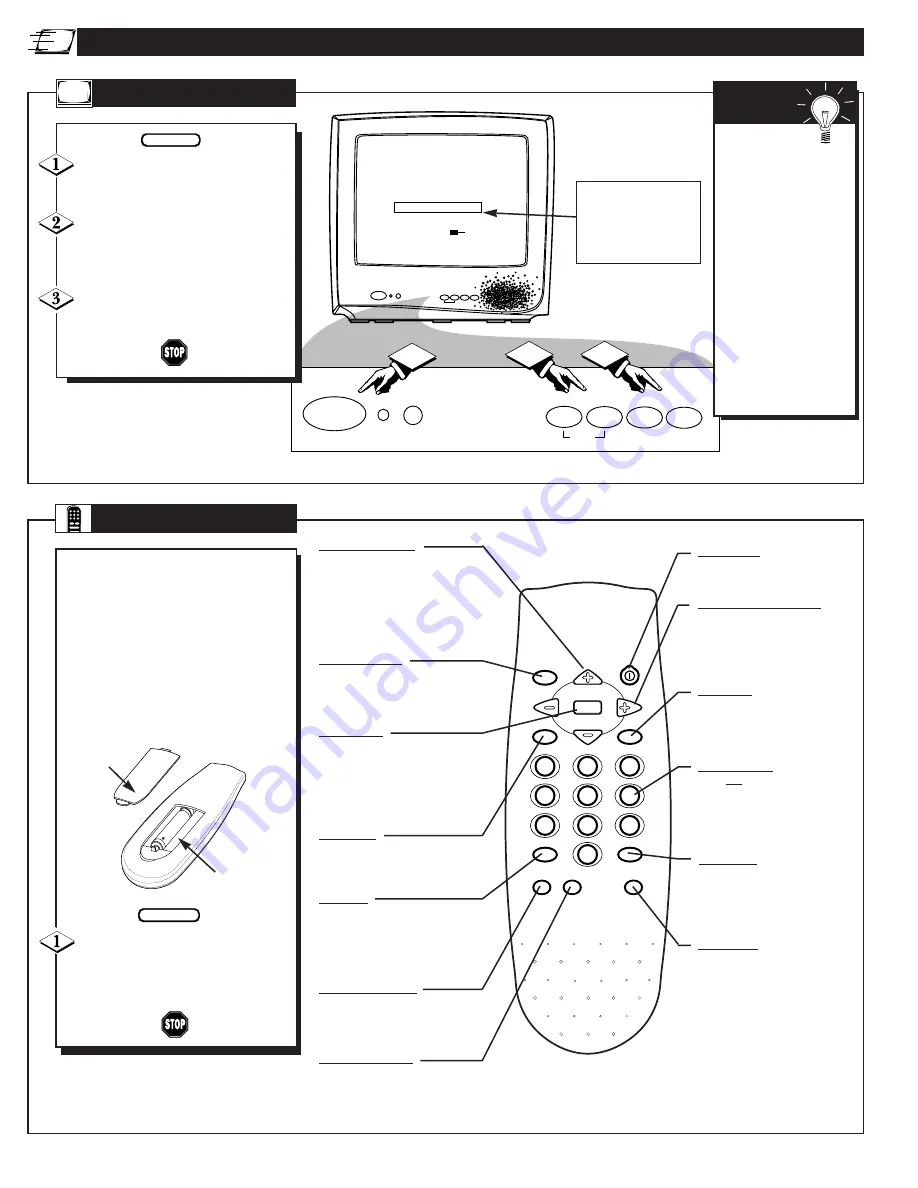
§
–
©
▼
CHANNEL
▲
MENU
POWER
1
2
3
CLOCK
©
SURF
A/CH
SETUP
©
EXIT
©
BRIGHTNESS
31
§
–
©
▼
CHANNEL
▲
POWER
MENU
S
ET
-U
P AND
Q
UICK
U
SE
- TV
AND
R
EMOTE
O
PERATION
R
EMOTE
T
o load the supplied batteries into
the remote:
1. Remove the battery compartment
lid on the back of the remote.
2. Place the batteries (2-AAA) in the
remote. Be sure the (+) and (-) ends
of the batteries line up correctly
(inside of case is marked.)
3. Reattach the battery lid.
Point the remote control toward
the remote sensor window on the front
of the TV when operating the TV with
the remote.
BEGIN
Battery Compartment
Battery Lid
The SETUP on-screen
control is automatically
selected when you first
plug in your TV and press
the MENU button (on the
TV or remote.)
Press the POWER button to
turn the TV ON.
Press the VOLUME UP (+) or
DOWN (-) button to adjust the
sound level.
Press the CHANNEL UP (
▲
) or
DOWN (
▼
) button to select TV chan-
nels.
BEGIN
T
ELEVISION
Remember,
you can press any
button on the front
of the TV to turn the
TV ON. The tuned
channel number will
always briefly
appear when the TV
is first turned ON
(and with channel
changes). You can
also press the STA-
TUS button (on the
remote) to see what
channel the TV is
ON.
S
MART
H
ELP
CLOCK
MUTE
CC
SURF
SLEEP
VOL
VOL
CH
CH
SOUND
MENU
SMART
SMART
PICTURE
1
2
3
4
5
6
7
8
9
0
STATUS/EXIT
POWER
Menu Buttons
Press the MENU button to show
on-screen controls. Press Channel
(+) or (–) buttons to move through
the list of controls. Press the
Volume (+) or (–) buttons to adjust
the MENU controls.
Volume (–) and (+) Buttons
Press to adjust the TV sound level.
When used with the MENU button,
press to adjust the selected on-
screen (MENU) feature controls.
Number Buttons
Press two number buttons to select
TV channels. For example: to select
channel 6... press "0" first; then "6".
Mute Button
Press to turn the TV sound OFF.
Press again to return the sound to
its previous level.
Channel Scan Button
Press to scan up or down through
channel numbers. (Also can be
used with the MENU button to
select on-screen controls. With the
Menu displayed, press Channel (+)
or (-) buttons to scroll through the
list of controls.)
Surf Button
Press to toggle between current and
previously viewed channel or have
up to 8 channels in a “Surf Ring.”
Status/Exit Button
Press to see the current channel
number on the TV screen. Also
press this button to clear the TV
screen after control adjustments.
CC Button
Press to select the Closed
Captioning mode. Choose either
CC-MUTE, CAPTION 1 (CC-1),
CAPTION 2 (CC-2), or OFF (CC-
OFF).
Sleep Button
Press to set the TV to automatically
turn itself OFF. See page 11, SLEEP-
TIMER control for details.
Power Button
Press to turn TV ON and OFF.
Smart Picture Button
Press to select factory preset video
levels on a variety of program
sources. (See page 12.)
Smart Sound Button
Press to control TV sound levels
during program changes or com-
mercial breaks. (See page 13.)
Clock Button
Press to set the TV’s on-screen
clock and timer functions. (See page
9.)






































