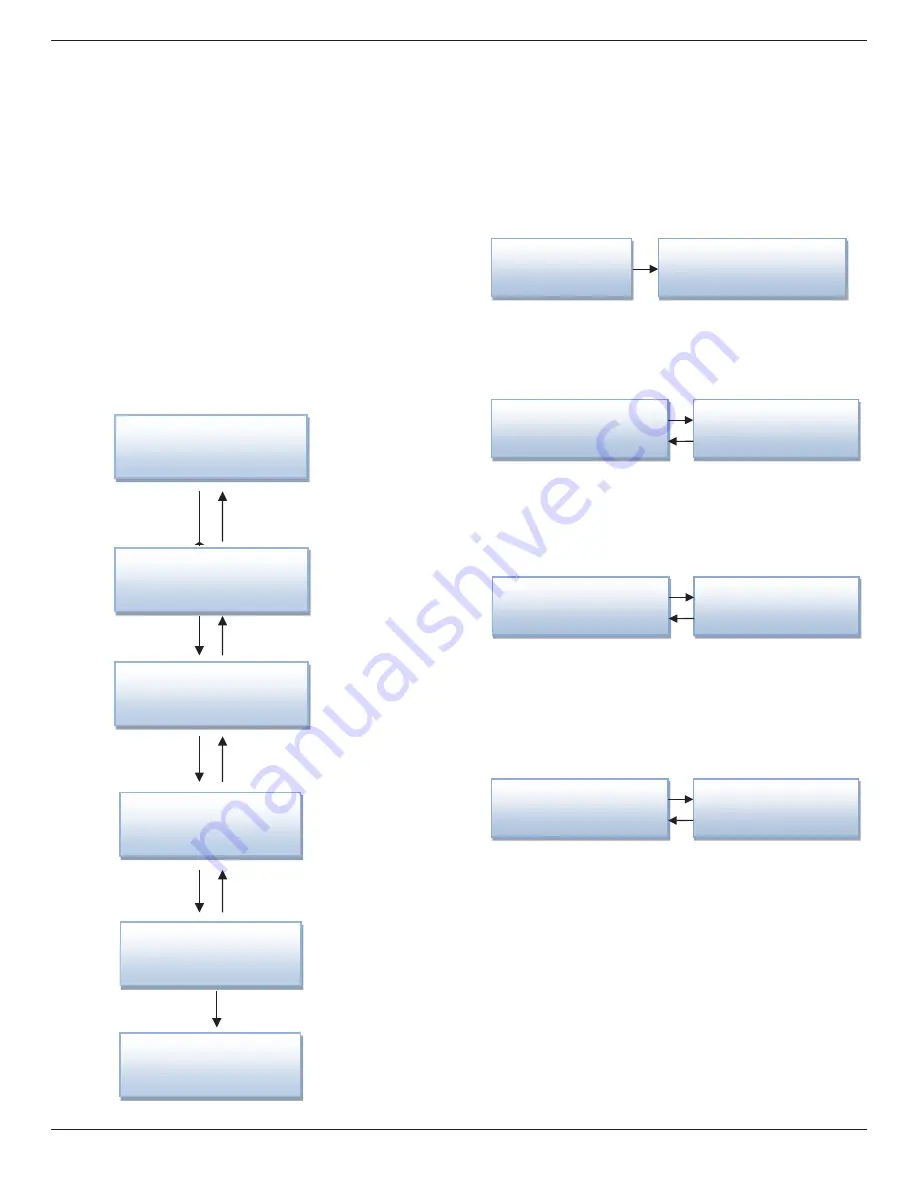
10BDL4551T
10
4.2. Disclaimer
Image Retention Disclaimer
When an image is monitored on-screen for prolonged
periods of time, you may see a faint image after it is
replaced. This is expected normal behavior for monitors.
Image retention may be reduced by:
* Avoiding still images shown on-screen for more than a few
minutes
* Using non-contrasting colors and brightness
* Using background colors other than gray
5.
Operation
5.1. Setup wizard
5.1.1. Setup wizard flow:
Android Setup Wizard
Welcome
(
Select Language
)
Clone Media Files into internal
(
Select Clone Type
)
Security Se
�
ng
(
Select Security Item
)
Network Se
�
ngs
(
Select Wireless or Ethernet
)
Setup Complete
(4) Network Se
�n
gs
Signage Display Se
�
ngs
(
Select Import Type
)
PS:
(1)The default of Navigation bar is “enable”. You can see it
through all setup wizard flow.
(2)Only the 1st time you enter Android mode will go to setup
wizard.
(3)Do Factory reset in Android mode, it will run setup wizard
again.
Switch forward/backward among pages
(1). Welcome
Start: Network Settings
Welcome
(
Select Language
)
Security Se
�
ng
(
Select Security Item
)
(2). Security Setting
Back Page: Welcome
Next Page: Signage Display Settings
Skip Page: Signage Display Settings
Signage Display
Se
�
ngs
Security Se
�
ng
(
Select Security Item
)
(3). Signage Display Settings
Back Page: Security Setting
Next Page: Import from SD / Import from USB / Manual
Setup
Skip Page: Network Settings
(4) Network Se
�n
gs
Network Se
�
ngs
(
Select Wireless or Ether
n
et
)
Signage Display Se
�
ngs
(
Select Import Type
)
(3-1) Manual Setup
Back Page: Signage Display Settings
(4). Network Settings
Back Page: Signage Display Settings
Next Page: Wireless / Ethernet
Skip Page: Clone Media Files into internal
Clone Media Files into internal
(
Select Clone Type
)
Network Se
�
ngs
(
Select Wireless or Ethernet
)
(4-1)
Sub Page
Wi-Fi
Back Page: Network Settings
Next Page: Clone Media Files into internal
Ethernet
Back Page: Network Settings
Next Page: Clone Media Files into internal






























