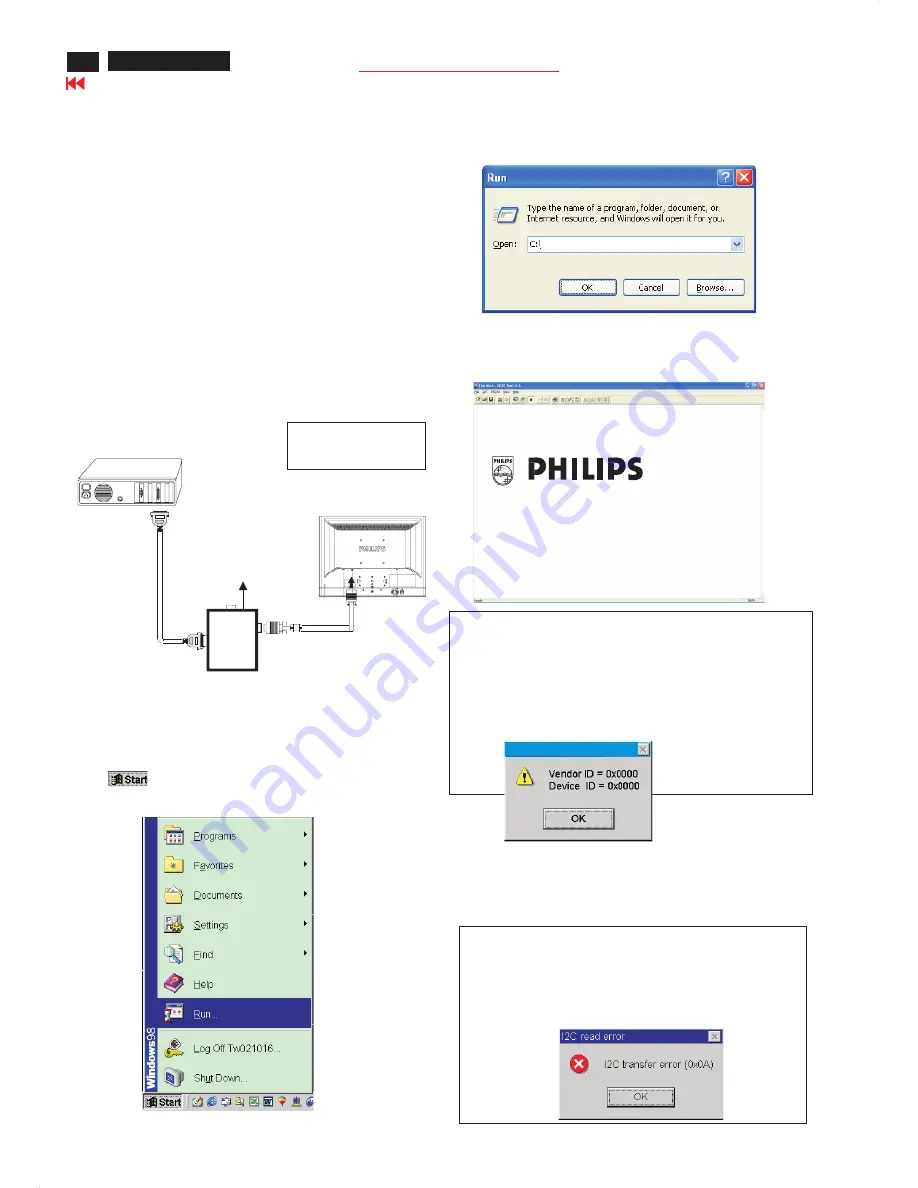
22
Go to cover page
200P7 LCD
Step 3: Installation of EDID45.EXE
Method 1: Start on DDC program
Start Microsoft Windows.
1. The
P
rogram"E
D
I
D
45.EXE" in service manual cd-rom be copyed to
C
:\ .
2
.
C
lick
, choose Run at start menu of Windows as shown
In Fig. 6.
Fig. 6
4.
C
lick
button. The main menu appears (as shown in Fig. 8).
OK
This is for initialize alignment box.
Fig. 8
Fig.
7
Fig. 9
Note 1: If the connection is improper, you will see the following error
message (as shown in Fig. 9) before entering the main menu.
Meanwhile, the (read E
D
I
D
) function will be disable. At this
time,
please make sure all cables are connected correctly and
3. At the submenu, type the letter of your computer's hard disk drive
followed by :E
D
I
D
45 (for example,
C
:\E
D
I
D
45, as shown in Fig.
7
).
Note
2
:
D
uring the loading, E
D
I
D
45 will verify the E
D
I
D
data which just
loaded from monitor before proceed any further function, once
the data structure of E
D
I
D
can not be recognized, the following
error message will appear on the screen as below.
P
lease
confirm following steps to avoid this message.
1. The data structure of E
D
I
D
was incorrect.
2
.
DDC
I
C
that you are trying to load data is empty.
3. Wrong communication channel has set at configuration setup
1
Configuration and procedure
There are 3 chips contained OS
D
string, serial number..etc
on the circuit board, main EE
P
ROM which storage all factory settings,OS
D
string.
DDC
I
C
which storage 1
2
8byte E
D
I
D
data(serial number ..etc.).
Following descirptions are the connection and procedure for Analog
/
D
igital and main EE
P
ROM can be re-programmed along with
Analog/
D
igital I
C
by enable factory memory data write function on the
DDC
program (E
D
I
D
45.EXE).
Initialize alignment box
In order to avoid that monitor entering power saving mode due
to sync will cut off by alignment box, it is necessary to initialize
alignment box before running programming software
(EDID45.EXE). Following steps show you the procedures and
connection.
Step 1: Supply 8-1
2
V
DC
power source to the Alignment box by
plugging a
DC
power cord or using batteries.
Step
2
:
C
onnecting printer cable and
D
-Sub cable of monitor as Fig. 5
Fig. 5
PC
1=
P
ower connector
2
=
D
-SUB/
D
VI connector
T
o
printer
port
(
L
T
P
1)
DC P
ower
8-1
2
V
Fig. 1
0
P
rinter
P
ort
To Monitor
To
PC
2
----->
1
----->
Edid45.exe
Edid45.1
DDC
Instructions
Summary of Contents for 00P7EB/27
Page 37: ...37 200P7 LCD Go to cover page Wiring Diagram 1 14 1 2 29 30 1 1 11 11 1 6 1 8 ...
Page 39: ...39 200P7 LCD Go to cover page ...
Page 40: ...Go to cover page 200P7 LCD 40 ...
Page 41: ...41 200P7 LCD Go to cover page ...
Page 42: ...Go to cover page 200P7 LCD 42 ...
Page 43: ...43 200P7 LCD Go to cover page ...
Page 44: ...Go to cover page 200P7 LCD 44 ...
Page 45: ...45 200P7 LCD Go to cover page ...
Page 46: ...Go to cover page 200P7 LCD 46 ...
Page 47: ...47 200P7 LCD Go to cover page ...
Page 48: ...Go to cover page 200P7 LCD 48 ...
Page 49: ...49 200P7 LCD Go to cover page Power PCB C B A ...
Page 50: ...Go to cover page 200P7 LCD 50 ...
Page 51: ...51 200P7 LCD Go to cover page ...
Page 52: ...Go to cover page 200P7 LCD 52 ...
Page 53: ...53 200P7 LCD Go to cover page ...
Page 54: ...Go to cover page 200P7 LCD 54 ...
Page 56: ......
Page 57: ...57 Go to cover page 200P7 LCD ...
Page 103: ...103 200P7 LCD Go to cover page Power Diagram 200P7MG 00 ...
Page 104: ...Go to cover page 200P7 LCD 104 Power 1 200P7MG 00 C B A ...
Page 105: ...105 200P7 LCD Go to cover page Power 200P7MG 00 Power C B A 2 ...
Page 106: ...Go to cover page 200P7 LCD 106 Power 1 200P7MG 00 C B A ...






























