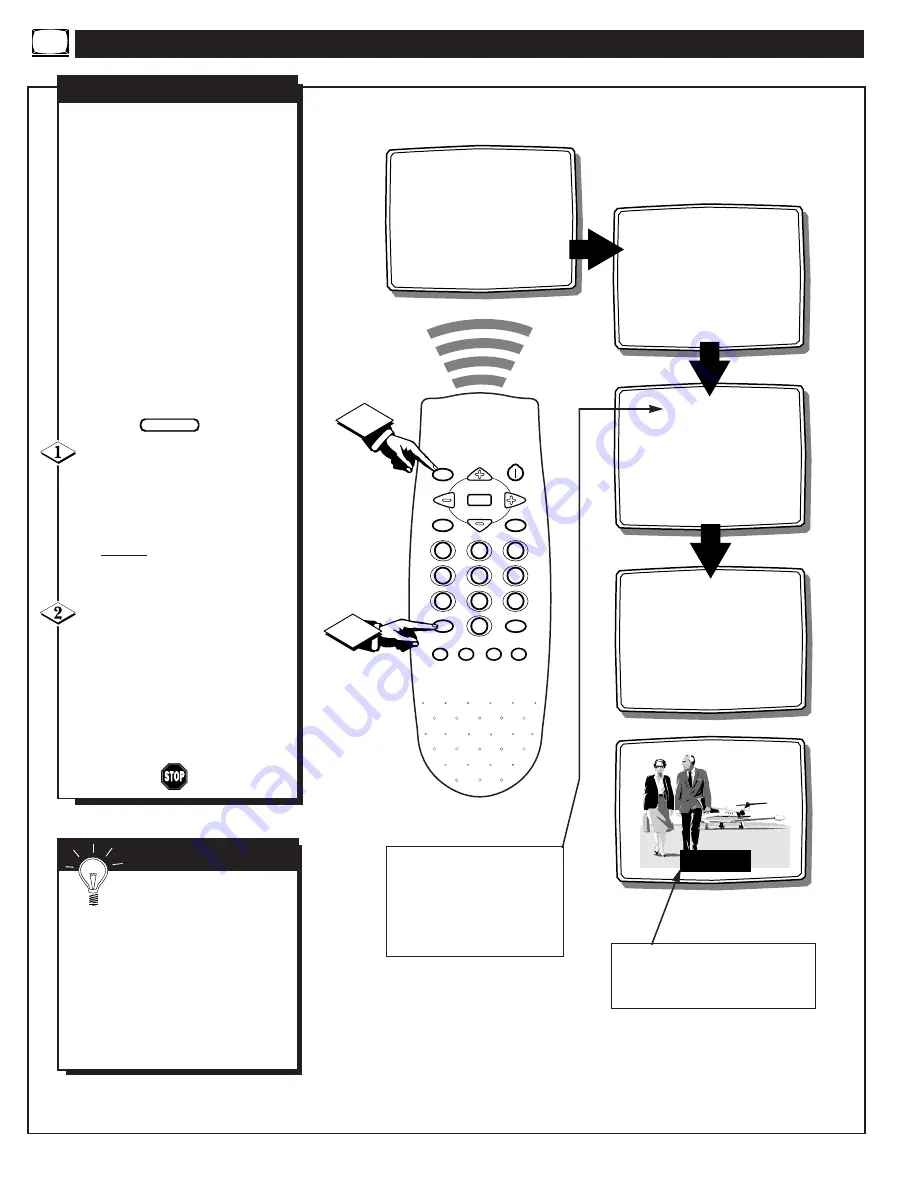
H
OW TO
U
SE THE
C
LOSED
C
APTION
C
ONTROL
12
CAPTION OFF
12
CAPTION MUTE
12
CAPTION 2
JOHN: Why did they move the
meeting up to this week?
MARSHA: I don't know, but they
are pushing to close the deal.
12
CAPTION 1
CLOCK
MUTE
CC
SURF
SLEEP
VOL
VOL
CH
CH
SOUND
MENU
SMART
SMART
PICTURE
1
2
3
4
5
6
7
8
9
0
STATUS/EXIT
POWER
GAME
2
1
OR
OR
OR
C
losed Captioning allows you to
read the voice content of televi-
sion programs on the TV screen.
Designed to help the hearing
impaired, this feature uses on-screen
"text boxes" to show dialogue and
conversations while the TV program
is in progress.
Note: Broadcast stations will often
use spelling abbreviations, symbols,
dropouts and other grammatical
shortcuts in order to keep pace with
the on-screen action. These type fac-
tors vary upon the source of the cap-
tioned text material and do not indi-
cate a need for service on the part of
the TV.
Press the CC button on the remote
control repeatedly to select the Closed
Captioning mode you desire (CAP-
TION 1, CAPTION 2, CAPTION
MUTE, and CAPTION OFF).
Note: Usually “Caption 1" is the
most used mode to view captioned
material.
Press the STATUS button after
making your Caption mode selec-
tion. The TV display will clear and
Captioning material (if available on
the currently selected TV program)
will appear on the TV screen.
To cancel, set the CAPTION feature
to CAPTION OFF when finished
viewing.
BEGIN
C
LOSED
C
APTIONING
Remember, not all TV
programs and product com-
mercials are made for broadcast with
Closed Caption (CC) information
included. Neither are all Closed
Caption modes (CAPTION 1 or
CAPTION 2) necessarily being used
by a broadcast station during the
transmission of a closed caption pro-
gram. Refer to your area's TV pro-
gram listings for the stations and
times of Closed Caption shows.
S
MART
H
ELP
Caption 1 or Caption 2 mode: dialogue
(and descriptions) for the action on the
captioned TV program shows on-screen.
(See Smart Help on this page.)
NOTE: The “CC-MUTE” setting
automatically switches the TV to
the CC-1 mode whenever the
MUTE button (on the remote con-
trol) is pressed. The CC-1 mode
will turn OFF when the TV
sound is returned or unmuted.
8 - IB7771 E001









































