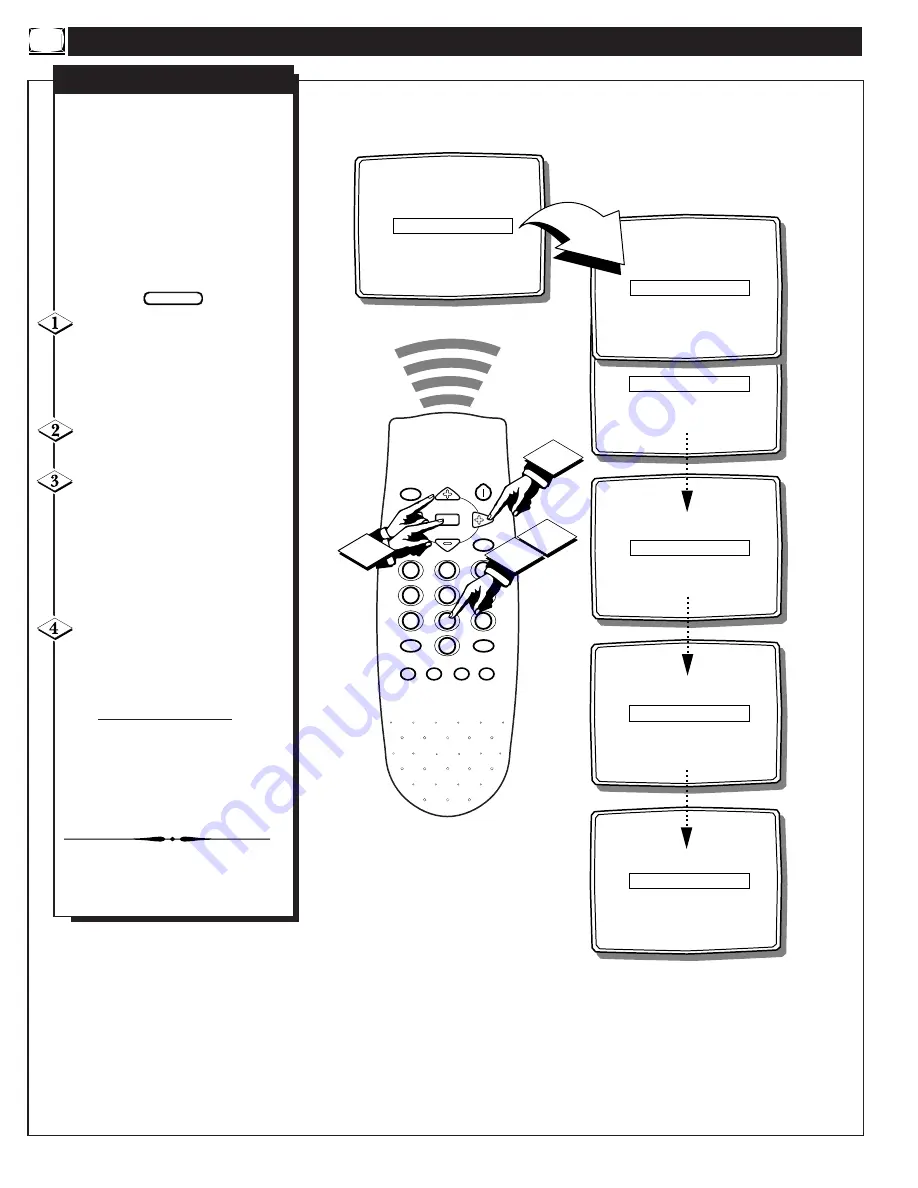
H
OW TO
U
SE THE
C
HILD
L
OCK
C
ONTROL
4
CODE
XXXX
EXIT
©
INPUT
TUNER
SLEEPTIMER
OFF
CHILD LOCK
©
CLOCK
©
SURF
A/CH
CLOCK
MUTE
CC
SURF
SLEEP
VOL
VOL
CH
CH
SOUND
MENU
SMART
SMART
PICTURE
1
2
3
4
5
6
7
8
9
0
STATUS/EXIT
POWER
GAME
2
1
CODE
- - - -
EXIT
©
LOCK
NO
EXIT
©
CODE
XXXX
CONFIRM CODE - - - -
CHANNEL
12
EXIT
©
CODE
XXXX
CONFIRM CODE XXXX
CHANNEL
12
LOCK
NO
EXIT
©
CODE
- - - -
3
F
or program broadcasts unsuitable
for younger viewers, the Child
Lock feature allows you to block out
certain channels from your viewing
choice. When a channel is “locked,” it
will be skipped or unavailable for
selection when scanning or changing
channels.
Follow the steps listed below to first
set a personal access code for your TV.
Press the MENU (M) button on
the remote, then press the CH (+) or
(–) to scroll the on-screen menu until
the words CHILD LOCK appear
within the highlight box.
Press the VOL (+) button to
select the CHILD LOCK feature.
Enter the default code with the
Channel Number buttons (8888).
This will gain you access to the
CHILD LOCK menu.
The CHILD LOCK menu will
appear with “CODE - - - -” high-
lighted.
Enter your NEW Code using
the Channel Number buttons (dig-
its 0-9). Press the CH (-) button to
scroll to CONFIRM CODE and re-
enter the same NEW Code number.
After the new code is entered you
will have the option to EXIT the
CHILD LOCK feature or you can
re-enter your new code to gain access
to the menu again.
To lock out specific channels or make
changes to the CHILD LOCK menu
please continue to the next page.
BEGIN
S
ETTING THE
A
CCESS
C
ODE
12 - IB7771 E001
























