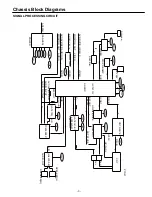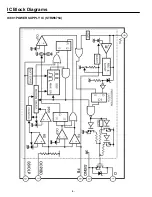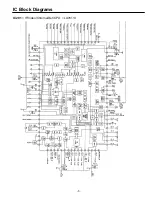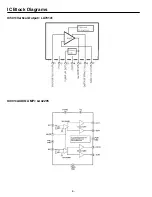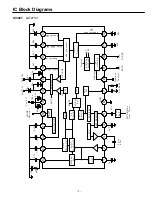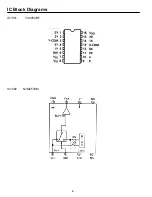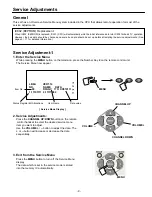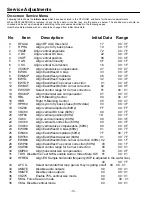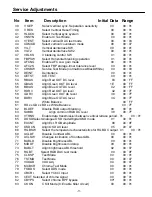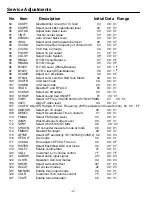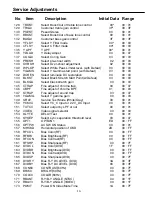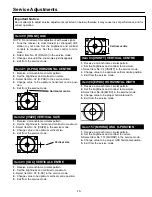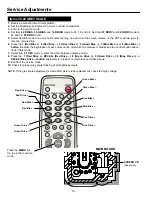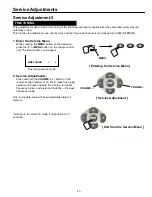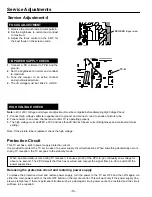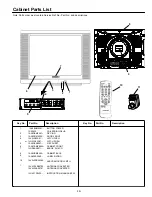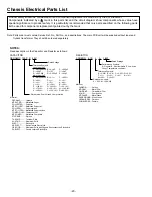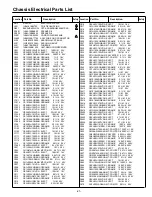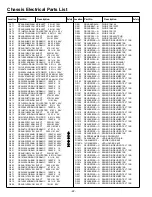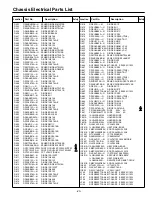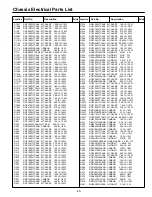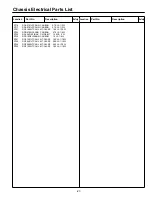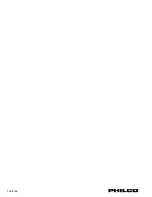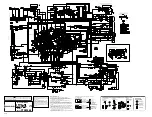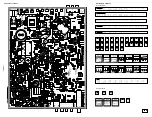-16-
-16-
Service Adjustments
Items 35-42 GREY SCALE
1.
Receive a monochrome circular pattern.
2.
Set the brightness and colour to normal, contrast to maximum.
3.
Enter to the service mode.
4.
Set Item-
54 RBIAS, 55 GBIAS
and 56
BBIAS
mode to 03, 1E and 02. Set Item-
57 RDRV
and
58 GDRV
mode to
42 and 38,
59 BDRV
to 3C.
5.
Select Item-
60
mode to be one horizontal scanning line and turn the screen volume on the FBT to obtain just vis-
ible one coloured line.
6.
Press the
1 (Red Bias +)
,
4 (Red Bias -)
,
2 (Green Bias +)
,
5 (Green Bias -)
,
3 (Blue Bias +)
or
6 (Blue Bias -)
button
to adjust the brightness of each colour until a dim white line produced. Please see the control button alloca-
tions in this mode.
7.
Select Item-
61 DRV
mode to enter the white balance adjusting mode.
8.
Press the
7 (Red Drive +)
,
RECALL (Red Drive -)
,
8 (Green Drive +), 0 (Green Drive -), 9 (Blue Drive +)
or
SLEEP (Blue Drive -) button
alternately to produce normal black and white picture.
9.
Exit from the service mode.
10.
Check for proper grey scale tracking at all brightness levels.
NOTE: If the grey scale adjustment is made after picture tube replacement, check the high voltage.
Red Bias -
Red Bias +
Green Bias -
Blue Bias +
Green Drive -
Green Drive +
Green Bias +
Blue Bias -
Press the
MENU
but-
ton to exit from service
mode
Red Drive -
Blue Drive +
Blue Drive -
Red Drive +
MAIN BOARD
SCREEN VR
(Under side)
Summary of Contents for 113020208
Page 4: ...IC Block Diagrams IC601 POWER SUPPLY IC STRW6754 FUNCTIONAL BLOCK DIAGRAM ...
Page 5: ...IC Block Diagrams IC201 IF Video Chroma Def CPU LA76113 ...
Page 6: ... IC Block Diagrams IC501 Vertical Output LA78141 IC001 AUDIO AMP LA42205 ...
Page 8: ... IC Block Diagrams IC1002 NJM2533M IC1001 TC4052BF ...
Page 28: ...Feb 2009 ...