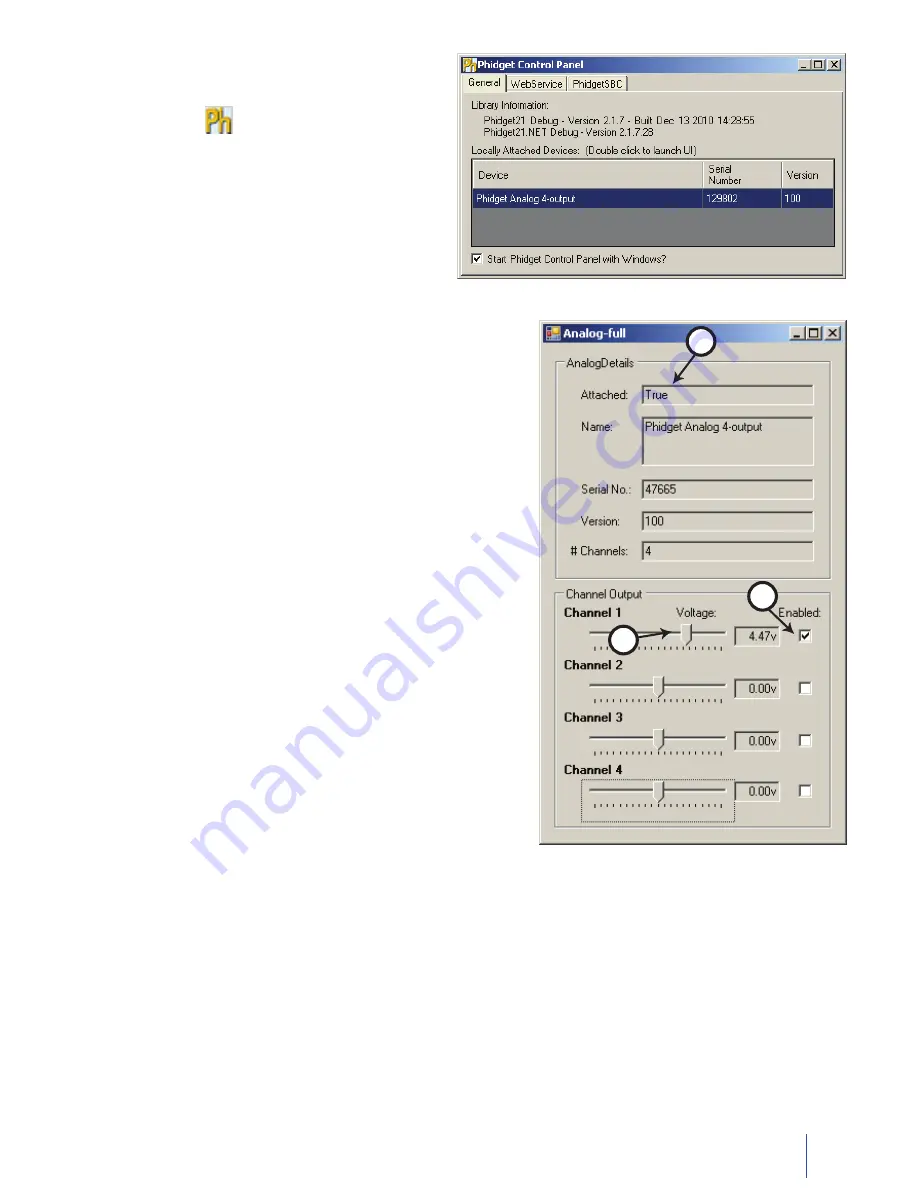
7
1002_0_Product_Manual - March 2, 2011 9:59 AM
Double Click on
1.
Phidget Analog 4-output
in the Phidget
Control Panel to bring up Analog-full and check that the box
labelled Attached contains the word True.
Enable the Channel to which your device is connected.
2.
Use the slider to set the voltage. Your device should react
3.
according to the set voltage. If you are using a multimeter, it
should display the voltage as set by the slider.
1
3
2
Double Click on the
icon to activate the Phidget
Control Panel and make sure that the
Phidget Analog
4-output
is properly attached to your PC.
Testing Using Mac OS X
Click on System Preferences >> Phidgets (under Other) to activate the Preference Pane
•
Make sure that the
•
PhidgetAnalog 4-Output
is properly attached.
Double Click on Phidget PhidgetAnalog 4-Output in the Phidget Preference Pane to bring up the Analog-full
•
Sample program. This program will function in a similar way as the Windows version.













