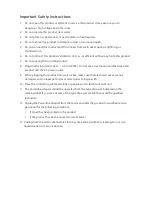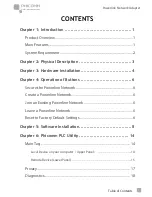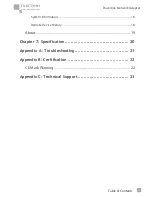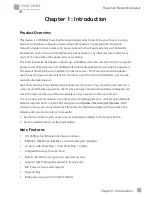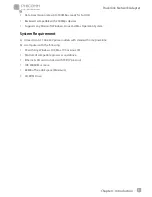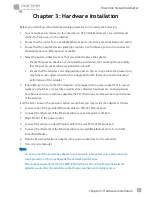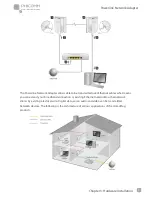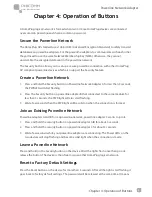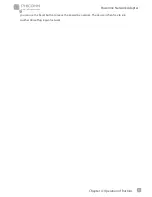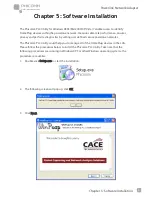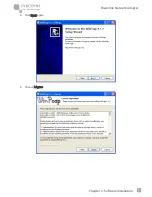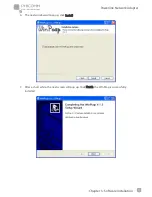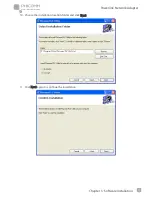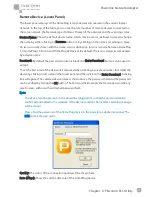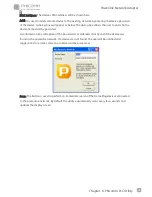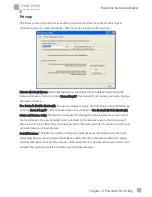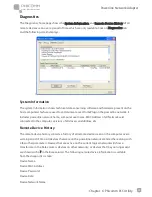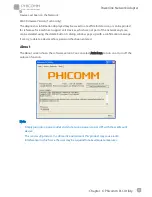Powerline Network Adapter
www.phicomm.com
4
Chapter 3: Hardware Installation
Chapter 3: Hardware Installation
Before you install Powerline Network Adapter please be sure to verify the following:
1.
Your network access devices to the Internet (i.e. DSL/Cable Modem etc.) are installed and
verified to have access to the internet.
2.
Ensure that the router has an available Ethernet port on its LAN (Local Area Network) switch.
3.
Ensure that the network devices (desktops, laptops, Set-Top Boxes) you wish to connect to
the adapter have an Ethernet port available.
4.
Select the power socket locations that you intend to place the adapter.
Ensure that power socket is not controlled by wall switch, thus avoiding the possibility
that the power socket will be accidentally turned off.
Ensure that the adapter is not plugged into power strip, as it is possible that power strip
may have surge suppression which can degrade the PLC (Powerline Communication)
performance of the adapter.
5.
If possible, try to ensure that the adapter is not plugged into a power socket that is near an
appliance which has a motor, like a washer, dryer, blender, hair dryer etc. Such appliances
have been known to sometimes degrade the PLC (Powerline Communication) performance
of the adapter.
If all the items listed in the previous section are verified, you may install the adapter as follows:
1.
Connect one of the provided Ethernet cables to FPA-501 Ethernet port.
2.
Connect the other end of the Ethernet cable to your computer's LAN port.
3.
Plug FPA-501
to the power socket.
4.
Connect the other provided Ethernet cable to the rest FPA-501 Ethernet port.
5.
Connect the other end of the Ethernet cable to an available Ethernet port of your ADSL
Broadband Router.
6.
Plug the Powerline Network Adapter into a power socket next to the computer.
7.
Turn on your computer.
Note:
•
Do not connect the powerline adapter to an extension lead, power strip, extension cord,
surge protector as this may degrade the network performance.
•
Please check and confirm that the PWR, ETH and Data LEDs on the Powerline Network
Adapter are on after the installation what means you have got Internet access.