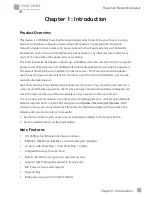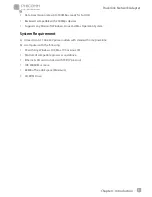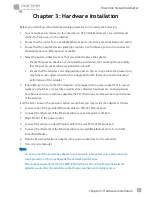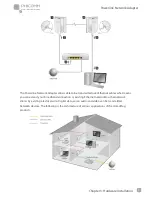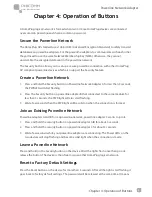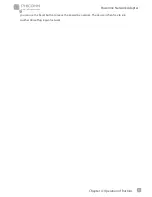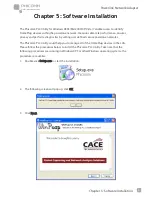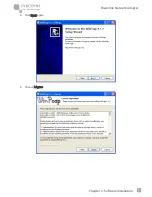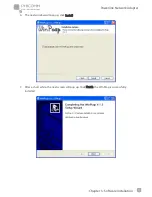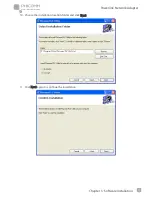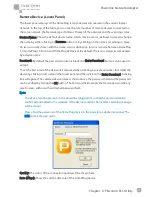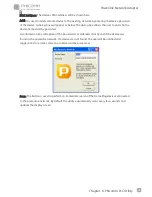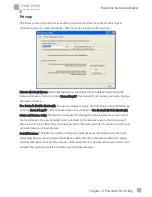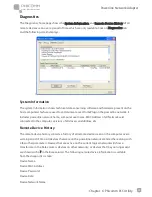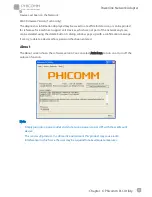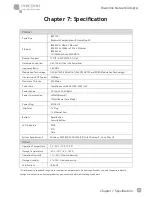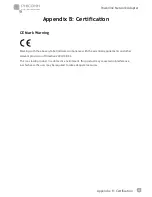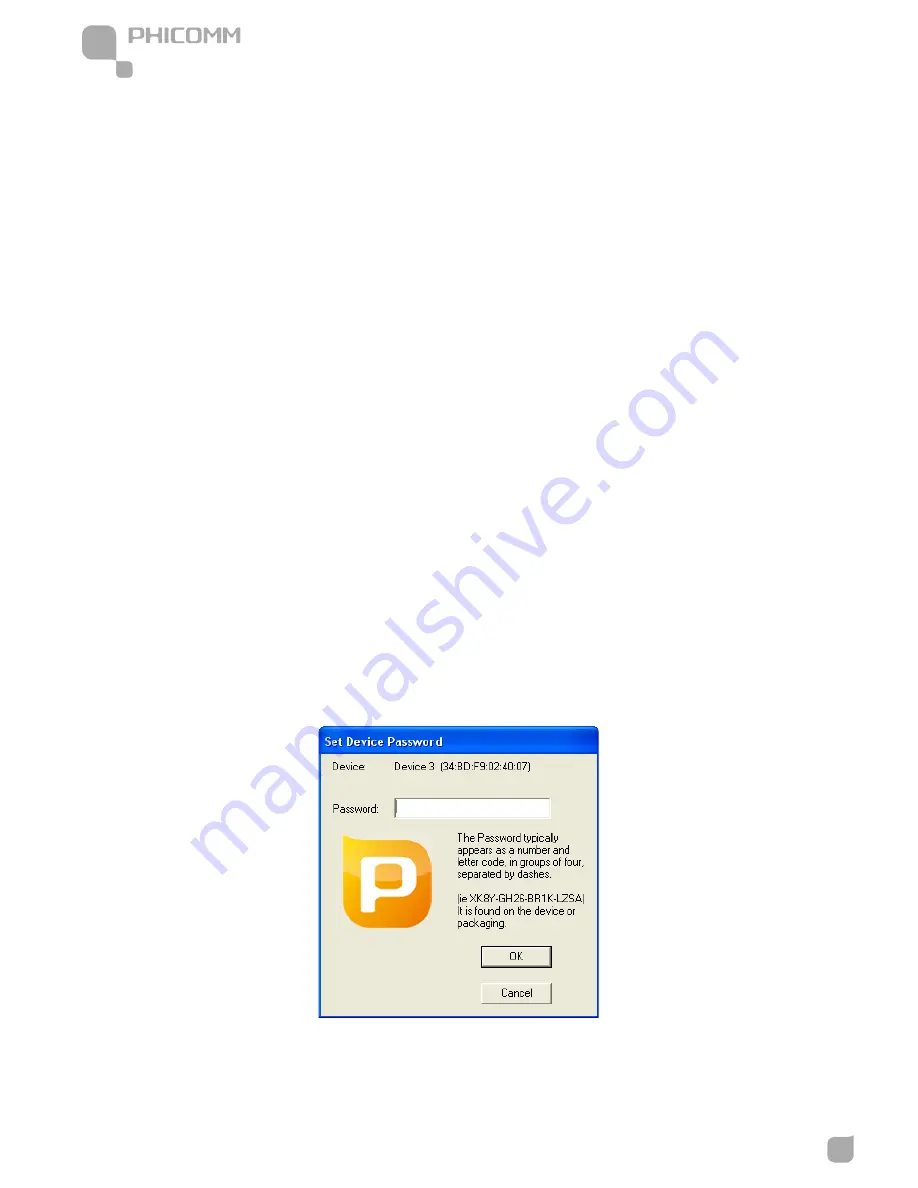
Powerline Network Adapter
www.phicomm.com
15
Chapter
6: Phicomm PLC Utility
Remote Device (Lower Panel)
The lower panel displays all the HomePlug remote devices discovered on the current logical
network. In the top of the table, you can see the total number of remote devices connected on
the same network, the Network type (Public or Private) of the network and the scanning status.
Device Name: Show the default device name, which may be user re-defined. A user can change
the name by either clicking on Rename button or by clicking on the name and editing in-place.
An icon is usually shown with the name. A color distinction in icons is made between HomePlug
1.0, HomePlug 1.0 Turbo and HomePlug AV devices. By default, the icon is always accompanied
by a device name.
Password: By default the password column is blank and Enter Password button can be used to
enter it.
To set the Password of the device (it is required when creating a private network), first select the
device by clicking on its name in the lower panel and then click on the Enter Password. A dialog
box will appear. The selected device name is shown above the password field and the password
can be verified by hitting the OK button. The Password field accepts the Device password in any
case formats, with or without dashed between them.
Note:
•
The device must be present on the powerline (plugged in) so that the password can be
confirmed and added to the network. If the device could not be located, a warning message
will be shown.
•
Please find the password of the HomePlug device in the powerline adapter rear panel. The
DEK code is the password.
Quality: The status of the connection quality will be shown here.
Rate (Mbps): Show the current data rate of the HomePlug device.