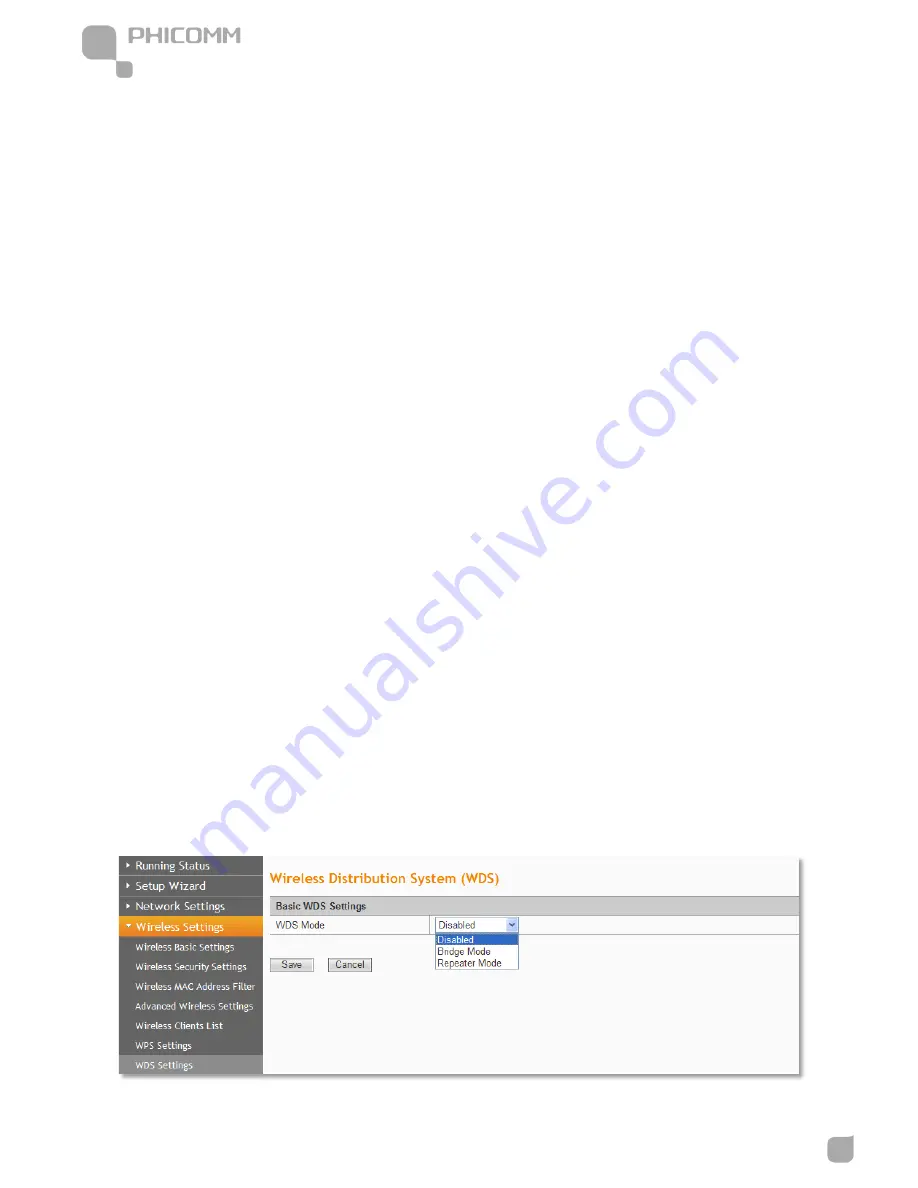
300Mbps Wireless N NAS Rout
www.phicomm.com
31
Chapter 3: Router Configuration
within two minutes. The status LED on the router will light green for five minutes if the
device has been successfully added to the network; If your client asks for the Router’s PIN
number, enter the router’s PIN number into your client device; If your client device has a
WIFI Protected Setup PIN number, enter that number in the PIN box.
WPS (Wi-Fi Protected Setting): Easy and quick to establish the connection between
wireless network client and the router through encrypted contents. The users only enter the
PIN code to configure without selecting encryption method and entering secret keys by
manual.
WPS Mode: Supports two ways to configure WPS settings: PBC (Push-Button Configuration)
and PIN code.
PBC: Select the PBC button or press the WPS button on the panel of the Router. (Press WPS
button and WPS LED will blink, which means the WPS function is enabled. During the
blinking time, press the WPS button on another network device, WPS LED light will become
solid when the connection succeeds.)
PIN: If this option is enabled, you need to enter a wireless clients PIN code in the blank and
keep the same code in the client.
WDS Settings
Summary of Contents for FWR-714U
Page 1: ...300Mbps Wireless N NAS Router FWR 714U User Manual User Manual V1 0...
Page 15: ...300Mbps Wireless N NAS Rout www phicomm com 9 Chapter 2 Installation...
Page 22: ...300Mbps Wireless N NAS Rout www phicomm com 16 Chapter 2 Installation...
Page 26: ...300Mbps Wireless N NAS Rout www phicomm com 20 Chapter 3 Router Configuration...
Page 82: ...300Mbps Wireless N NAS Rout www phicomm com 76 Chapter 4 Download...
Page 88: ...300Mbps Wireless N NAS Rout www phicomm com 82 Appendix A...






























