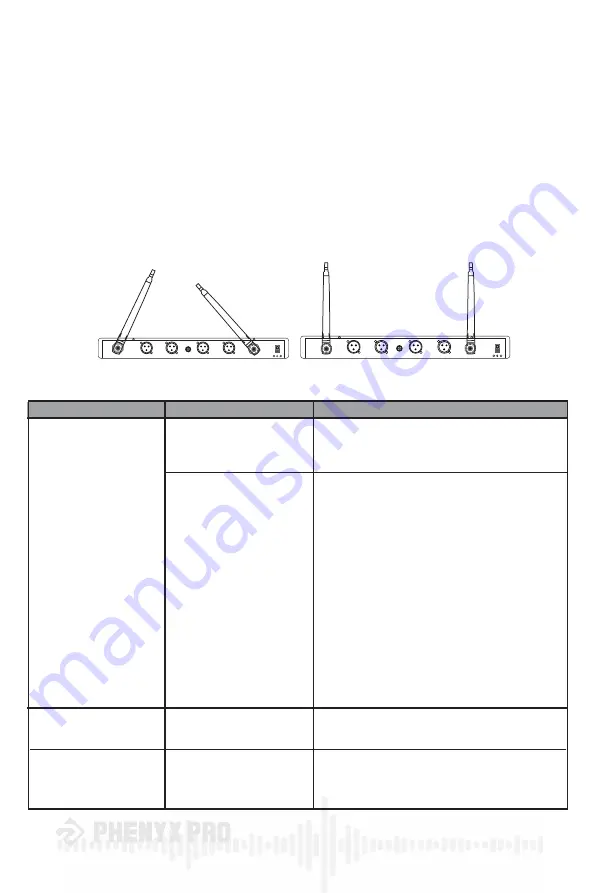
®
9
Wireless Tips
If you encounter wireless interference or dropouts, try the following suggestions:
• Replace the transmitter batteries.
• Choose a different frequency channel.
• Avoid approaching the receiver and transmitters with metal or other dense materials.
• Place the receiver as high as possible on the equipment rack.
• Remove any devices causing possible signal interference, such as cellphones, computers, media
players, two-way radios, and digital signal processors.
• Keep transmitters more than 6 feet (two meters) apart.
• Mark trouble spots during soundcheck and inform performers to avoid those areas.
• Place antennas away from each other.
ANT.4
ANT.1
X
√
Troubleshooting
ISSUE
INDICATOR STATUS
CORRESPONDING SOLUTION
No sound or faint sound
Low battery
A howling noise
(also “feedback”) from
the speaker
Receiver LCD screen off
Receiver LCD screen on
The battery indicator shows
low battery status
• Replace fresh batteries for the transmitter.
• Do not point the microphone directly to the
speaker and increase their distance.
• Make sure the DC adapter is securely plugged
into an electrical outlet.
• Make sure the receiver is powered on.
• Make sure the transmitter is turned on with
sufficient battery. And make sure it is
successfully paired up with the receiver.
You can see the RF indicator lighting on the
receiver screen.
• Make sure the transmitter successfully
transmits audio signals. You can see AF
indicator lighting on the receiver screen.
Otherwise, replace batteries for the transmitter.
If it does not work, replace the transmitter.
• Adjust volume controls of the receiver and
speaker to proper levels.
• Make sure the receiver is connected to the
turned-on speaker or the turned-on amplifier
and speaker together to output the sound.
X
X
X
X
—
—
+
—
X
X
X
X
X
X
X
X
X
X
—
—
+
—
X
X
X
X
X
X





























