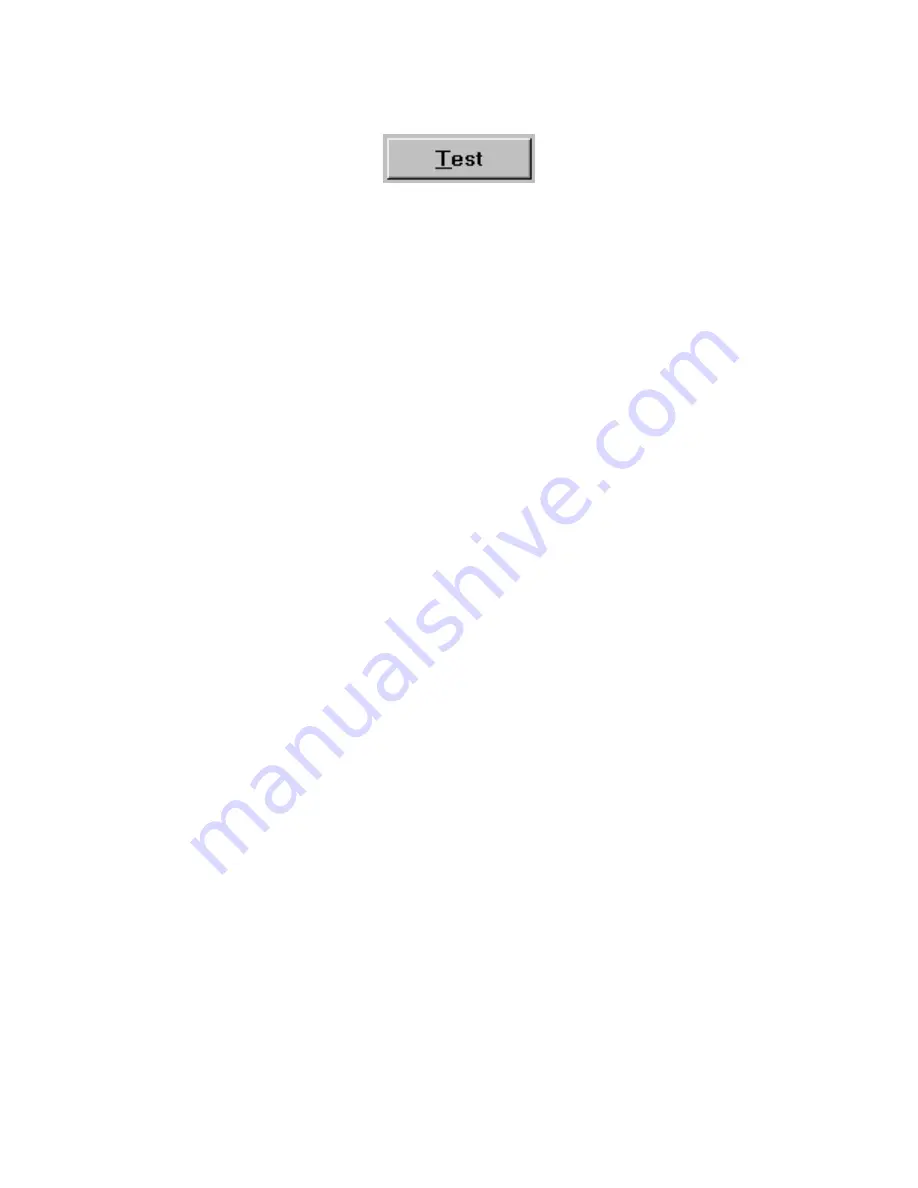
HC-20C
11-4
WinHC PC SOFTWARE
Performing a Circuit Breaker Test
The following is the step-by-step procedure for using WinHC to test a circuit breaker, save the results in
the database and generate a test report.
1. On the Nameplate Data screen, click
New Job…
. Enter the Serial Number of the unit you are about to
test then click
Ok,
or use the pull-down menu to select a recently tested serial number.
NOTE: If a previous test result already exists for this circuit breaker, you will be given the option
of creating a new test result, or of adding new results to the most recent test.
2. Enter the nameplate data for the circuit breaker you wish to test then click OK.
The Nameplate data screen is where you enter the circuit breaker nameplate, job, and location
information. This data will appear on the test report. The serial number is the only required field.
Job No:
Your internal job tracking number.
Make:
The manufacturer of the circuit breaker. Select from the pull-down menu, or type it in.
Type:
The type of the circuit breaker. Select from the pull-down menu, or type it in.
Rating (A):
The continuous current rating of the circuit breaker.
Frame (A):
The frame current rating of the circuit breaker.
Phase:
Single or three-phase circuit breaker.
Technician:
The name of the test technician.
Additional Info...:
Click to open the additional information screen. This is optional nameplate and test
data that may appear on the test report.
Use Tab to move through the fields or click the desired field to activate. Click OK when you're done.
3. The required test data has now been entered and you are ready to perform the circuit breaker test.
Select the appropriate test type title for the test that you wish to perform. Select the phase of the circuit
breaker that you wish to test.
Use the Output Control screen to perform the circuit breaker test. When the test is complete, click
Save
Result
to save the test results. Click
Waveform...
to view the waveform of the output current.





























