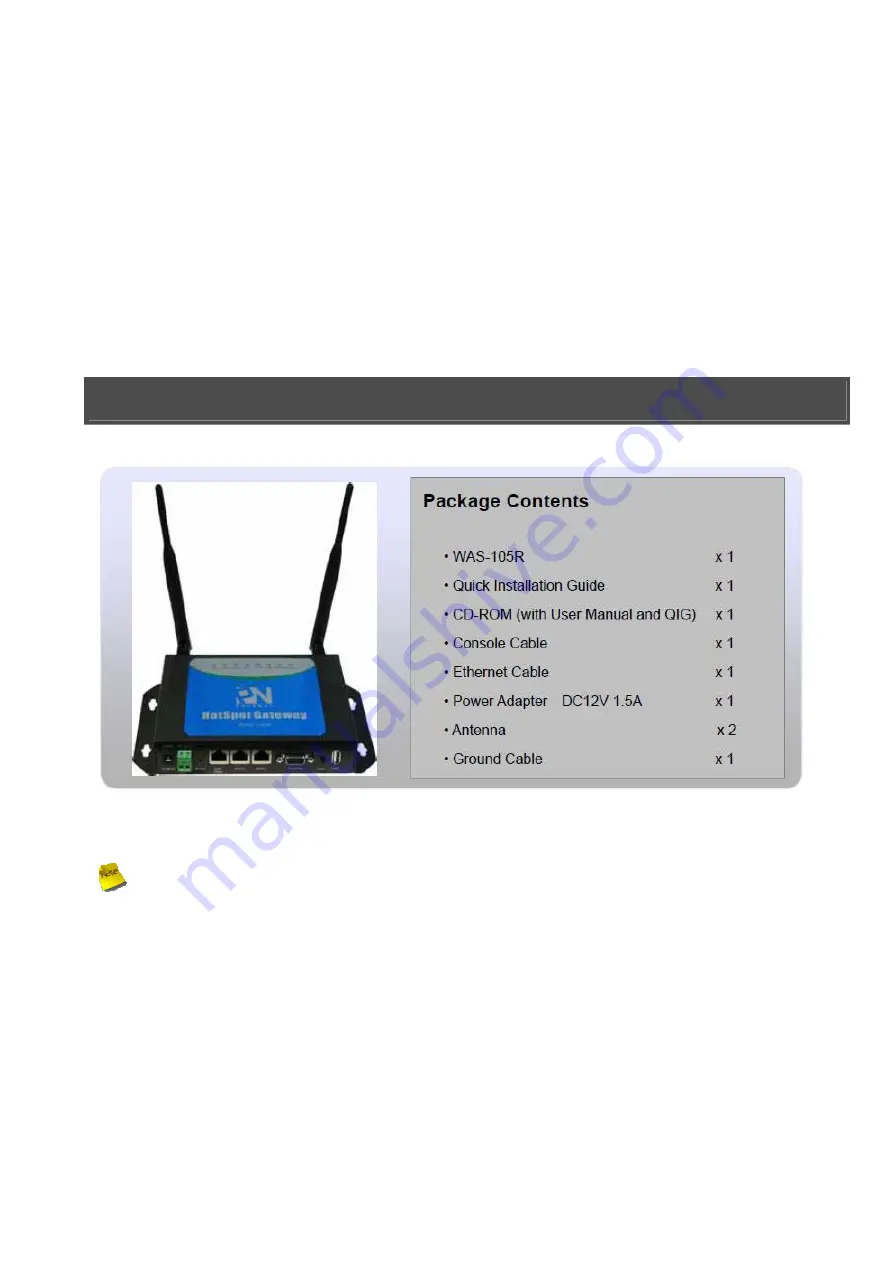
Table of Contents
1. Before Your Start ..................................................................................................... 1
2. Hardware Installation................................................................................................. 4
3. Getting Started ........................................................................................................ 5
4. Quick Configuration .................................................................................................. 7
5. User Login ............................................................................................................ 11
1. Before Your Start
It is highly recommended to use all the supplies in the package instead of substituting
any components by other suppliers to guarantee best performance.
9
Web Browser : Internet Explorer (8.0 or above), Firefox, Safari
9
A Computer with a network adapter properly installed.
9
1 X RJ-45 Ethernet cable.


































